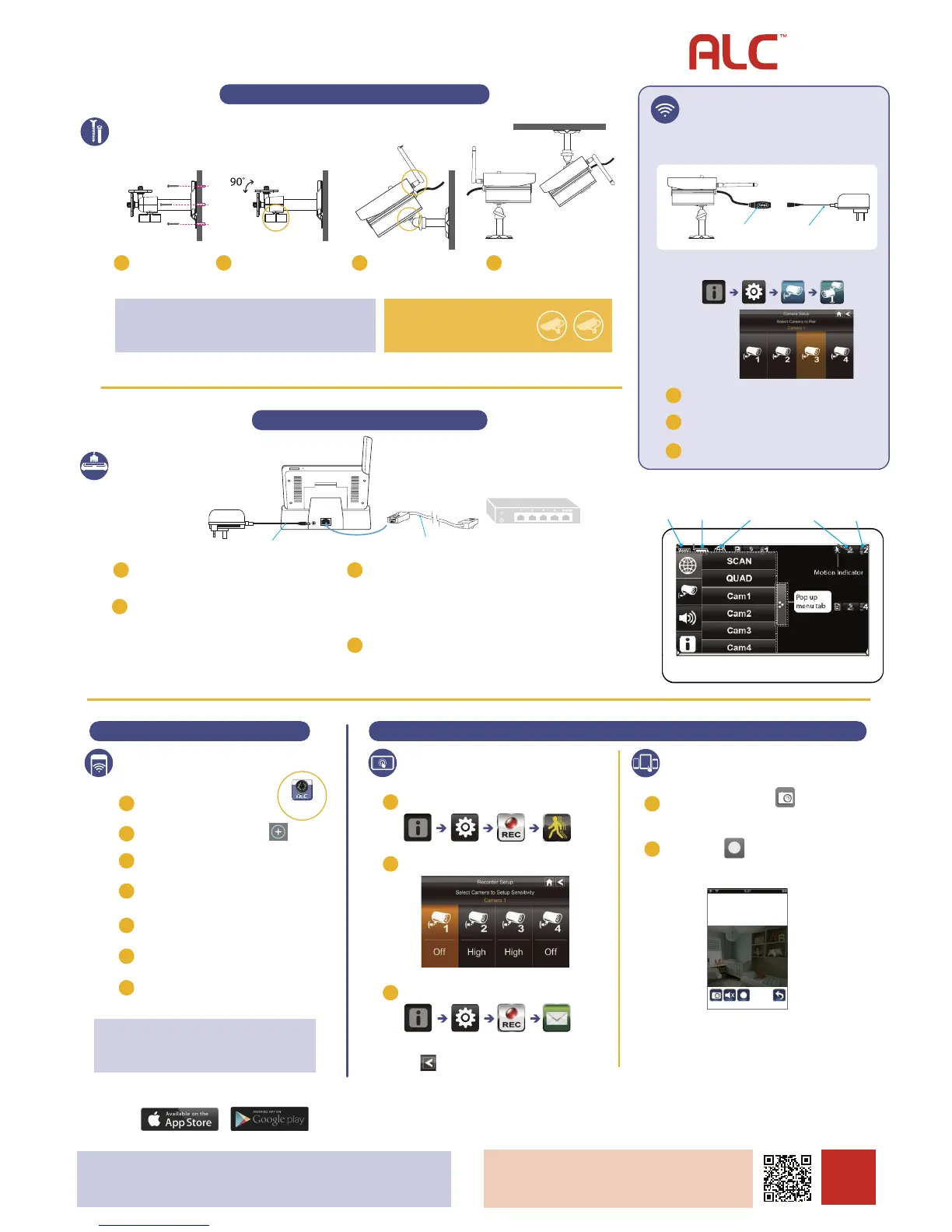REMOTE VIEWING RECORDING FROM SMART DEVICE + CONTROL PANEL
MOTION RECORDING
FROM CONTROL PANEL
NOTE: When the Control Panel monitor is placed in the docking
cradle and “CHARGE ONLY” is selected, you can still access your live
video from smartphone(s) or tablet(s) as long as those devices are
also connected to the same network as the monitor.
1
2
From your smart device, DOWNLOAD and
INSTALL the ALC Observer App.
Plug in the Docking Station and connect Ethernet Internet
cable between the docking station and your router. Make sure
your smart device is connected to the same Wi-Fi network.
Open Observer App and tap + Camera icon
Select AWS3266
Tap NEXT on your smart device and you will see SCANNING
icon on screen and the App will search for AWS3266.
Observer
3
4
5
6
7
Enter the NAME of the system. The PASSWORD is pre-loaded to a
default password. Tap COMPLETE and your system now added.
1
From Pop-Up menu, tap the following icons
2
Tap the camera’s Sensitivity to OFF, PIR, LOW or HIGH (default is PIR).
3
To set up EMAIL ALERT, tap the following icons from the pop-up menu,
ll in the information elds and tap OK to save,
then < to return to the previous screen.
FREE APP DOWNLOAD
FROM SMART DEVICEFROM SMART DEVICES
1
From LIVE VIEW , Tap CAMERA Icon to capture screen
images from camera selected. Snapshots will be saved to
camera roll of your mobile device.
2
Tap RECORD icon to save video to the system’s SD Card.
Press record again to stop recording.
LIVE VIEW
System 1 (Live Video)
Connected
640x480
P2P, No1, 12.67FPS
Tap the GLOBE icon to view active cameras.
For detailed installation and setup, please refer to the Model
AWS3266 complete User’s Guide available on our website:
www.atomslabs.com/support
SCAN
TO VIEW
COMPLETE
USER’S GUIDE
AtomsLabs.com
Wireless
Made Simple.
NOTE: Do not submerge in water, monitor near water. STRANGULATION HAZARD: Infants have STRANGLED in power cords.
Keep power cords more than 3 feet away from cribs. When using your equipment, always follow basic safety precautions to reduce
the risk of re, electric shock and injury to persons. Illustrations are for reference only. Actual product specications may vary.
For additional precautions and product information, please see owner’s manual at www.atomslabs.com/support
1
2
3
PAIRING ADDITIONAL
CAMERAS TO CONTROL PANEL
The AWS3266 Wireless Surveillance System supports up to four
(4) wireless surveillance cameras. Use the following steps to pair
each additional camera.
From the Main Menu on the Control Panel,
select the CAMERA SET UP icon
Select camera
station to
be paired
Tap the CAMERA STATION you want to pair;
a 60-second timer will start.
Within 60 seconds, press the PAIRING KEY once on the camera’s
power cord. The timer will stop when the camera is paired.
Go to Home Screen to view live cameras on the Control
Panel Monitor.
AC power cable
Camera In-line
Pairing Button
Ceiling Mount
Surface Mount
CAMERA MOUNTING
NOTE: Cameras are IP66 rated for indoor/outdoor use. For outdoor use it is
recommended to install camera under shelter to protect from direct exposure to
sunlight and other environmental elements. Avoid pointing a camera directly at any
bushes or tree branches or objects that may naturally move due to winds.
1 2 43
x3 x4
EXPANDABLE
up to 4 cameras
Ask your retailer for accessory cameras
(Model AWSC36) compatible with this system.
Secure the multi-position
camera stand to a stable
surface, ceiling or wall.
Loosen the T-Bolt on the camera
stand and adjust viewing angle using
the Thumb Screw to rotate position.
Align hole on bottom of camera
with T-Bolt to install camera.
Screw antenna into rear of camera.
Attach power cable to power
extension cord AC Adapter.
Plug into electric outlet.
CAMERA INSTALLATION + SETUP
DOCKING STATION
AC power cable
Included Ethernet Cable
Internet Router (not included)
CONTROL PANEL SETUP
5
6
8
7
Connect the AC/DC adapter to the power input on the back
of the Docking Station and plug into an electrical outlet.
Place Control Panel onto the Docking Station and extend
the antenna. Press and hold the POWER button on the top of
the monitor for 3-4 seconds until screen illuminates.
The CAMERA(s) installed and plugged in will AUTOMATICALLY APPEAR
on the Control Panel monitor, with or without Internet cable connected
to a wireless network router.
For remote viewing on smart devices, the Control Panel must be
connected to Internet. Plug one end of the provided cable into back of
Docking Station and the other end into an Ethernet port on router.
To prepare for RECORDING, insert the SD card provided into the
SD card slot on right side of the Control Panel. Most SD card brands
are supported up to 32 GB. The SD Card status icon on Control Panel
will indicate proper installation.
SD Card
Status
Battery
Status
Internet Connection
status
Recording
Status
Camera Number
Signal Status
On-screen Display
