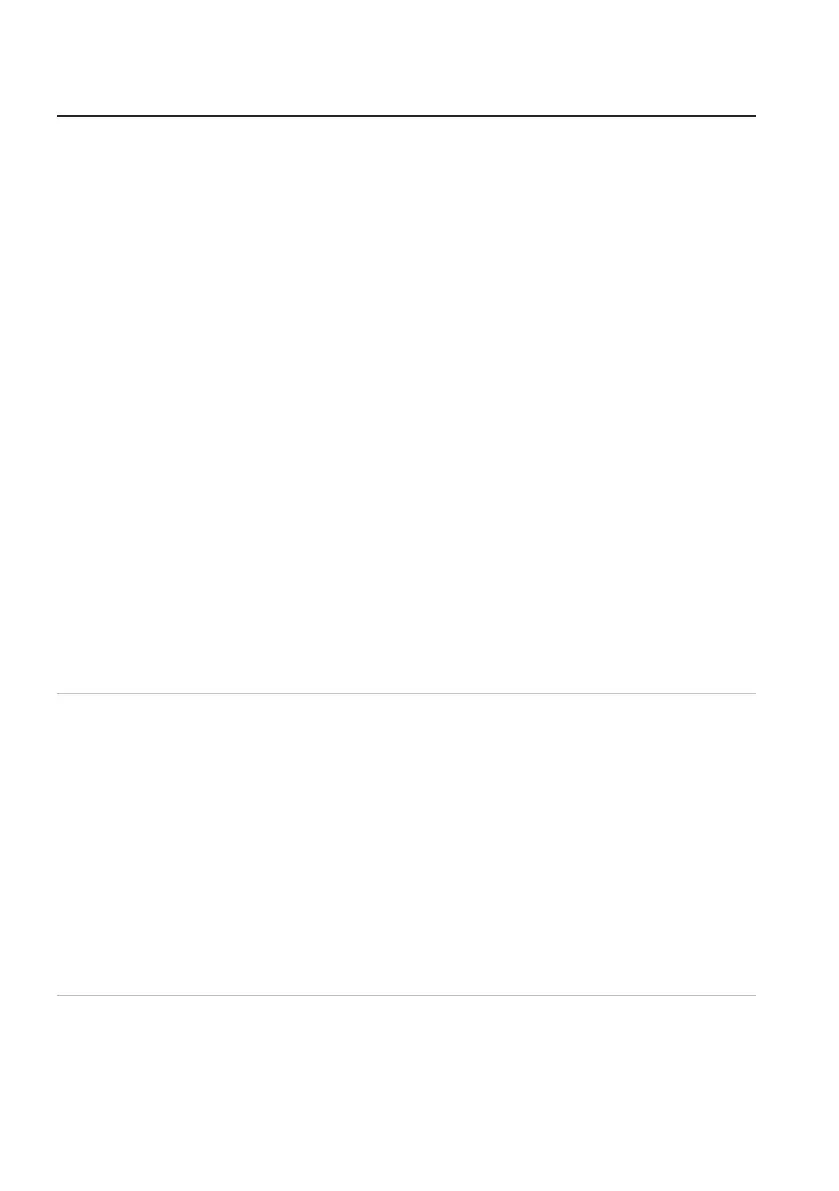10 | Troubleshooting
Problems Possible solutions
Resolving cursor issues 1. Connect the mouse USB cable to
another USB A port. A notication
may appear indicating that the
driver installation is in progress.
If so, wait until a notication to
appear indicating that the drivers
are installed before you use the
mouse.
2. Ensure that the sensor is not
obstructed or dirty.
3. Glass or very smooth glossy surfaces
are not suitable for the mouse
sensor to capture movement. Using
a dark colored fabric mouse pad
can improve the tracking.
4. Save any data, close any open
program(s), and then restart the
laptop/desktop. When you do not
have another mouse or touchscreen,
you may have to hold the power
button down for at least 15 seconds
to turn the laptop/desktop o. You
may lose any data that is not saved.
Resolving mouse button issues 1. Ensure that there is nothing
preventing the mouse buttons from
moving. Most mouse buttons make a
clicking noise when pressed down.
2. Connect the mouse USB cable to
another USB A port. A notication
may appear indicating that the
driver installation is in progress.
If so, wait until a notication to
appear indicating that the drivers
are installed before you use the
mouse.
