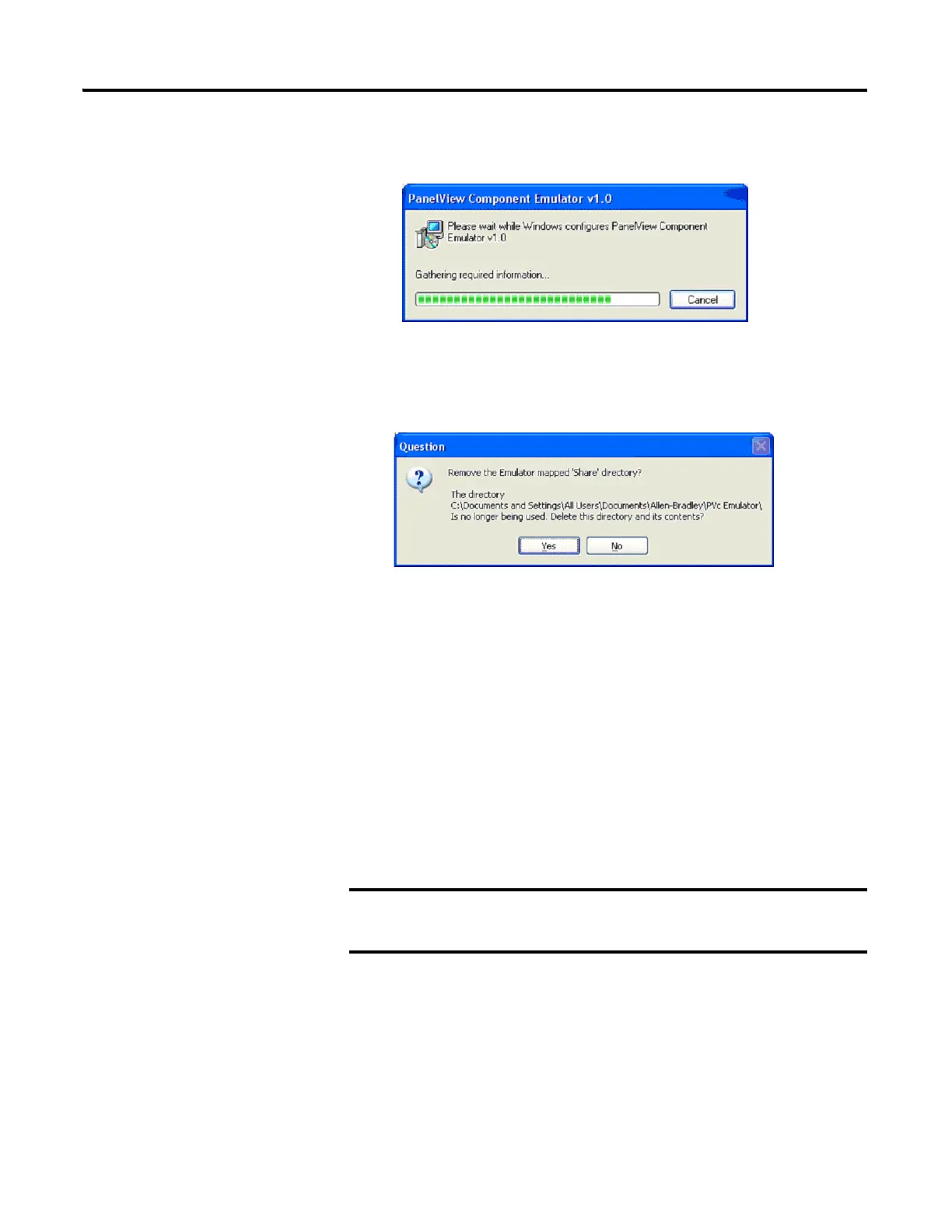Publication 2711C-UM001I-EN-P - July 2014 111
PanelView Component Emulator Appendix C
The computer goes through the removal process and shows a progress
screen.
After the last version of PanelView Component Emulator is uninstalled,
you are asked if you want the mapped share folder removed.
5. Click Yes or No on the Remove Share folder dialog.
If you answer yes, the folder and all its contents are deleted. If you wish to
preserve its contents, answer no.
6. Follow the uninstall process for the Microsoft Device Emulator, Microsoft
Loopback Adapter, and Virtual PC files from your computer if necessary.
Make note of this directory location if you plan to reinstall the
emulator at a later date. If you choose this same Share
directory when reinstalling the emulator all your current files
will be automatically available.
By default, the application files you create are stored in this
folder. If you wish to preserve the applications that you created,
answer no for the folder to remain on the computer.
The Microsoft Device Emulator, Microsoft Loopback Adapter,
and Virtual PC could be used by other software packages.
