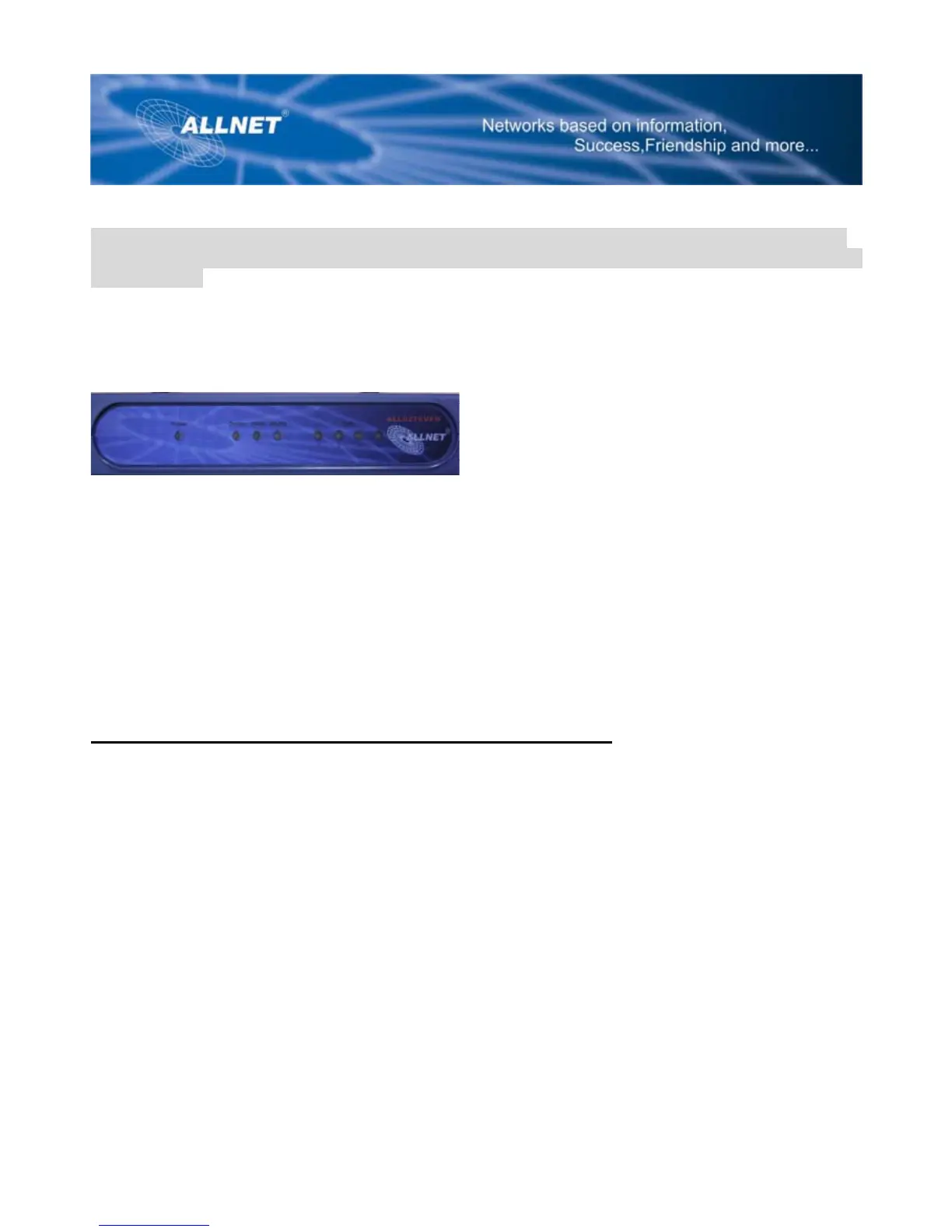2
With these, your networking options are limitless.
Important: Resetting the Router will erase all of your settings (WEP Encryption, Wireless and LAN
settings, etc.) and replace them with the factory defaults. Do not reset the Router if you want to retain
these settings.
The Front Panel
The Router's LEDs, w
here information about network activity is displayed, are located on the front
Figure 2: Front Panel
ower Green. The Power LED lights up when the Access Point is powered on.
ection. If the LED is
een. The WLAN LED lights whenever there is a successful wireless connection.
ter is
of
panel.
P
WAN Orange. The WAN LED lights whenever there is a successful internet conn
flickering, the Router is actively sending or receiving data to or from one of the devices on the
network.
WLAN Gr
LAN (1-4) Green. The LAN LED serves two purposes. If the LED is continuously lit, the Rou
successfully connected to a device through the LAN port. If the LED is flickering, it is an indication
any network activity.
Connecting ALLNET Wireless 802.11g VPN Router
Overview
he Router's setup consists of more than simply plugging hardware together. You will have to
nternet
he installation technician from your ISP should have left the setup information for your modem with
an
you want to use a PC with an Ethernet adapter to configure the Router, continue to “Wired
T
configure your networked PCs to accept the IP addresses that the Router assigns them (if
applicable), and you will also have to configure the Router with setting(s) provided by your I
Service Provider (ISP).
T
you after installing your broadband connection. If not, you can call your ISP to request that data.
Once you have the setup information you need for your specific type of Internet connection, you c
begin installation and setup of the Router.
If
Connection to a PC.” If you want to use a PC with a wireless adapter to configure the Router,
continue to “Wireless Connection to a PC.”
