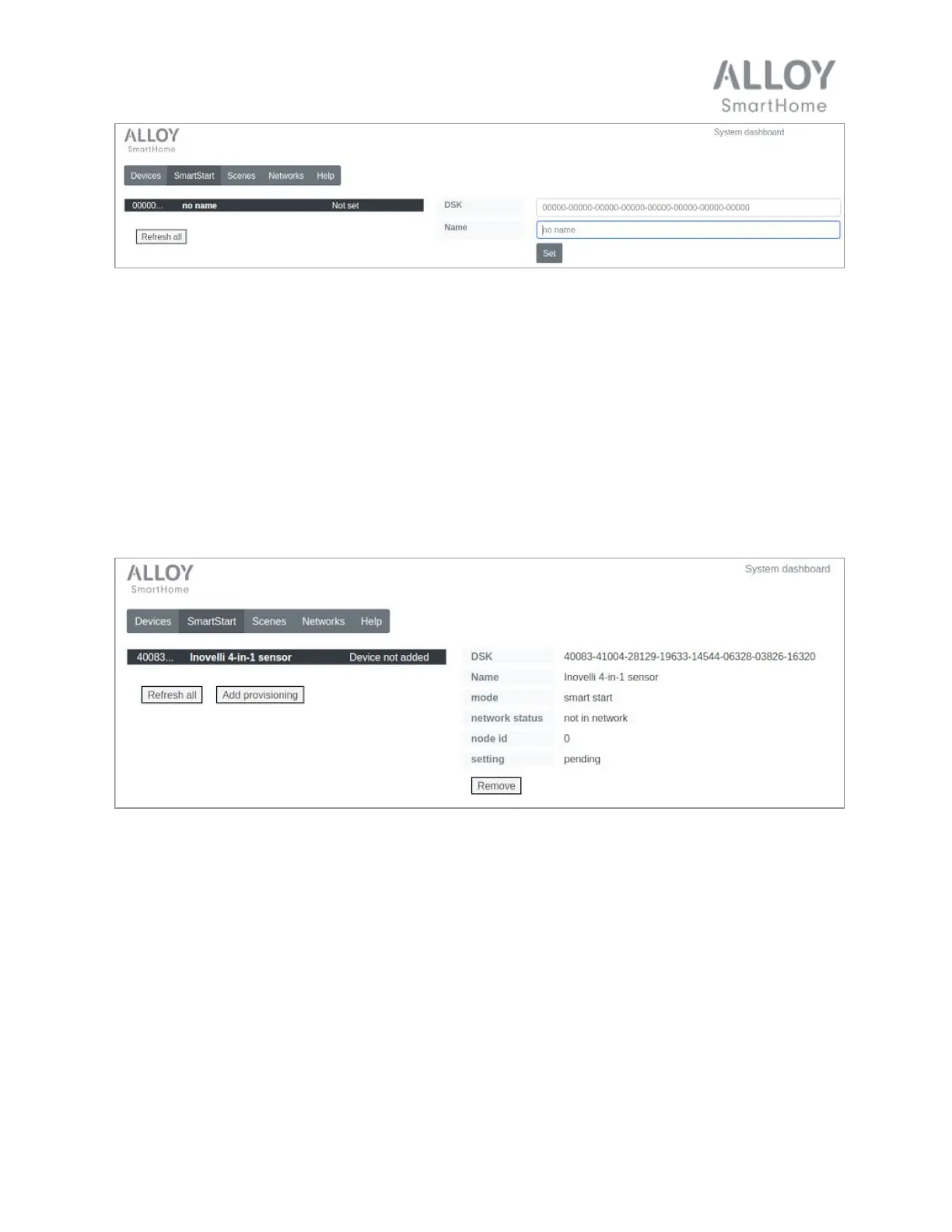To abandon the attempt at provisioning a device, don't press the "Set" button but press the
"Refresh all" button instead. This will get rid of the "not set" device provisioning.
Once the device is provisioned, and assuming it has not yet been added to the Z-Wave network,
turn it on and after a minute or so, assuming the DSK was entered correctly, it should then
automatically appear in the list of devices (accessed by clicking on the Devices button).
The status of the provisioned device, once added, will change from "Device not added" to
"Device added". You may want to refresh the list of provisioned devices to see the change of
status.
If you remove a provisioned device without first removing its SmartStart provisioning, the device
will automatically be added back after a short delay, assuming it has not been powered off right
after removal. To remove a device provisioning, select it from the list and press the "Remove"
button under its details.
Note that a device provisioning can not be modified once it is set. To correct it, you will need to
remove it and add it anew with the desired modifications.
Devices that support SmartStart ship with an SDK printed on the device or its packaging. The
SDK is either printed in full or is encoded as a QR code with a printed PIN, or both.
© 2020 Alloy SmartHome LLC All Rights Reserved 19
