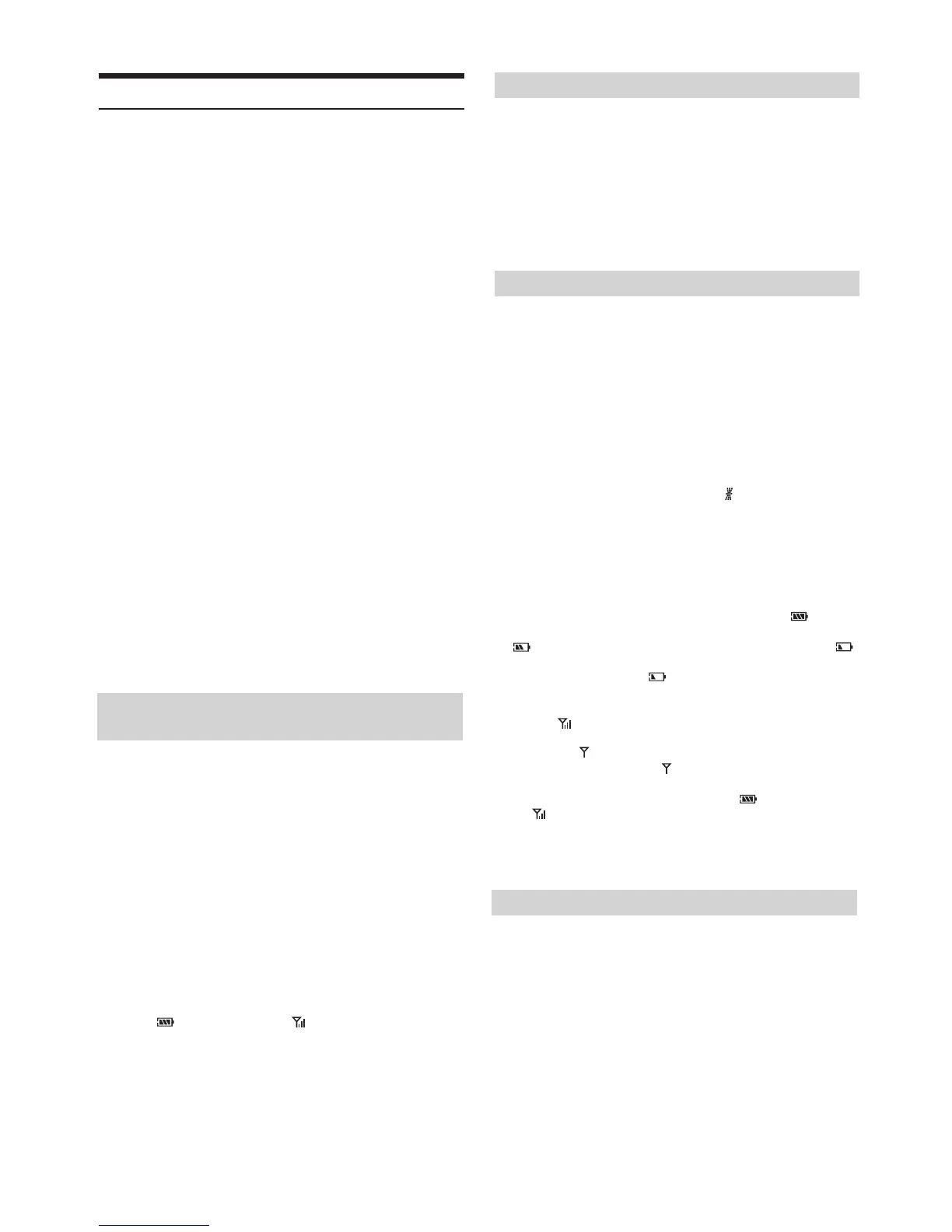24-EN
3
Turn the Rotary encoder to select the desired items and
then press ENTER.
BLUETOOTH:
BT IN
*1
PAIRED DEV
*2
USB PAIR
*2
VISIBLE M
*2
SOUND
CALL
*2
CALLER ID
*2
PB UPDATE
*2
PB ORDER
*2
AUTO ANS
*2
SPEAKER SL
*2
FW VERSION
*2
FW UPDATE
*1 e items are not displayed during a phone call.
*2 e items are not displayed if "BT IN"
is set to OFF. Refer to
“Setting the BLUETOOTH Connection (BT IN)” on page 24.
4
Turn the Rotary encoder to change the settings.
5
Press and hold AUDIOSETUP for at least 2 seconds.
The SETUP mode is cancelled.
Notes
• Press to return to the previous mode.
• Pressing and holding for at least 2 seconds will return to normal
mode.
• If no operation is performed for 60 seconds, the unit will return to
normal mode automatically.
With BLUETOOTH technology, you can place a hands-free call by a
BLUETOOTH-equipped mobile phone.
Audio information of a BLUETOOTH compatible mobile phone, a
portable audio player, etc., is controllable/playable wirelessly from this
unit.
Setting item: BT IN
Setting contents:
OFF / ON (Initial setting)
ON:
Select when you want to pair your BLUETOOTH compatible phone
with this unit or/and use BLUETOOTH Audio function.
OFF:
Hands-Free Phone function and BLUETOOTH Audio are not used.
By setting this item to ON, the unit will auto pair when an iPod/iPhone is
connected to this unit via USB.
Setting item: USB PAIR
Setting contents:
OFF / ON (Initial setting)
ON:
Auto pair when an iPod/iPhone is connected to this unit via USB.
OFF:
Turn o the auto pair function.
Note
• When "BT IN"
is set to OFF, the indicators related to Hands-free
phone ( battery quantity and signal strength)
will not be displayed.
Select one of 5 connected BLUETOOTH compatible devices that you
previously registered.
Setting item: PAIRED DEV
1
Turn the Rotary encoder to select a BLUETOOTH
compatible device you want to use (you want to change
connection) and then press ENTER.
2
Turn the Rotary encoder to select “CONNECT” to connect
the selected device.
The connected device is marked with “ ”. Select “DISCONNECT”
to disconnect this device. Select “CLEAR” when you want to clear
the device from the device list.
You can set whether this unit can be recognised or not from a
BLUETOOTH compatible device. Normally set this to VISI M ON.
Setting item: VISIBLE M
Setting contents:
VISI M ON (Initial setting) / VISI M OFF
VISI M ON:
Enable recognition of this unit from the BLUETOOTH compatible
device.
VISI M OFF:
Disable recognition of this unit from the BLUETOOTH compatible
device.
You can exibly customize the sound of call to t your own preferences.
Setting item: CALL SOUND
Further setting items: VOL LV ADJ / TYPE SET
Adjusting the volume (VOL LV ADJ)
You can emphasize or weaken the volume level of the Phone call, the
ring tone and the microphone input to t your own preferences.
Setting contents:
PHONE TALK:
-5 ~ +5 db
RING TONE:
-5 ~ +5 db
MIC GAIN:
-5 ~ +5 db
Sound Auto setting (TYPE SET)
is unit provides 5 methods to improve the sound quality of calling.
You can choose the type according to your own preference.
Setting contents:
TYPE1 (Initial setting) / TYPE2 / TYPE3 / TYPE4 / TYPE5
TYPE1:
Standard Mode (recommended)
TYPE2:
Enhances the noise reduction
TYPE3:
Enhances the echo-cancel
TYPE4:
Enhances both noise reduction and echo-cancel
TYPE5:
Weakens both noise reduction and echo-cancel
Setting the BLUETOOTH Connection (BT
IN)
Setting the BLUETOOTH Device
Setting the Auto Pairing with iPod/iPhone
Setting the Visible Mode
Setting the BLUETOOTH sound quality
BLUETOOTH SETUP
e following steps 1 to 5 are common to the various BLUETOOTH
functions. For details, refer to each individual function.
Note
• Set “BT IN” to ON, and then perform BLUETOOTH SETUP operation.
Refer to “Setting the BLUETOOTH Connection (BT IN)” on page 24.
1
Press and hold AUDIOSETUP for at least 2 seconds to
activate the SETUP mode.
2
Turn the Rotary encoder to select “BLUETOOTH”, and then
press ENTER.
The BLUETOOTH setup mode is activated.
Notes
• If the connection is successfully changed, “CONNECTED” is displayed
for 2 seconds and the indicator lights up, then the display returns to
the SETUP screen.
• If a Smartphone is connected to this unit successfully, the indicator
lights up to show the battery charge of the connected Smartphone. e
indicator lights up when the battery charge is about 50%, the
indicator lights up when the battery charge is not enough, and it blinks
as a low level warning. e indicator goes out when the battery is
drained. At this time, the BLUETOOTH function is unavailable due to
the Smartphone powered o.
• Indicator (Signal Strength):
e indicator will display the current signal strength of your service
provider. e indicator blinks when the signal of the connected
Smartphone is very weak. e indicator goes out when the
Smartphone is not in service area or receives no signal.
• Depending on the connected Smartphone, the (battery charge),
and (signal strength) indicators may not be displayed.
• If all the 3 positions have been registered, you cannot register the 4th
device. To register another device, you need to delete one of the devices
from position 1 to 3 rst.
