2) If the dual-band Wi-Fi function is enabled on your router, the scale may be connected to the
5G Wi-Fi network, and will be unable to establish a Wi-Fi connection. Therefore, ensure that
the dual-band Wi-Fi function is disabled on your router.
3. If you have changed the Wi-Fi password, name, or network provider, you must launch the app,
select Profile > My devices > Amazfit Smart Scale, and configure Wi-Fi again.
Customizing the scale
Changing the display sequence
The Amazfit Smart Scale allows users to customize the screen display. In addition to the weight
and weight trend, you can set whether to display other data and the display sequence of that data.
For example, if you want to display the heart rate data first, perform the following steps:
1. Step on the scale gently to light up the screen. Place your phone close to the scale, launch the
app, and ensure that the app has been connected to the scale.
2. Choose Profile > My devices > Amazfit Smart Scale > Display settings.
3. Select the items that you want to display, adjust the display sequence, and tap Save.
Note:
1. The Amazfit Smart Scale can display up to eight types of body composition data.
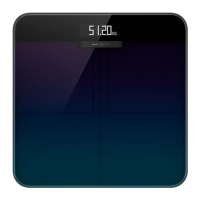
