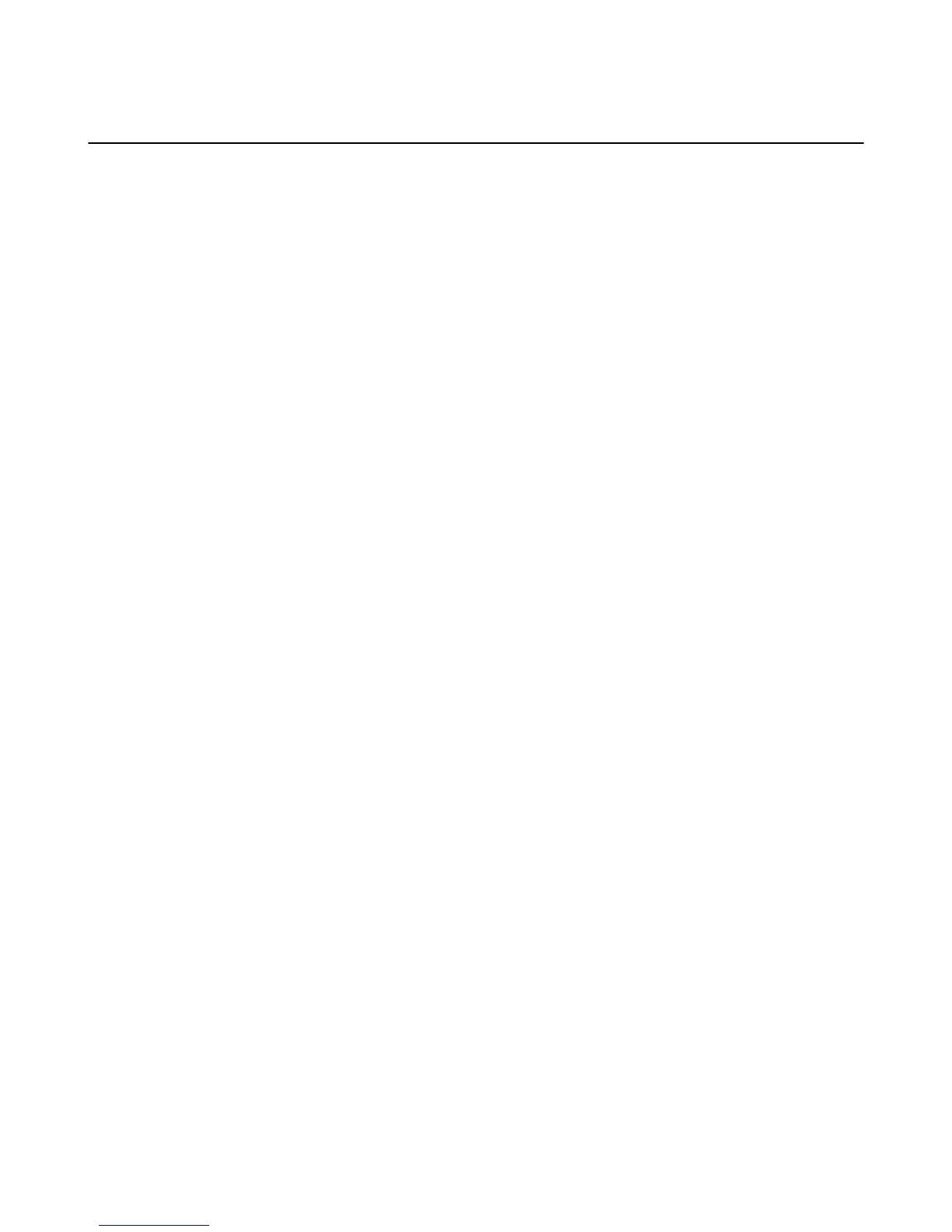Listen to Music
With Amazon Music, you can listen to songs purchased from the Digital Music Store or imported to Your
Music Library on your Amazon Fire TV device.If available, you can also view lyrics with X-Ray for Music.
In This Section
•
Listen to Music on page 64
•
View Song Lyrics on page 65
•
Listen to Prime Music with an Amazon Fire TV Device on page 66
Listen to Music
63