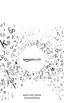Chapter 6 · 94KINDLE USER’S GUIDE 4
th
EDITION
ENTERING A URL
To enter the URL for a Web site, navigate to the top of the screen or press Menu and
select “Enter URL” from the menu options. Begin typing when the cursor is located
in the URL text field. When you are done typing, press the 5-way controller to view
that Web site.
The URL text field retains the last URL you entered in case you want to quickly edit the
same address and submit it again. If you want to enter a secure site with an “https”
address, use the backspace key to delete the automatically entered “://” and type the
address you want.
The URL text field is embedded in a navigation bar with a few other key shortcuts.
To the right of the URL text field there is a button to stop loading or reload the current
page. From there, move your 5-way to the right, and you can select the Google search
engine or Wikipedia for searching on the text entered in the URL text field. Above the
URL text field are shortcuts to navigate back and forward one page, an indication
of how much of the page has been loaded, whether you are viewing the page in Basic
or Advanced Mode, and where you are in the web page.
USING BOOKMARKS AND ADDING YOUR OWN
Bookmarks let you easily access a Web page without needing to type the address
every time. When you open Basic Web from the Experimental page for the first time,
you will see a list of default bookmarks with links to information such as daily news
and weather. While browsing, you can also access the same list of bookmarks by
selecting “Bookmarks” from the browser menu (just press the Menu button).
Back and
Forward
One Page
Loading
Progress
URL Text
Field
Reload or
Stop Loading
Search
Google
Viewing
Mode Location

