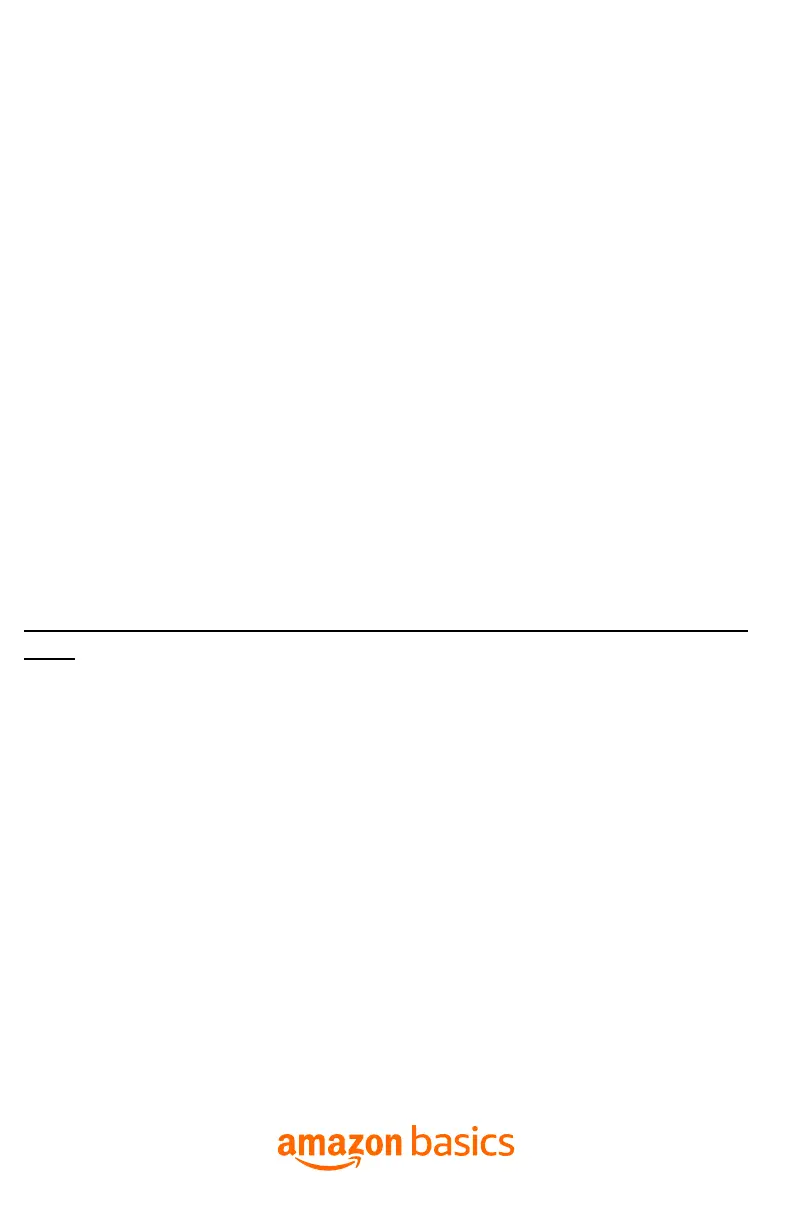Amazon Basics Smart Light Bulb Troubleshooting Guide
Q: How do I set up my Amazon Basics Smart Light bulb with Alexa app?
A: Before setup, please make sure you have the latest Alexa app
downloaded and are using 2.4 GHz Wi-Fi.
1.
Screw in the smart LED light bulb and turn on the light. It will flash
twice softly, indicating bulb is ready for setup.
2.
Open the Alexa app and tap the "More" icon on the bottom-right
side of the screen
3.
Tap "Add a Device"
4.
Open the Alexa app and tap "More" icon on the bottom-right of the
screen, Tap "Add a Device", and Select "Light" ->"Amazon Basics", and
choose your corresponding device. Then follow the on- screen
instructions. If prompted by the app, scan the barcode on the back
page of the quick start guide.
5.
Select "Light" ->"Amazon Basics", and choose your corresponding
device. Then follow the on- screen instructions. If prompted by the
app, scan the barcode on the back page of the quick start guide. Do
NOT scan the barcode on the box that is for fulfillment purpose.
Note: To set up the light bulbs in the 4-pack, please set up one bulb at a
time.
Q: How do I rename my Amazon Basics Smart Light Bulb?
A: Once you finish adding your light bulb into Alexa app, it will show as
“first light”. Recommend to rename your light bulb by function, purpose
or location so that makes it easier for you to find and control. You can
simply rename the light bulb by:
1.
Open the Alexa app
2.
From the “Devices” tab, select the light bulb that you want to
rename
3.
Tap on the gear icon for “Settings” to proceed
4.
Tap on “Edit Name” to rename each outlet
