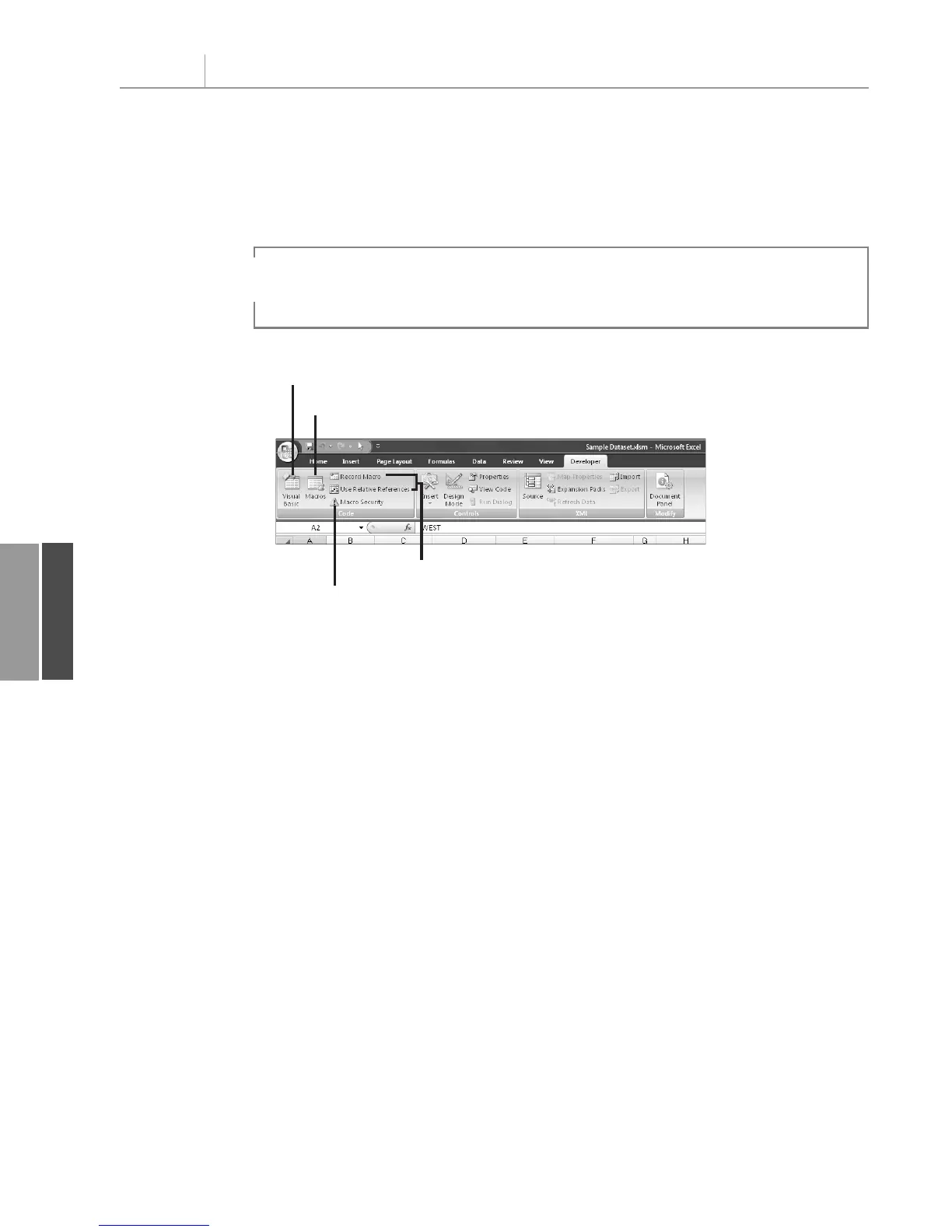Enable all macros (not recommended; potentially dangerous code can run)—this setting
is equivalent to low macros security in Excel 2003. Because it could allow rogue macros
to run in files that are sent to you by others, Microsoft recommends that you do not use
this setting.
Chapter 11 Using VBA to Create Pivot Tables
232
11
Figure 11.1
Enable the Developer tab
to access the VBA tools.
Visual Basic Editor
Macros Dialog
Macro Recording Tools
Shortcut to Trust Center
Further, when you save your files, you have to save the files as Excel 2007 macro-enabled
workbooks with the
.xlsm extension.
Enabling the Developer Ribbon
Most of the VBA tools are located on a Developer tab of the Excel 2007 Ribbon. By default,
this tab is not displayed. To enable it, from the Office icon menu, select Excel Options,
Popular. Then choose Show Developer Tab in the Ribbon.
As shown in Figure 11.1, the Code group on the Developer tab of the Ribbon offers icons
for accessing the Visual Basic Editor, Macros dialog box, macro recording tools, and Macro
Security setting.
Visual Basic Editor
From Excel, press Alt+F11 or choose Developer, Code, Visual Basic to open the Visual
Basic Editor, as shown in Figure 11.2. The three main sections of the VBA Editor are
described here. If this is your first time using VBA, some of these items may be disabled.
Follow the instructions given in the following list to make sure that each is enabled:
Project Explorer—This pane displays a hierarchical tree of all open workbooks.
Expand the tree to see the worksheets and code modules present in the workbook. If
the Project Explorer is not visible, enable it by pressing Ctrl+R.
If you have previously enabled the Developer tab of the Ribbon, you can use the Macro Security icon
to jump quickly to the Trust Center dialog box.
TIP
12_0789736012_CH11.qxd 12/11/06 6:26 PM Page 232
