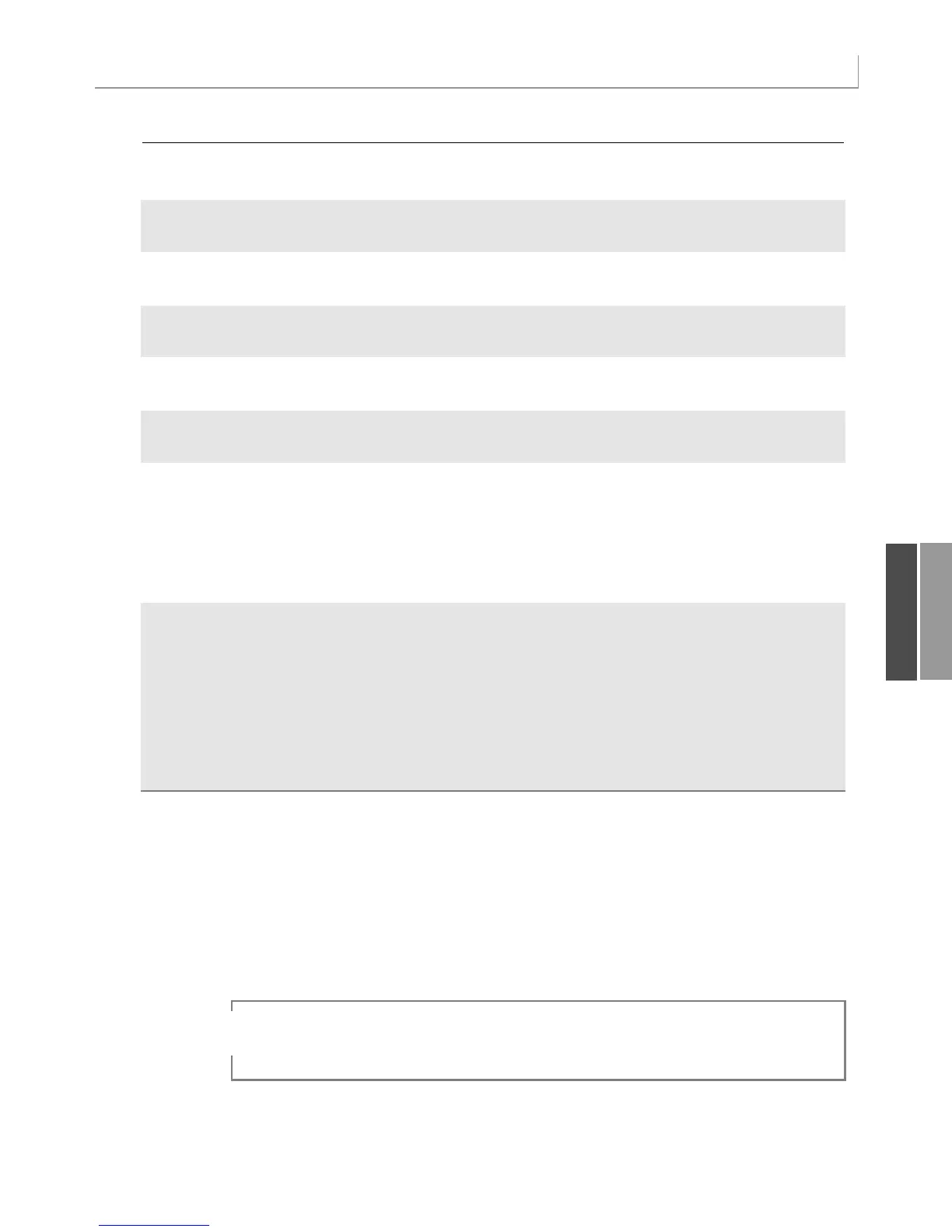239
Building a Pivot Table in Excel VBA
ShowDrillIndicators Specifies whether drill indicators are shown in
the pivot table.
ShowTableStyleColumnHeaders Controls whether table style 2 should affect the
column headers.
ShowTableStyleColumnStripes Controls whether table style 2 should show
banded columns.
ShowTableStyleLastColumn Controls whether table style 2 should format the
final column.
ShowTableStyleRowHeaders Controls whether table style 2 should affect the
row headers.
ShowTableStyleRowStripes Controls whether table style 2 should show
banded columns.
SortUsingCustomLists Controls whether custom lists are used for sort-
ing items of fields, both initially and later when
applying a sort. Setting this property to
False
can optimize performance for fields with many
items and allows you to avoid using custom-list
based sorting.
TableStyle2 Specifies the pivot table style currently applied
to the pivot table. Note that previous versions of
Excel offered a weak AutoFormat option. That
feature’s settings were held in the TableStyle
property, so Microsoft had to use TableStyle2
as the property name for the new pivot table
styles. The property might have a value such as
PivotStyleLight17.
Building a Pivot Table in Excel VBA
In this chapter, we do not mean to imply that you use VBA to build pivot tables to give to
your clients. Rather, the purpose of this chapter is to remind you that pivot tables can be
used as a means to an end; you can use a pivot table to extract a summary of data and then
use that summary elsewhere.
11
Property Description
The code listings from this chapter are available for download at http://www.MrExcel.com/
pivot2007data.html.
TIP
12_0789736012_CH11.qxd 12/11/06 6:26 PM Page 239