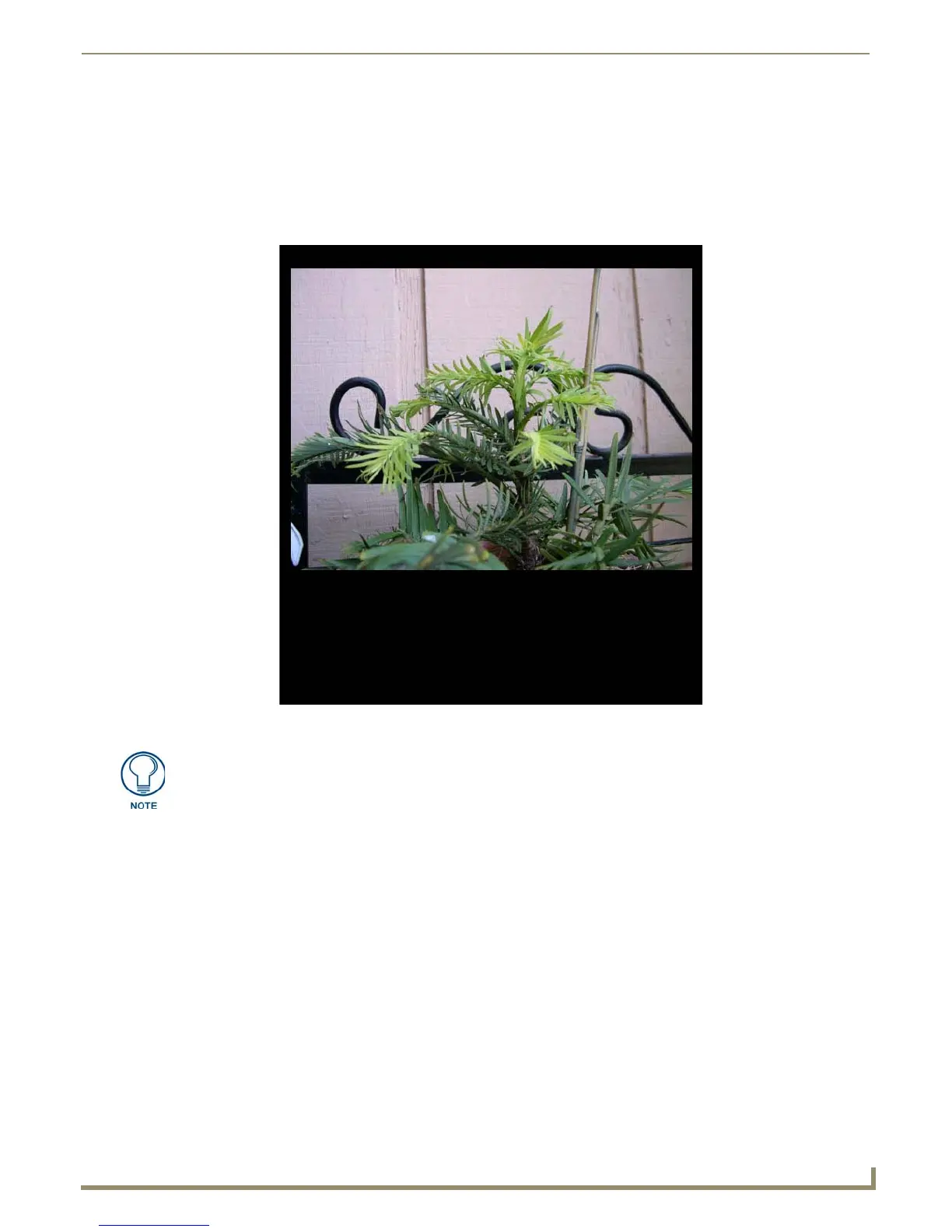Modero X Series® Touch Panels
9
MXD/T-700 7" Modero X Series® Touch Panels
MXD/T-700 Features
Picture View
By connecting a USB drive via one of the device’s USB ports (FIG. 3), Picture View allows the MXT-700 to access
JPEG images on that drive and display them on the touchscreen (FIG. 7). Individual images may be accessed at any time,
or the entire collection may be displayed for predetermined times. Picture View may be stopped at any time by removing
the USB drive, and the MXT-700 will return to its default display page.
To start Picture View:
1. Connect a USB drive to the device. Picture View will automatically recognize all available images on the drive and
start displaying them on the touchscreen.
2. When the images begin to display, touch any place on the touchscreen to open the configuration popup menu
(FIG. 8). If no selection is made, this menu will remain in place for 15 seconds and then disappear. It may be
accessed again by touching anywhere on the touchscreen.
FIG. 7 Picture View display
The maximum source resolution for Picture View is 1920x1920 pixels.The maximum
displayed resolution is the same as the screen resolution.