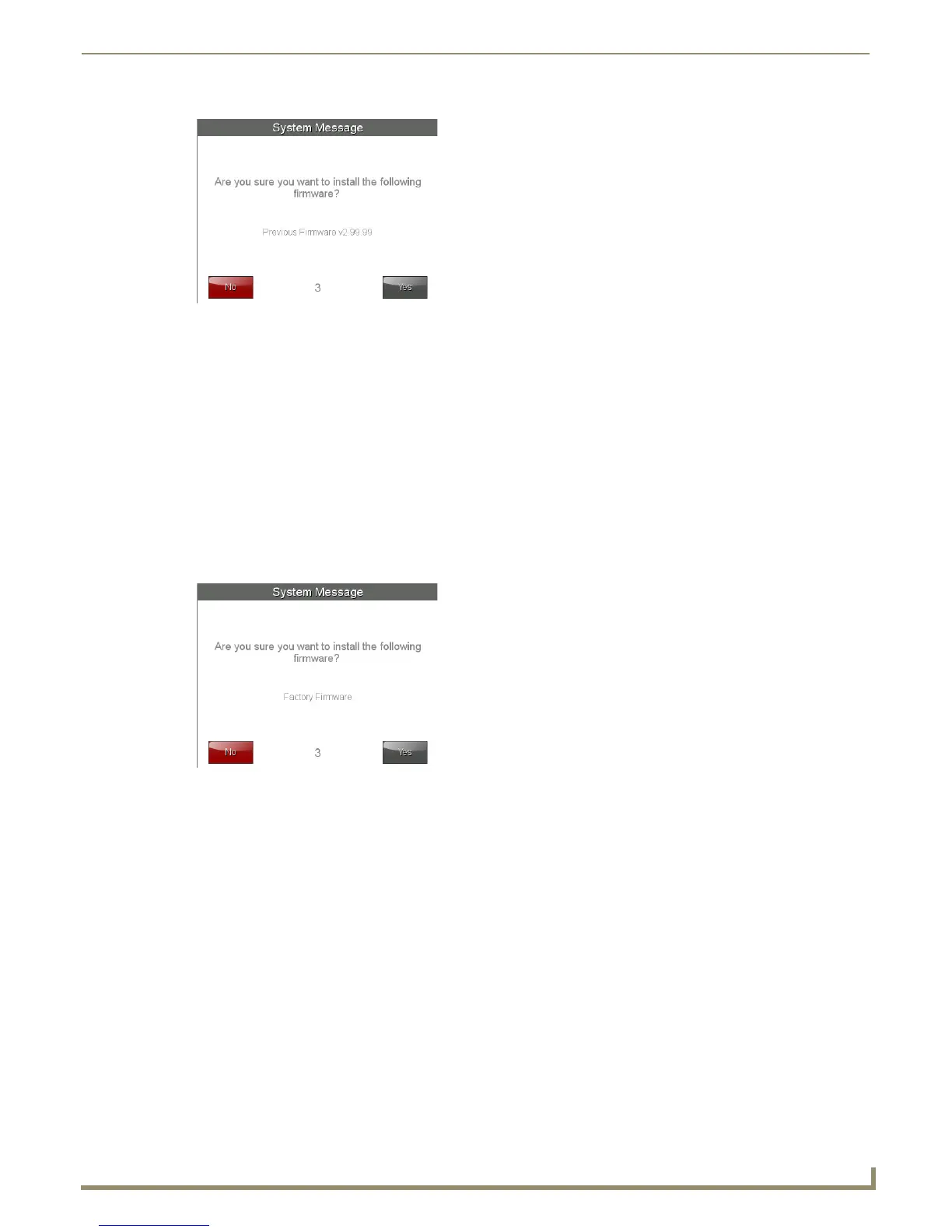Upgrading Firmware
27
MXD/T-700 7" Modero X Series® Touch Panels
6. If you choose Yes , the device will retrieve the files and then reboot.
Returning to Factory Default Firmware
The MXT-700 and MXD-700 allow the option to return the device to its original factory default firmware, which may be
necessary in certain situations. To return the device to its factory default firmware:
1. From the Settings page, select the Configuration page.
2. From the Configuration page, select Admin.
3. From the Admin Configuration page, select Install Firmware.
4. In the Firmware Installation page, select Factory.
5. The Confirmation Dialog box (FIG. 25) will ask “Are you sure you want to install the following firmware?” The
option to choose Yes will be enabled after five seconds. Press Ye s to load the firmware listed, and No to return to the
Firmware Installation popup window.
6. If you choose Yes , the device will retrieve the files and then reboot.
FIG. 25 Previous Firmware installation confirmation dialog
FIG. 26 Previous Firmware installation confirmation dialog box
