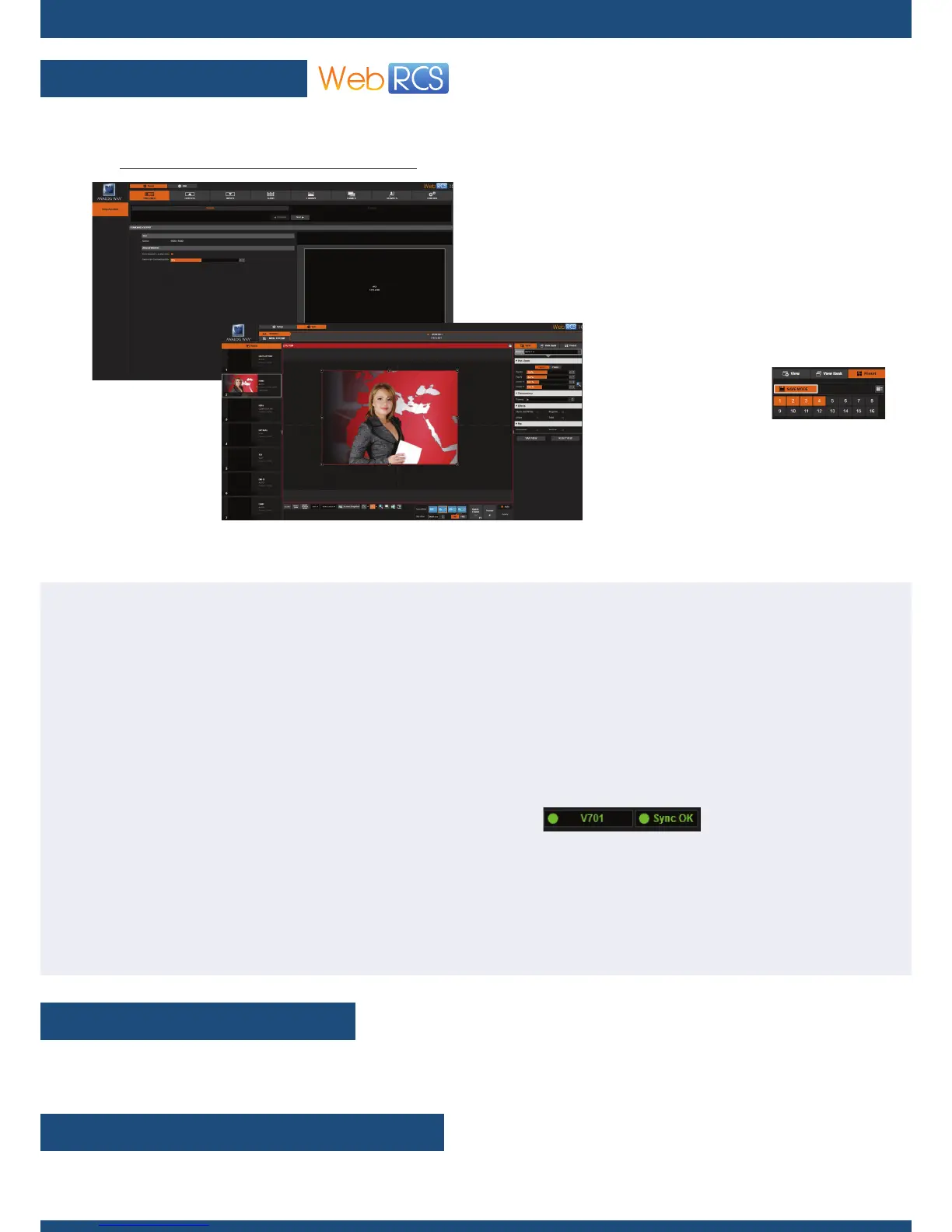For more details on features, funcons and procedures, please refer to the VIO 4K User Manual or visit our website:
www.analogway.com
Firmware v01.20 - 03/21/2017
140166 - V701-QSG
This Analog Way product has a 3 year warranty on parts and labor, back to factory. This warranty does not include faults resulng
from user negligence, special modicaons, electrical surges, abuse (drop/crush), and/or other unusual damage. In the unlikely
event of a malfuncon, please contact your local Analog Way oce for service.
The Web RCS remote control soware comes embedded into your VIO 4K unit and you simply need a web browser and a standard
LAN network (or an Ethernet over USB connecon) to connect.
Connecng to the Web RCS (LAN)*
To connect to the Web RCS of your VIO 4K using a standard LAN
network:
1. Connect your computer to the VIO 4K using the provided
Ethernet cable
2. On your computer, open a web browser that supports
Flash® player
3. In this web browser, enter the IP address of your VIO 4K
(displayed in the front panel LCD screen).
The Web RCS connecon should start.
Manual setup: If your computer is not set to DHCP (automac
IP detecon) mode, you need to setup LAN manually to be able
to connect:
(1) Set up your VIO 4K
1. Go to Control > Connecon > LAN Setup on the front panel
menu tree
2. Disable the Obtain IP via DHCP funconality
3. Edit the LAN sengs of your VIO 4K unit, for example:
• IP address: 192.168.2.140
You can use the Web RCS interface to remotely control and congure your VIO 4K unit from a PC or tablet via LAN or via USB.
SETUP MENU
EDIT MENU
WARRANTY AND SERVICE
WEB RCS INTERFACE
GOING FURTHER WITH THE VIO 4K
• Set up your outputs and create
custom formats
• Set up your inputs and input plugs
• Set up the audio and manage A/V
mapping
• Import frames and manage frame
features
• Access technical support
informaon
• Manage the device sengs and
control funcons
Web RCS interface loaded into your web browser
Put everything together in the screen:
• Resize and posion the view
• Save and recall view sengs
• Save and recall presets
• Monitor input sources
• Select inputs
• Manage transions
• Freeze the output
• Display a Quick Frame
• ...
• Gateway: 192.168.2.160 • Netmask: 255.255.255.0
(2) Set up the LAN adaptor of your PC
1. Open your LAN adaptor sengs
2. Assign an IP address to your computer on the same network
and subnet as your VIO 4K, for example:
• IP address: 192.168.2.16 • Gateway: 192.168.2.150
• Netmask: 255.255.255.0
You should be able to connect now.
Once the connecon has been established, the Web RCS inter-
face will load into your web browser. The 2 icons at the boom
right corner of the screen indicate that the Web RCS is ready to
be used:
• V701: Turns green when connected
• Sync OK: Turns green when the Web RCS has nished syn-
chronizing
If you are having trouble synchronizing, try clearing the cache
and refreshing the page (CTRL+F5 shortcut on most browsers).
* Please see the User Manual for informaon on how to connect via USB.
4. Select Apply to save and apply the new sengs.
