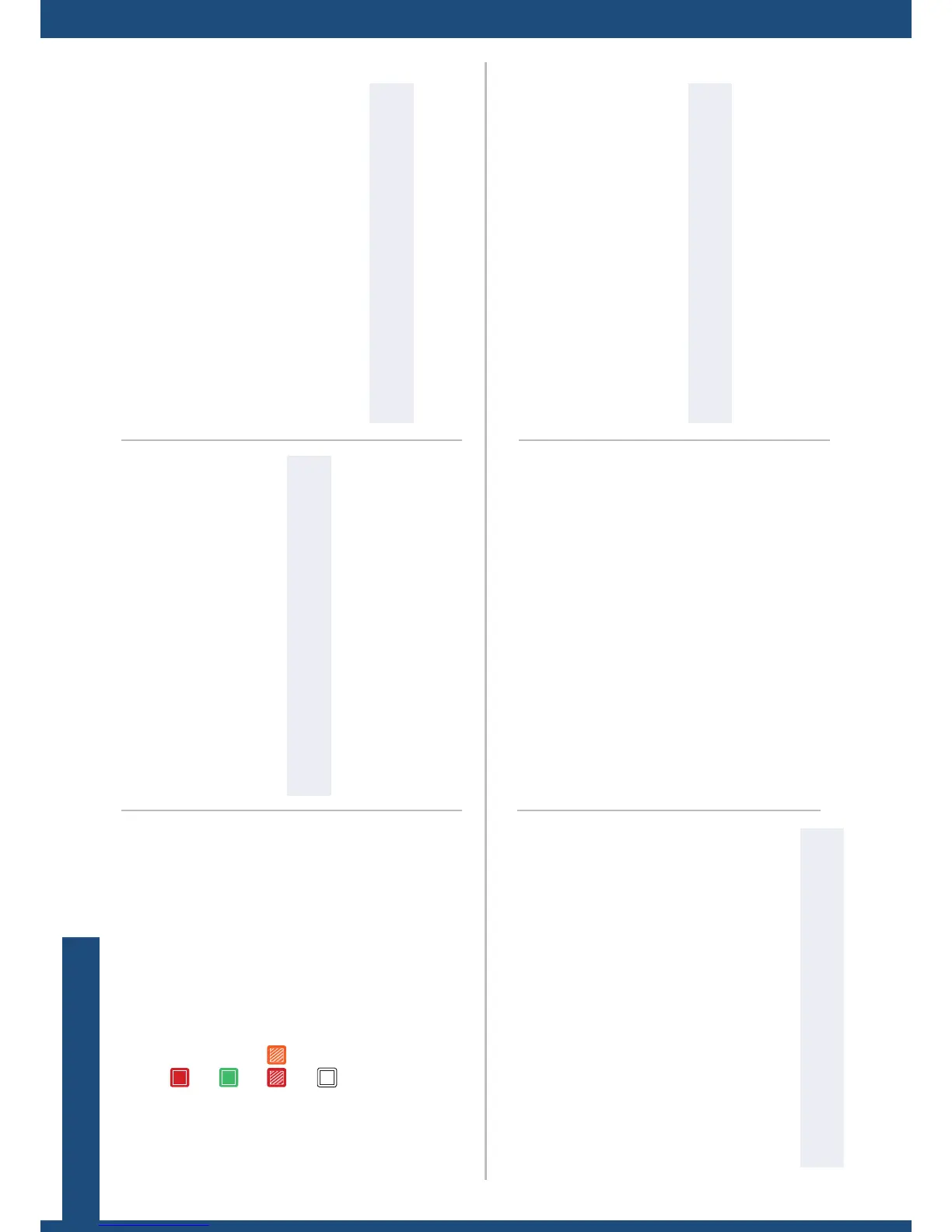VIEW SETTINGS
Set up the "View" of your inputs in the screen:
• Use Pan and Zoom to size and posion the view in your
screen.
• Apply a color Eect or enable a Flip movement on the view
of a live input.
• S a v e your view sengs and recall them later on any input
via the View Bank.
• Create presets of your input and view sengs to load them
readily at runme.
Audio in & out sengs:
Set up the audio independently of the video content:
• Manage up to 4 embedded channel pairs per input/output.
• Congure the auxiliary audio for each audio pair.
• Set up an audio prelist and prelisten to your content on the
headphone output.
A/V mapping:
Select an A/V mapping mode to map an audio stream to the
output (embedded audio by A/V mapping):
• Follow mapping mode: The audio content of the output will
follow the A/V mapping of the input selected at runme.
• Direct roung mode: The audio content of the output is
set once and for all, independently of the input selected at
runme.
Enter the OUTPUTS menu to set up your output(s).
Output format and rate:
• Choose the format and rate generaon mode and then adjust
the format sengs accordingly.
• Go to the CUSTOMIZE menu and create your own custom
format when the required format is not available in the list of
predened output formats.
Area of interest:
Adjust the acve area of your display in the output format.
Image correcons:
• Adjust the gamma correcon of your output image (especially
useful if seng up a LED Wall).
• Use the advanced color adjustments like color temperature,
brightness and contrast to truly ne-tune your output image.
• Enter the INPUTS menu to have an overview of all your inputs
and their status.
• Select AUTOSET ALL to launch the automac detecon of all
plugs of all inputs.
Input sengs:
• Select an input to set up the input individually.
• Enter the Plug Sengs menu to select the type of input signal
by plug, enable or disable HDCP negoaon on the sources
connected to the input plug, and manage the plug’s preferred
EDID formats.
• Select the Image Sengs menu to opmize the input image
signal and correct for the image aspect rao and size.
OUTPUT SETUP INPUT SETUP
Solid red:
Acve input, funcon or shortcut
Solid green:
OFF:
Blinking:
Available input, funcon or shortcut
Not available input, funcon or shortcut
Device inializing
SOURCE CONTROL
• Freeze the output and Monitor inputs and outputs on the
front panel LCD display.
• Customize the Transion Type and the Transion Duraon to
smoothly transion between sources.
• Use Frames to transion through frame or acvate the Quick
Frame funcon to quickly display a frame on the output.
• Select the input to display on the output by choosing the
corresponding INPUT SELECTION buon.
TIP: Try to use nave resoluon of your screens/projectors to
avoid addional scaling.
TIP: Crop the image and use a display aspect rao to correct
for the image aspect rao aer crop.
TIP: Use Follow mapping mode to map audio streams and
input plugs and set up the A/V mapping of your inputs.
TIP: Enable the Safe Input Select front panel control to lock
the selecon of inputs without signal.
