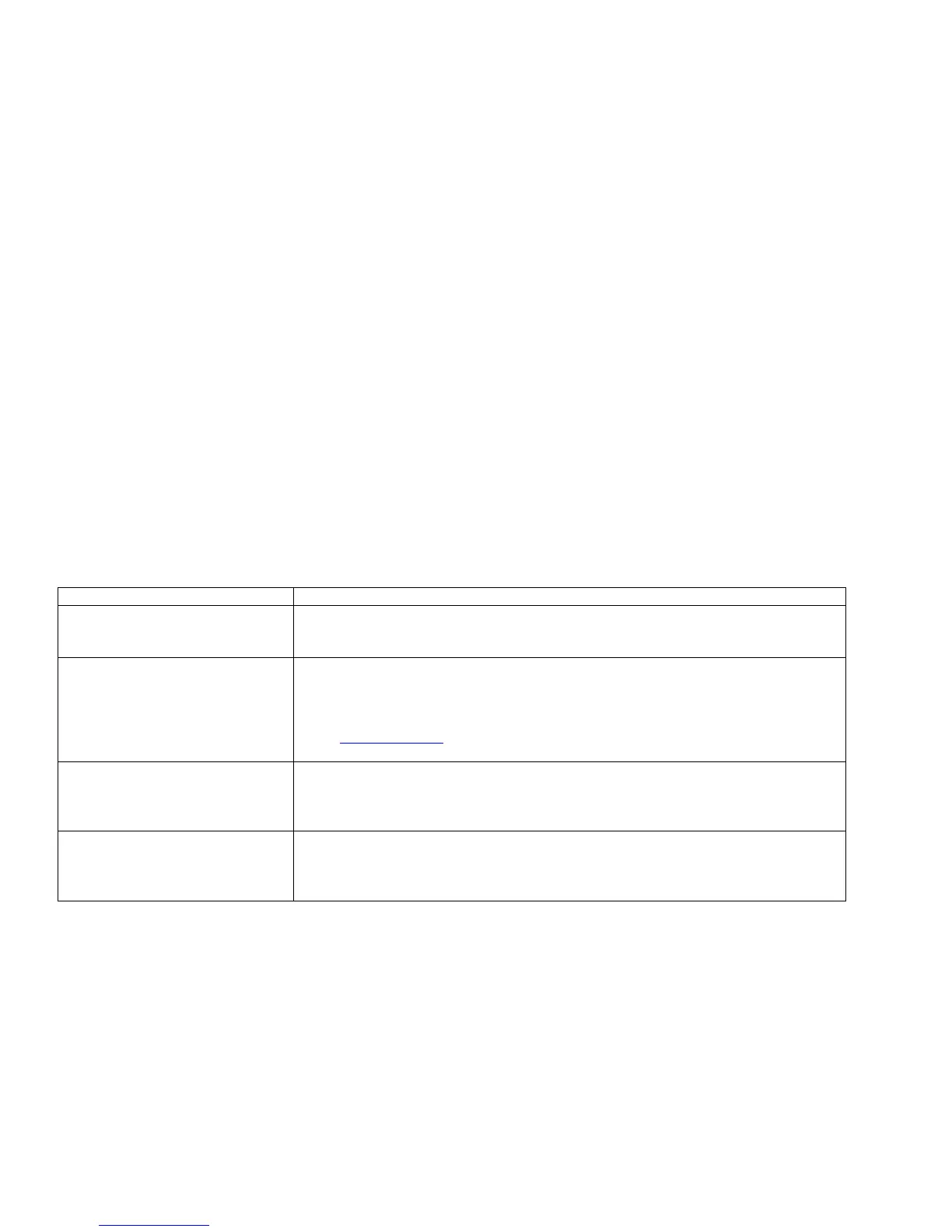3. Select and click on 'Hardware and Sound'
4. Choose 'Device Manager' and Click on 'Update device drivers'.
5. Select 'Monitor' and then right click on 'Generic PnP Monitor'.
6. Click on 'Update Driver Software'.
7. Select 'Browse my computer for driver software'.
8. Click the 'Browse'button and choose the drive in which you've placed the disk. Example:(CD-ROM Drive:\\Lcd\PC\drivers\).
9. Click the 'Next' button.
10. Wait few minutes for installing the driver, and then click 'Close' button.
6. Technical Support
Frequently Asked Questions
Problem & Question Possible Solutions
Power LED Is Not ON
•
Make sure the power button is ON and the Power Cord is properly connected to a grounded
power outlet and to the monitor.
No Plug & Play
•
In order for the Plug & Play feature of the monitor to work, you need a Plug & Play compatible
computer & video card. Check with your computer manufacturer. Also check the monitor's
video cable and make sure none of the pins are bent.
•
Make sure the AOC Monitor Drivers are installed (AOC Monitor Drivers are available at :
http://www.aoc.com)
Picture Is Fuzzy & Has Ghosting
Shadowing Problem
•
Adjust the Contrast and Brightness Controls.
•
Make sure you are not using an extension cable or switch box. We recommend plugging the
monitor directly to the video card output connector on the back of your computer.
Picture Bounces, Flickers Or
Wave Pattern Is Present In The
Picture
•
Move electrical devices that may cause electrical interference as far away from the monitor as
possible.
•
Use the maximum refresh rate your monitor is capable of at the resolution your are using.