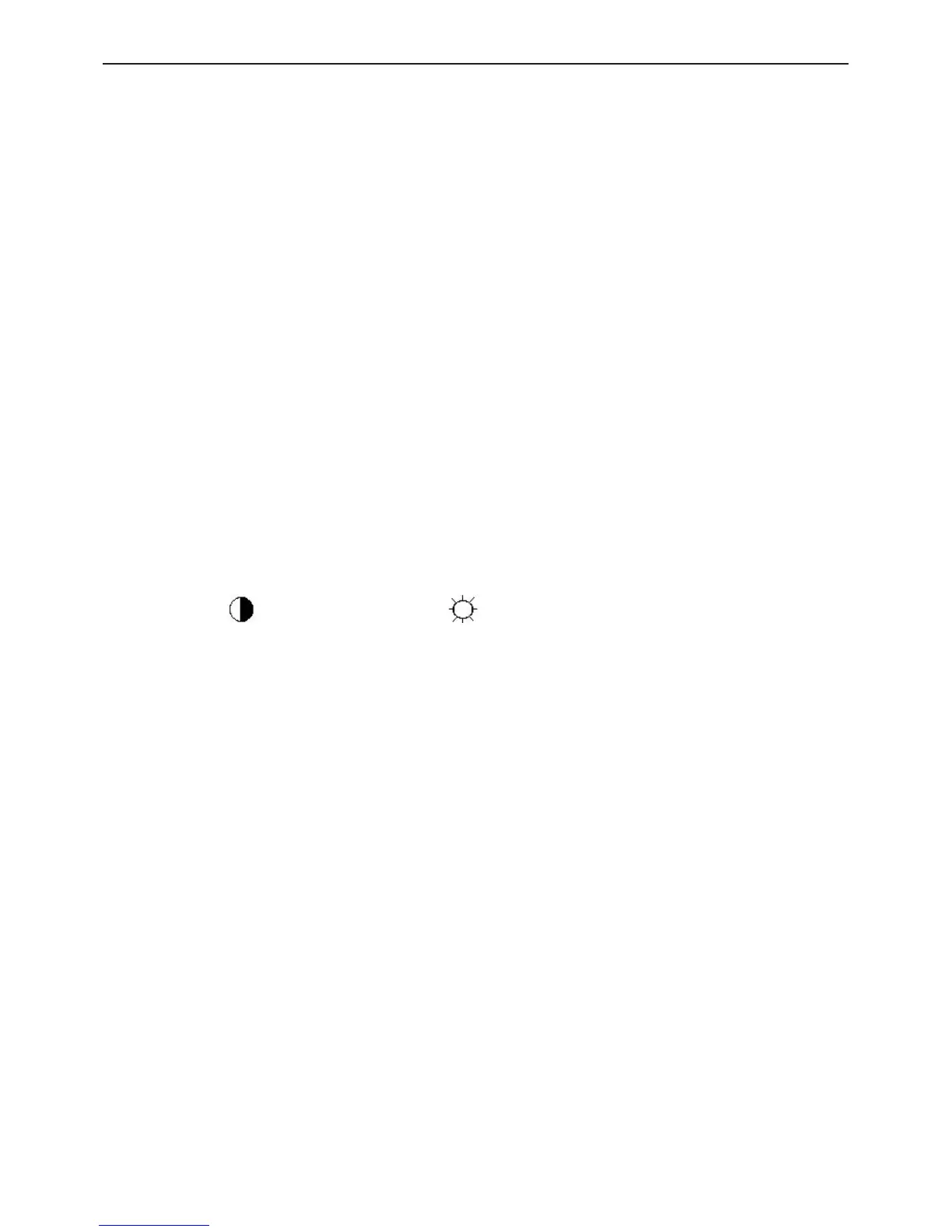24" LCD Color Monitor AOC 2436Vh
40
11. White- Balance, Luminance Adjustment
Approximately 30 minutes should be allowed for warm up before proceeding White-Balance adjustment.
1. How to do the Chroma-7120 MEM. Channel setting
A. Reference to chroma 7120 user guide
B. Use “ SC” key and “ NEXT” key to modify x, y, Y value and use “ID” key to modify the
TEXT description Following is the procedure to do white-balance adjust
2. Setting the color temp. you want
A. MEM.CHANNEL 4 (6500K color):
6500K color temp. parameter is x = 313 ±30, y = 329 ±30, Y = 210 cd/m
2
B. MEM.CHANNEL 3 (7300K color):
7300K color temp. parameter is x = 302 ±30, y = 318 ±30, Y = 180 cd/m
2
C. MEM.CHANNEL 9 (9300K color):
9300K color temp. parameter is x = 283 ±30, y = 297 ±30, Y = 170 cd/m
2
D. MEM.CHANNEL 10 (SRGB color):
SRGB color temp. parameter is x = 313 ±30, y = 329 ±30, Y = 170 cd/m
2
3. Enter into factory mode
Turn off the power, then press ∧ key,∨ key and press the Power button at the same time, the next, press the
Menu button, You will enter into the factory mode.
4. Bias adjustment:
Set the Contrast
to 50; Adjust the Brightness to 90.
5. Gain adjustment:
Move cursor to “-F-” and press MENU key
A. Adjust Warm (6500K) color-temperature
1. Switch the chroma-7120 to RGB-Mode (with press “MODE” button)
2. Switch the MEM.channel to Channel 3 (with up or down arrow on chroma 7120)
3. The LCD-indicator on chroma 7120 will show x = 313 ±30, y = 329 ±30, Y = 210 cd/m
2
4. Adjust the RED on factory window until chroma 7120 indicator reached the value R=100
5. Adjust the GREEN on factory window until chroma 7120 indicator reached the value G=100
6. Adjust the BLUE on factory window until chroma 7120 indicator reached the value B=100
7. Repeat above procedure (item 4,5,6) until chroma 7120 RGB value meet the tolerance =100±5
B. Adjust Normal (7300K) color-temperature
1. Switch the Chroma-7120 to RGB-Mode (with press “MODE” button)
2. Switch the MEM. Channel to Channel 4 (with up or down arrow on chroma 7120)
3. The LCD-indicator on chroma 7120 will show x = 302 ±30, y = 318 ±30, Y =180 cd/m
2
4. Adjust the RED on factory window until chroma 7120 indicator reached the value R=100
5. Adjust the GREEN on factory window until chroma 7120 indicator reached the value G=100
6. Adjust the BLUE on factory window until chroma 7120 indicator reached the value B=100
7. Repeat above procedure (item 4,5,6) until chroma 7120 RGB value meet the tolerance =100±5
C. Adjust Cool (9300K) color-temperature
1. Switch the chroma-7120 to RGB-Mode (with press “MODE” button)