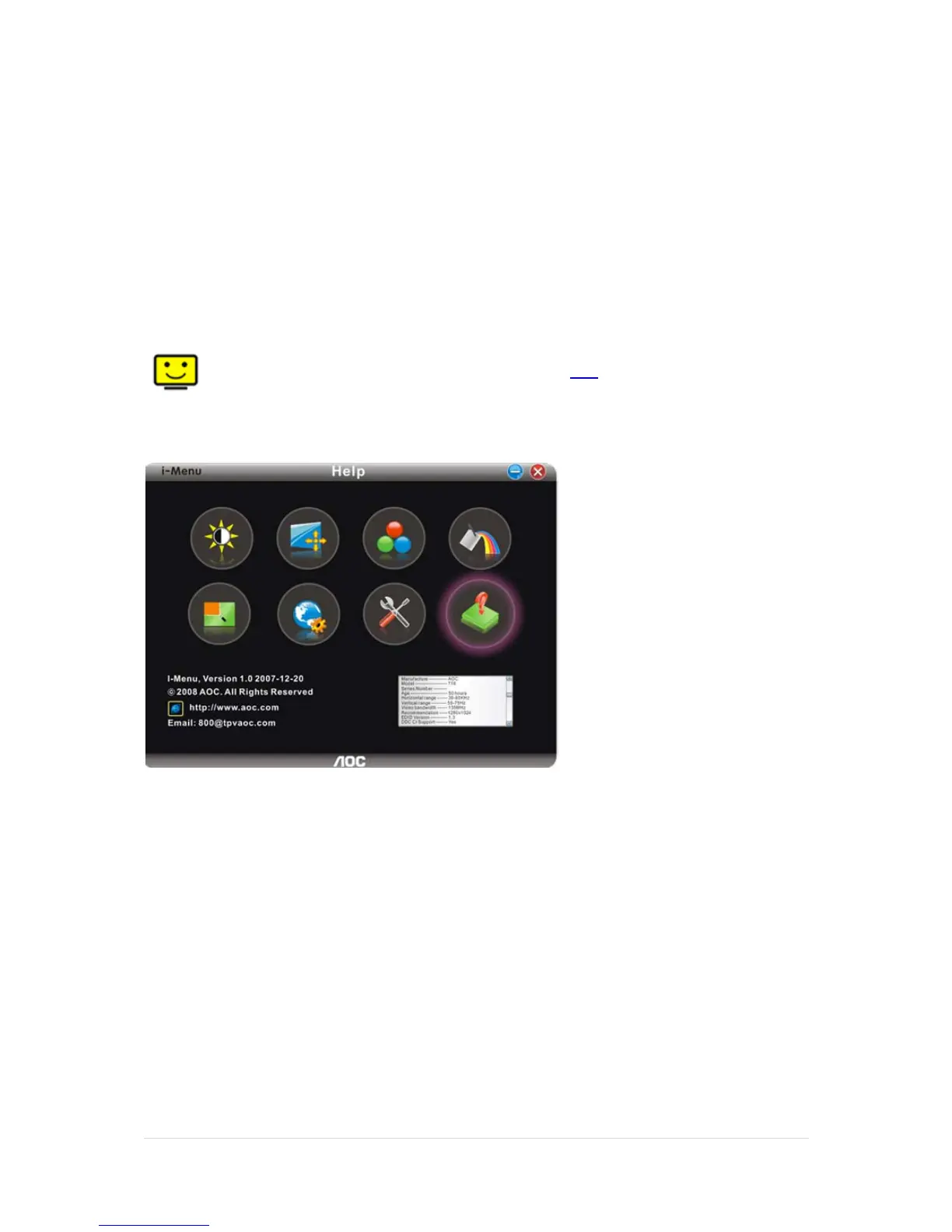٢٢ | Page
6. Click on the 'Have disk...' button, then click on the 'Browse...' button and then select the appropriate
drive F:\Driver (CD-ROM Drive).
8. Select your monitor model and click on the 'Next' button.
9. Click "Close" → "Close" → "OK" → "OK" on the following screens displayed in sequence.
I_MENU
Welcome to “i-Menu” software by AOC. i-Menu makes it easy to adjust your monitor display setting by using on screen
menus instead of the OSD button on the monitor. Please click here to setup the software. To complete installation,
please follow the installation guide .
