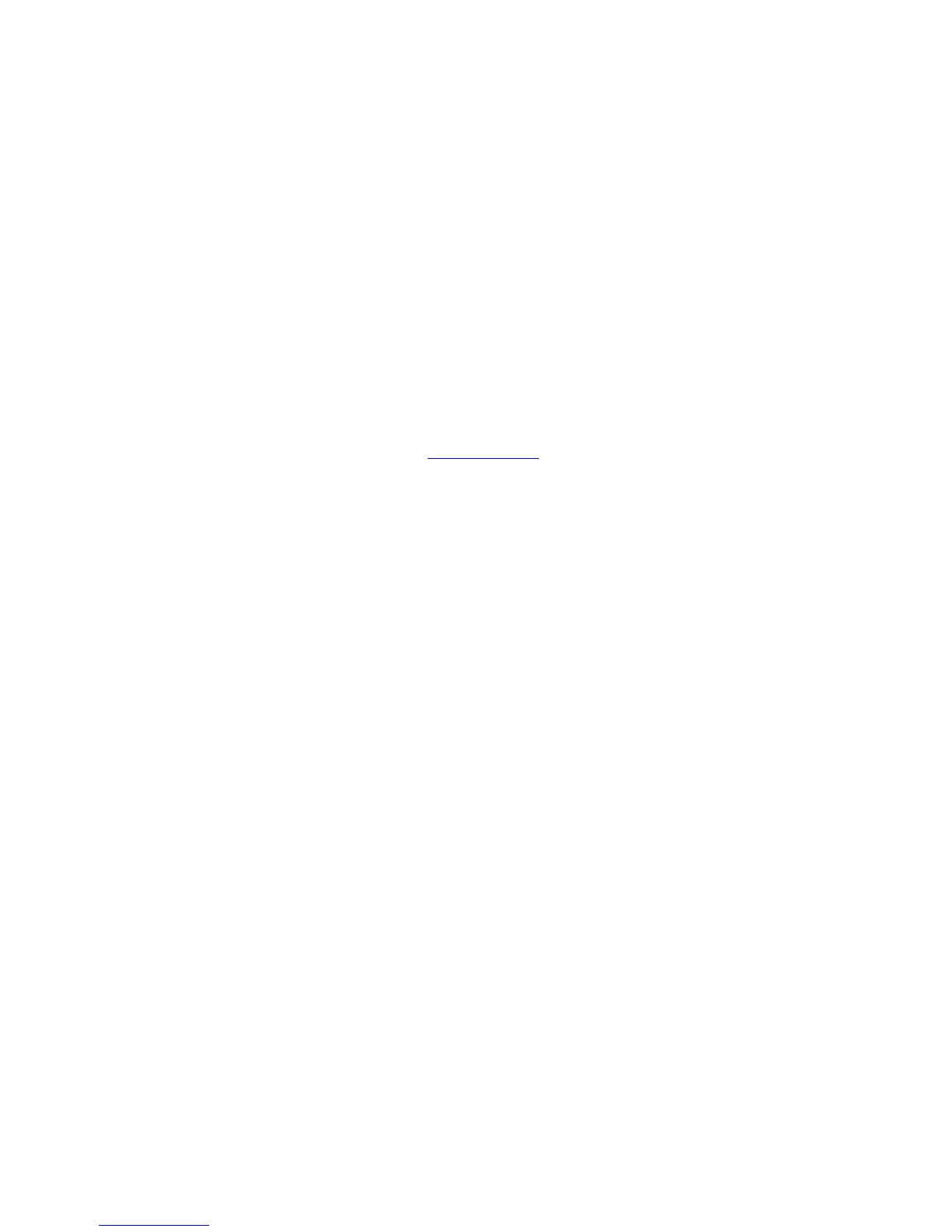- 28 -
TECHNICAL SUPPORT
Frequently Asked Questions
Problem & Question Possible Solutions
Power LED Is Not ON
Make sure the power button is ON and the Power
Cord is properly connected to a grounded power outlet
and to the monitor.
No Plug & Play
In order for the Plug & Play feature of the monitor to
work, you need a Plug & Play compatible computer &
video card. Check with your computer manufacturer.
Also check the monitor's video cable and make sure
none of the pins are bent.
Make sure the AOC Monitor Drivers are installed
(AOC Monitor Drivers are available at :
http://www.aoc.com)
Picture Is Fuzzy & Has
Ghosting Shadowing
Problem
Adjust the Contrast and Brightness Controls.
Make sure you are not using an extension cable or
switch box. We recommend plugging the monitor
directly to the video card output connector on the back
of your computer.
Picture Bounces, Flickers
Or Wave Pattern Is
Present In The Picture
Move electrical devices that may cause electrical
interference as far away from the monitor as possible.
Use the maximum refresh rate your monitor is capable
of at the resolution your are using.
Monitor Is Stuck In Active
Off-Mode"
The Computer Power Switch should be in the ON
position.
The Computer Video Card should be snugly seated in
its slot.
Make sure the monitor's video cable is properly
connected to the computer.
Inspect the monitor's video cable and make sure none
of the pins are bent.
Make sure your computer is operational by hitting the
CAPS LOCK key on the keyboard while observing the
CAPS LOCK LED. The LED should either turn ON or
OFF after hitting the CAPS LOCK key.
Missing one of the
primary colors (RED,
GREEN, or BLUE)
Inspect the monitor's video cable and make sure that
none of the pins arebent.
Make sure the monitor's video cable is properly
connected to the computer.
Screen image is not
centered or sized properly
Adjust H-Position and V-Position or press hot-key
(AUTO).