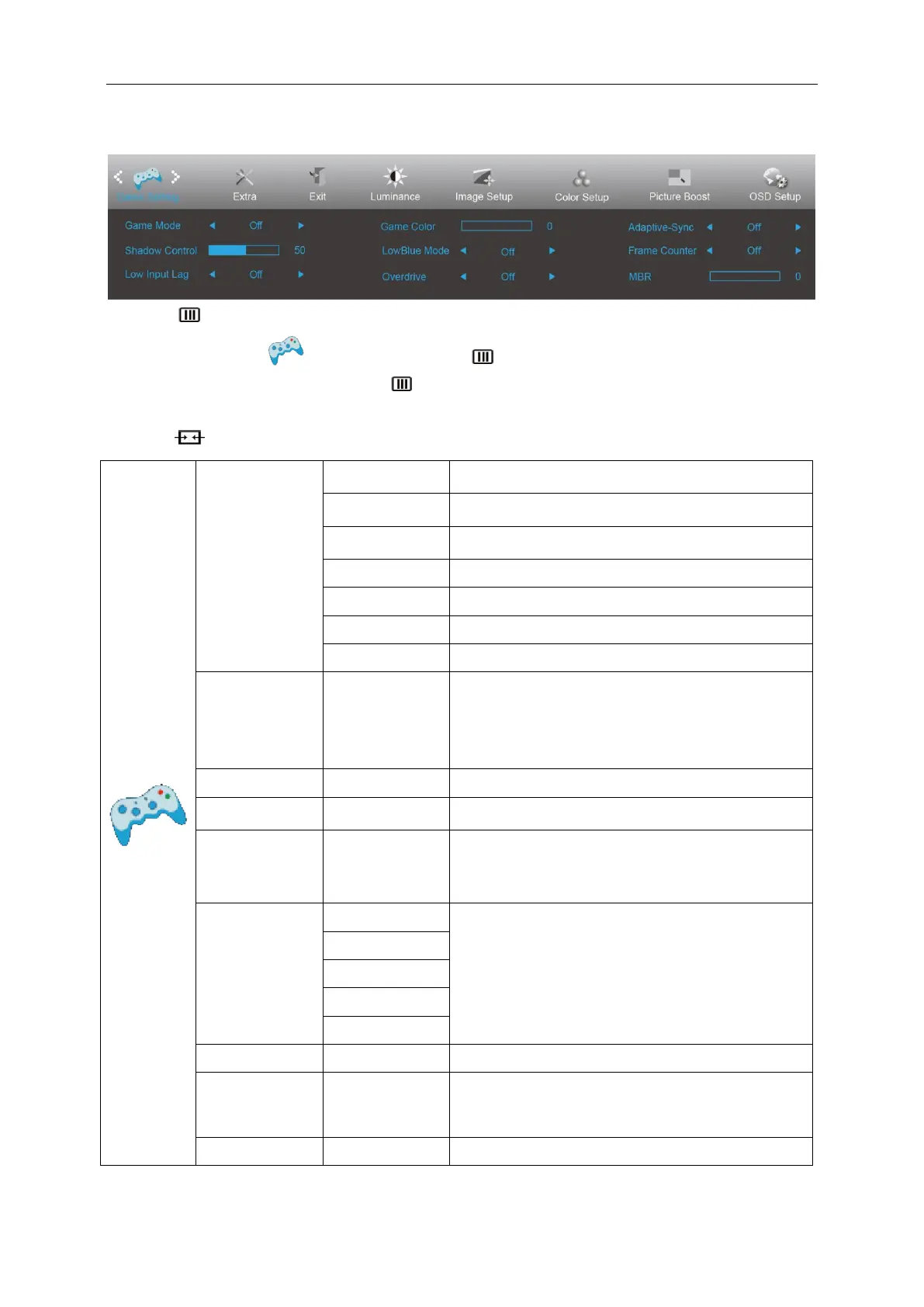Game Setting
1. Press (Menu) to display menu.
2. Press< or >to select (Game setting), and press to enter.
3. Press< or >to select submenu, and press to enter.
4. Press< or >to adjust.
5. Press to exit.
For playing FPS (first Person Shooters) games.
Improves dark theme black level details.
For playing RTS (Real Time Strategy). Improves the
image quality.
For playing Racing games, Provides fastest response
time and high color saturation.
User’s preference settings saved as Gamer 1.
User’s preference settings saved as Gamer 2.
User’s preference settings saved as Gamer 3.
No optimization by SmartImage game.
Shadow Control Default is 50, then end-user can adjust
from 50 to 100 or 0 to increase contrast for clear picture.
1. If picture is too dark to be saw the detail clearly,
adjusting from 50 to100 for clear picture.
2. If picture is too white to be saw the detail clearly,
adjusting from 50 to0 for clear picture.
Turn off frame buffer to decrease input lag.
Game Color will provide 0-20 level for adjusting
saturation to get better picture.
Reading / Office /
Internet /
Multimedia / Off
Decrease blue light wave by controlling color
temperature.
Adjust the response time.
Disable or Enable Adaptive-Sync.
Off / Right-Up /
Right-Down /
Left-Down /
Left-Up
Display V frequency on the corner selected
Adjust the Motion Blur Reduction.