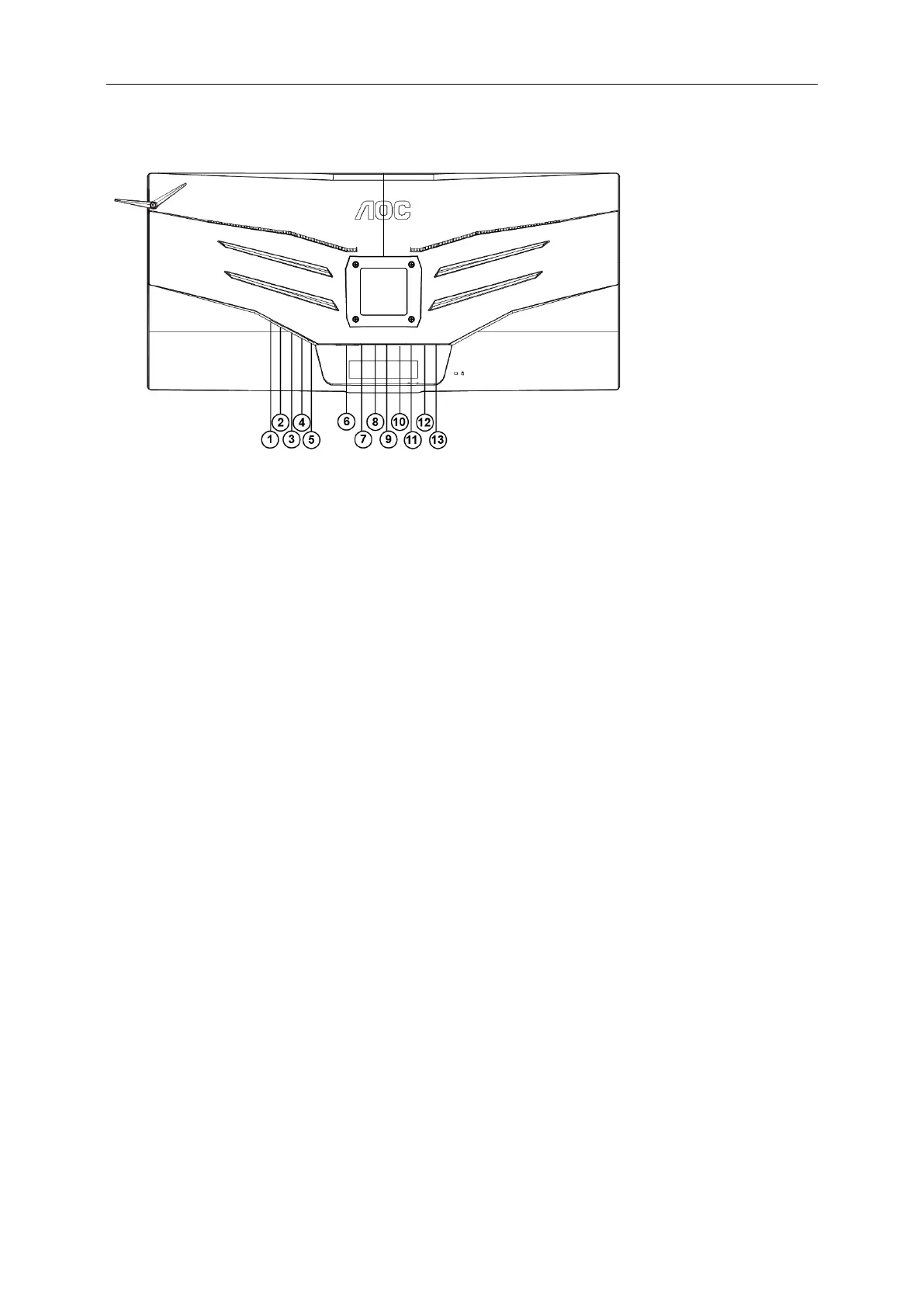Connecting the Monitor
Cable Connections In Back of Monitor and Computer:
1 Microphone in
2 Earphone (Combined with Microphone)
3 USB3.0 downstream + fast charging
4 USB3.0 downstream
5 USB3.0 upstream
6 DVI Dual-Link
7 HDMI
8 DP
9 VGA
10 Lin in
11 Microphone out (Connect to PC)
12 Quick Switch Keypad
13 DC in
To protect equipment, always turn off the PC and LCD monitor before connecting.
1 Connect the power cable to the DC port on the back of the monitor.
2 Connect one end of the 15-pin D-Sub cable to the back of the monitor and connect the other end to the
computer's D-Sub port.
3 (Optional – Requires a video card with DVI port) - Connect one end of the DVI cable to the back of the monitor
and connect the other end to the computer’s DVI port.
4 (Optional – Requires a video card with HDMI port) - Connect one end of the HDMI cable to the back of the
monitor and connect the other end to the computer’s HDMI port.
5 (Optional –Requires a video card with Audio port) - Connect one end of the Audio cable to the back of the
monitor and connect the other end to the computer’s Audio port.
6 (Optional–Requires a video card with DP port) –Connect one end of the DP cable to the back of the monitor
and connect the other end to the computer’s DP port.
7 Turn on your monitor and computer.
8 Video content supporting resolution:
VGA: 1920 x1080@60Hz (Maximum)
DVI Dual-Link/HDMI/DP: 1920x1080@144Hz (Maximum)
If your monitor displays an image, installation is complete. If it does not display an image, please refer
Troubleshooting.
