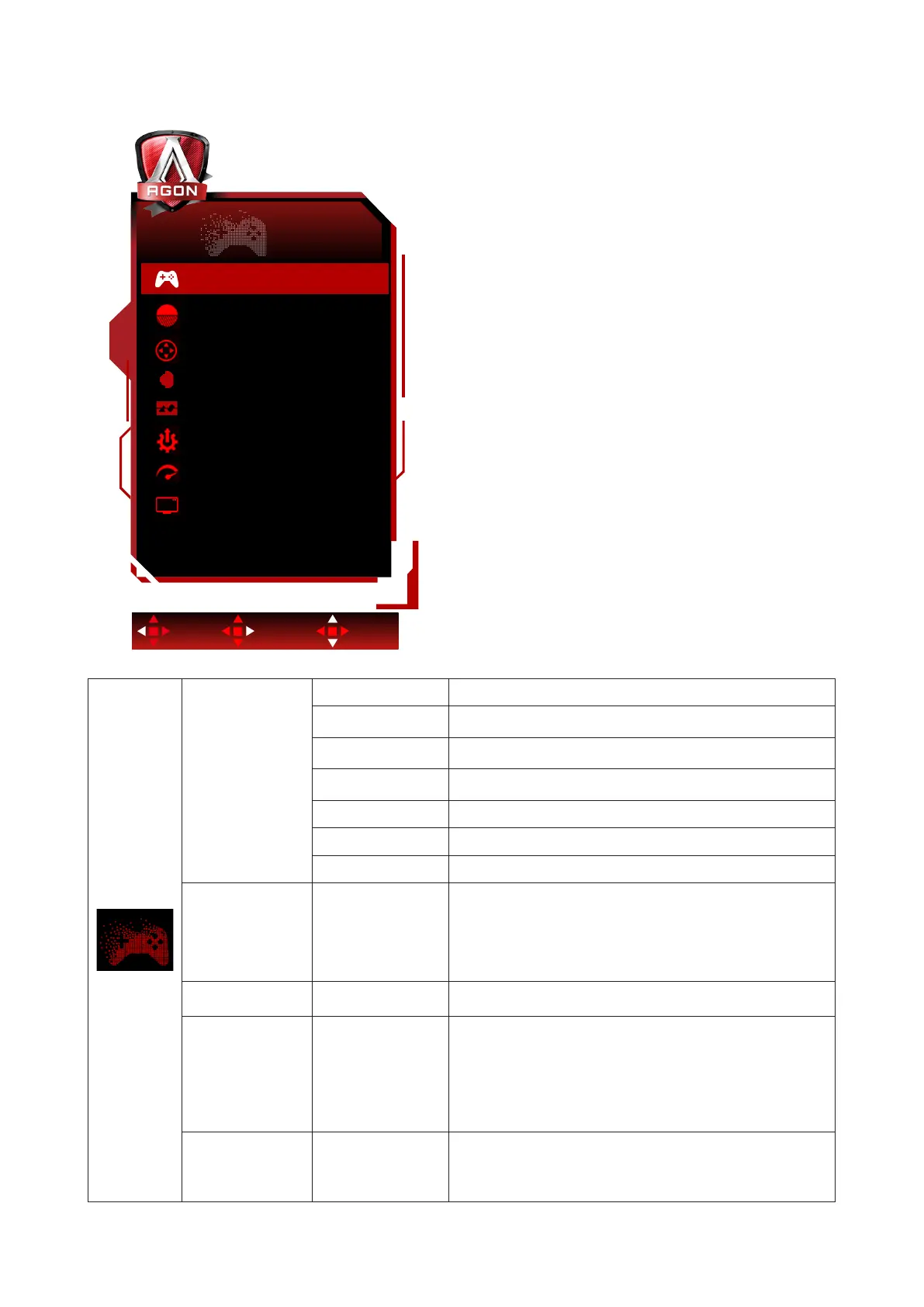19
Game Setting
Game Setting
OffGame Mode
Low Input Lag On
Overdrive Off
Shadow Control 50
Frame Counter Off
Game Color 10
MBR 0
AMD FreeSync On
Exit Enter Select
Game Mode
O Turn o game mode.
FPS
For playing FPS (First Person Shooters) games. Improves
dark theme black level details.
RTS
For playing RTS (Real Time Strategy). Improves the image
quality.
Racing
For playing Racing games, Provides fastest response time
and high color saturation.
Gamer 1 User’s preference settings saved as Gamer 1.
Gamer 2 User’s preference settings saved as Gamer 2.
Gamer 3 User’s preference settings saved as Gamer 3.
Shadow Control 0-100
Shadow Control Default is 50, then end-user can adjust
from 50 to 100 or 0 to increase contrast for clear picture.
1. If picture is too dark to be saw the detail clearly,
adjusting from 50 to 100 for clear picture.
2. If picture is too white to be saw the detail clearly,
adjusting from 50 to 0 for clear picture
Game Color 0-20
Game Color will provide 0-20 level for adjusting saturation
to get better picture.
MBR 0-20
MBR (Motion Blur Reduction) Provides 0-20 levels of
adjustments to reduce motion blur.
Note: 1. The MBR function can be adjusted when AMD
FreeSync Premium is turned o, the low input delay is
turned on and the refresh rate is ≥75Hz .
2. The brightness of the screen will decrease as the
adjustment value increases.
AMD FreeSync On / O
Disable or Enable AMD FreeSync Premium.
AMD FreeSync Premium Run Reminder: When the AMD
FreeSync Premium feature is enabled, there may be
ashing in some game environments.