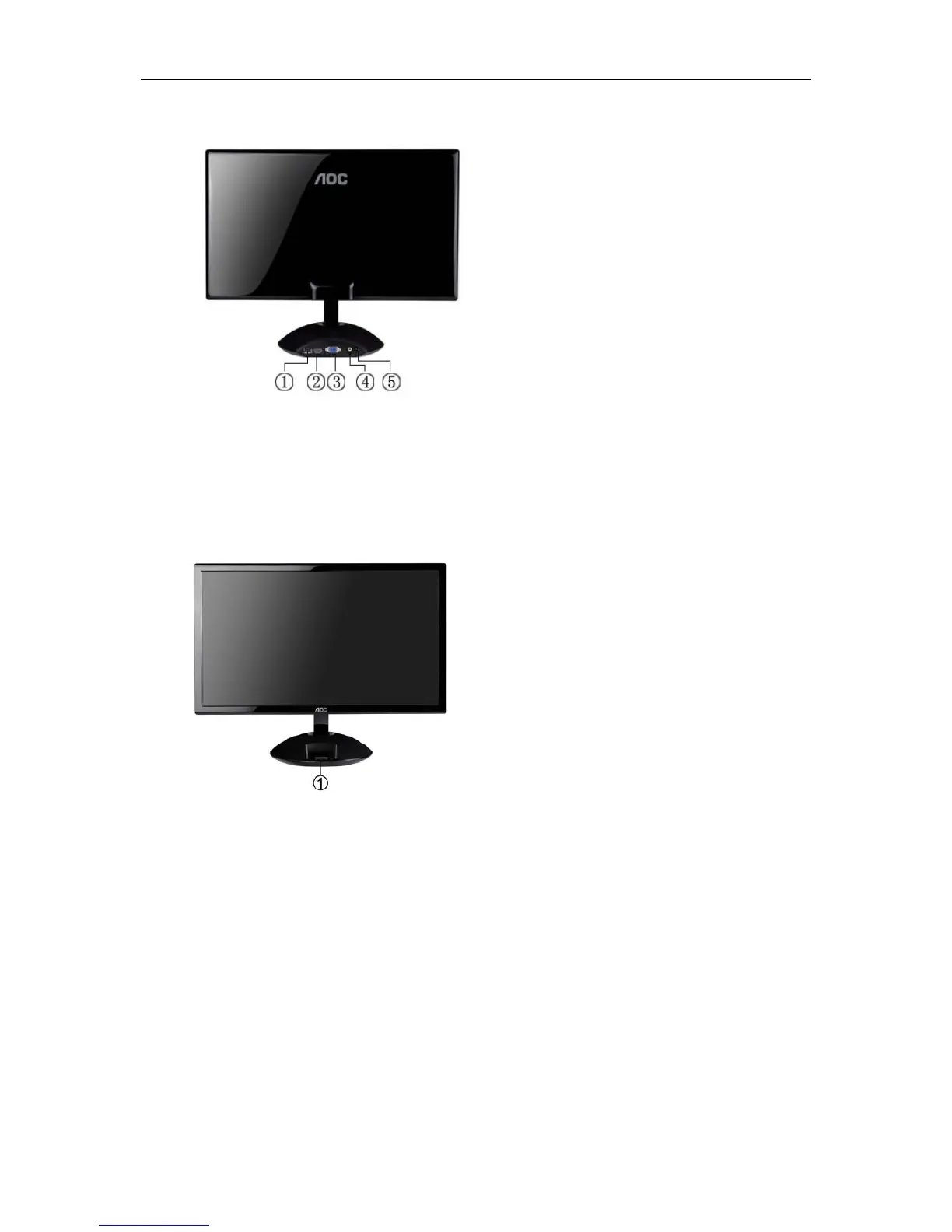Connecting the Monitor
Cable Connections In Back of Monitor and Computer:
1.
Power
2.
3.
HDMI
4.
5.
D-SUB
Audio
USB
Apple device, ex: iPhone 3GS/iPhone4/iPod, etc.
To protect equipment, always turn off the PC and LCD monitor before connecting.
1. Connect the power cable to the AC port on the back of the monitor.
2. Connect one end of the 15-pin D-Sub cable to the back of the monitor and connect the other end to the
computer's
D-Sub port.
3.
6
.
(Option – Requires a video card with HDMI
)
Connect one end of the HDMI cable to
the back of
the monitor and
connect the other end to the computer’s
HDMI
.
Turn on your monitor and computer.
If your monitor displays an image, installation is complete. If it does not display an image, please refer
Troubleshooting.
.
Apple device Connection in Front of Monitor
1.
:
4
Connect one end of the USB cable to the back of the monitor and connect the other end to the computer's USB port
.
.
so that iPod/iPhone would sync with iTunes
.( ption)
5
Connect Apple device, ex: iPhone 3GS/iPhone4/iPod, etc. ( ption)
.
.
.
.
O
O
E2343FI