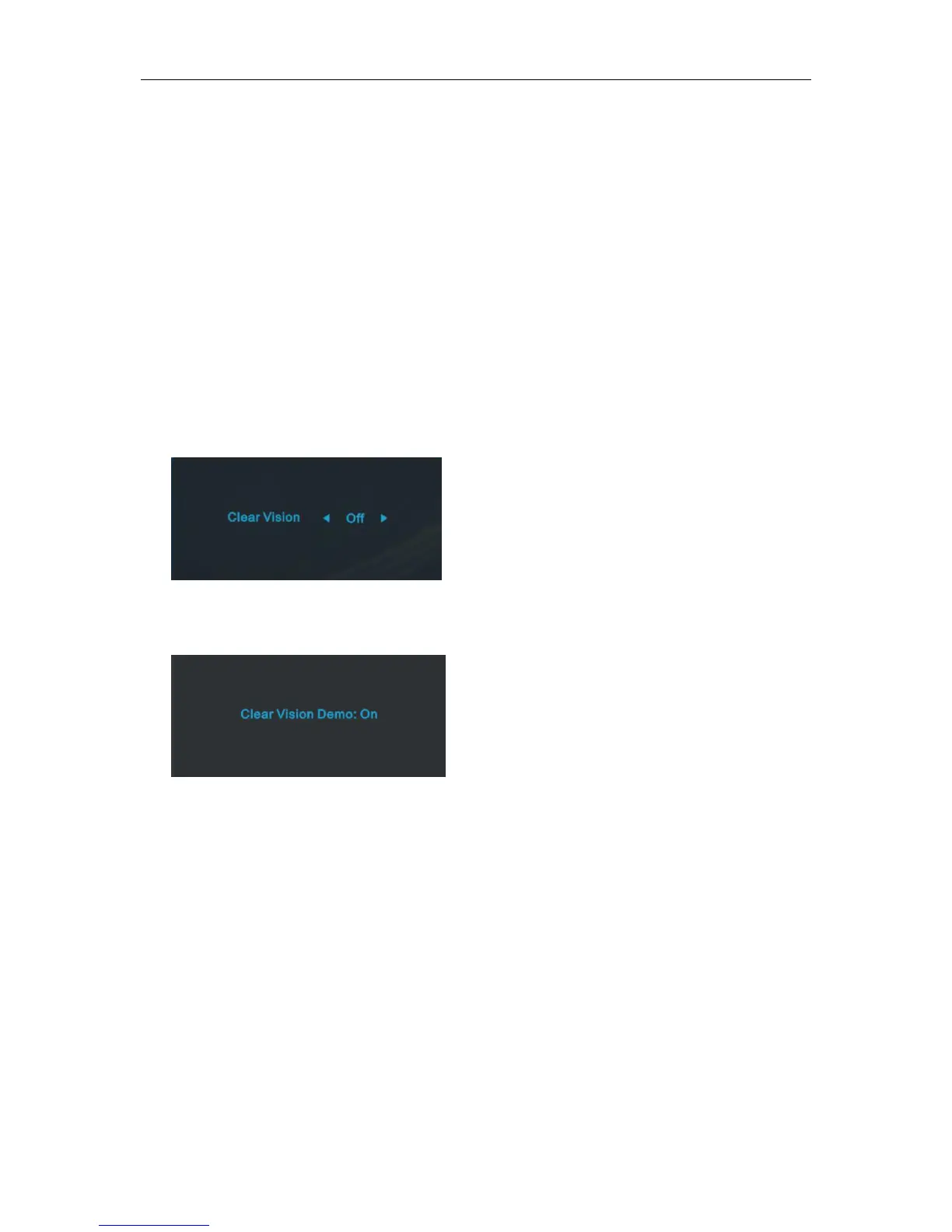OSD Setting
Basic and simple instruction on the control keys.
1. Press the MENU-button to activate the OSD window.
2. Press < or > to navigate through the functions. Once the desired function is highlighted, press the
MENU-button to activate. Press < or > to navigate through the sub-menu. Once the desired function is
highlighted, press MENU-button to activate.
3. Press < or > to change the settings of the selected function. Press AUTO to exit. If you want to adjust any other
function, repeat steps 2-3.
4. OSD Lock Function: To lock the OSD, press and hold the MENU-button while the monitor is off and then press
power-button to turn the monitor on. To un-lock the OSD, press and hold the MENU-button while the monitor
is off and then press power-button to turn the monitor on.
Notes:
1. If the product has only one signal input, the item of "Input Select" is disabled.
2. If the product screen size is 4:3 or input signal resolution is wide format, the item of "Image Ratio" is disabled.
3. One of Clear vision, DCR, Color Boost, and Picture Boost functions is activated; the other three functions are
turned off accordingly.