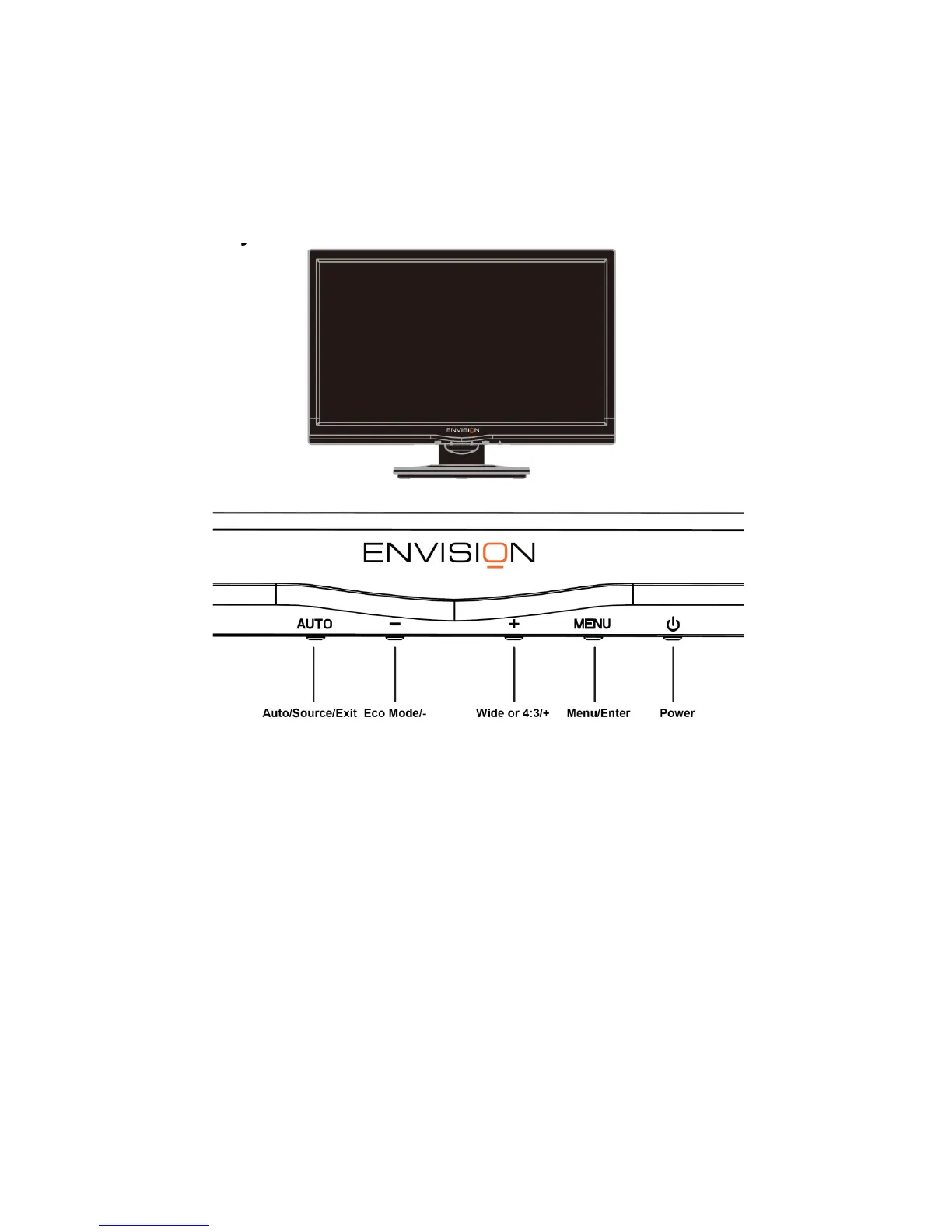6
3. Operating Instructions
3.1 General Instructions
Press the power button to turn the monitor on or off. The other control knobs are located at front panel of the monitor.
By changing these settings, the picture can be adjusted to your personal preferences.
* The power cord should be connected.
* Press the power button to turn on the monitor. The power indicator will light up.
3.2 Control Buttons and Connections
Power:
Press the Power button to turn 0n/off the monitor.
Eco Mode / -
Press the Eco key continuously to select the Eco mode of brightness when there is no OSD ( Eco mode hot key may
not be available in all models).
4:3 or wide image ratio hot key:
When there is no OSD, press + key to change 4:3 or wide image ratio. (If the product screen size is 4:3 or input
signal resolution is wide format, the hot key is disable to adjust.)
Auto / Exit:
When the OSD is closed, press Auto button will be auto configure hot key function .
Source hot key:
When the OSD is closed, press Source button will be Source hot key function. Press Source button continuously to
select the input source showed in the message bar , press Menu/Enter button to change to the source selected.
