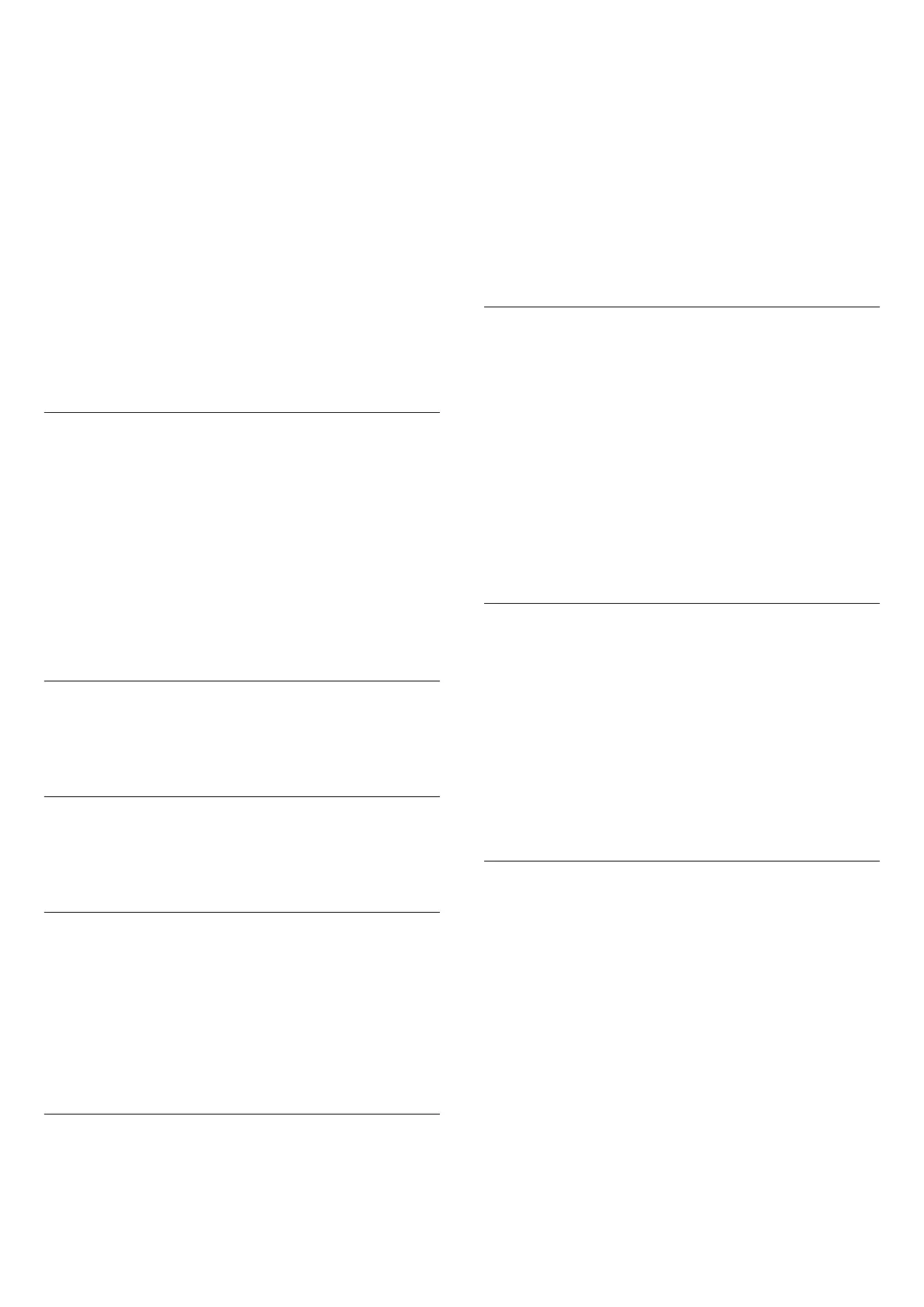With E-Link or E-Link Autostart selected, you can still switch to
TV speakers if necessary.
To set the TV speakers…
1 - Press the
Settings
key, select
Sound
and press
(right) to
enter the menu.
2 - Select
Advanced
and press
(right) to enter the menu.
3 - Select
TV speakers
and press
(right) to enter the menu.
4 - Select
On
,
Off
,
E-Link
, or
E-Link autostart
.
5 - Press
(left) repeatedly if necessary, to close the menu.
To switch to speakers directly…
1 - While watching TV, press the
Settings
key.
2 - Select
Quick settings
>
Speakers
and
select
TV
or
Amplifier
(audio system).
3 - Press
(left) repeatedly if necessary, to close the menu.
Clear sound
With
Clear Sound
, you improve the sound for speech. Ideal for
news programs. You can switch the speech improvement on or
off.
To switch on or off…
1 - Press the
Settings
key, select
Sound
and press
(right) to
enter the menu.
2 - Select
Advanced
>
Clear sound
and press
OK
.
3 - Select
On
or
Off
, then press
OK
.
4 - Press
(left) repeatedly if necessary, to close the menu.
Audio out format
For more information, in
Help
, press the color
key
Keywords
and look up
Audio out format
.
Audio out leveling
For more information, in
Help
, press the color
key
Keywords
and look up
Audio out leveling
.
HDMI 4 - ARC
To switch on or off…
1 - Press the
Settings
key, select
Sound
and press
(right) to
enter the menu.
2 - Select
Advanced
>
HDMI 4 - ARC
and press
OK
.
3 - Select
On
or
Off
, then press
OK
.
4 - Press
(left) repeatedly if necessary, to close the menu.
Audio out delay
If you set an Audio sync delay on your Home Theater System,
to synchronize the sound with the picture, you must switch
off
Audio Out Delay
on the TV.
To switch off Audio Out Delay…
1 - Press the
Settings
key, select
Sound
and press
(right) to
enter the menu.
2 - Select
Advanced
>
Audio out delay
and press
OK
.
3 - Select
Off
.
4 - Press
(left) repeatedly if necessary, to close the menu.
For more information, in
Help
, press the color
key
Keywords
and look up
Audio out delay
.
Audio out offset
If you cannot set a delay on the Home Theater System, you can
set a delay on the TV with
Audio Out Offset
.
To synchronize the sound on the TV…
1 - Press the
Settings
key, select
Sound
and press
(right) to
enter the menu.
2 - Select
Advanced
>
Audio out offset
and press
OK
.
3 - Use the slider bar to set the sound offset and press
OK
.
4 - Press
(left) repeatedly if necessary, to close the menu.
For more information, in
Help
, press the color
key
Keywords
and look up
Audio out offset
.
Headphone volume
With
Headphones Volume
, you can set the volume of
connected headphones separately.
To adjust the volume…
1 - Press the
Settings
key, select
Sound
and press
(right) to
enter the menu.
2 - Select
Headphones volume
and press
OK
.
3 - Press the arrows
(up) or
(down) to adjust the value.
4 - Press
(left) repeatedly if necessary, to close the menu.
TV placement
As part of the first installation, this setting is set to either
On a
TV stand
or
On the Wall
. If you have changed the placement of
the TV since then, adjust this setting accordingly for best sound
reproduction.
1 - Press the
Settings
key, select
Sound
and press
(right) to
enter the menu.
2 - Select
TV placement
and press
OK
.
3 - Select
On a TV stand
or On the Wall
4 - Press
(left) repeatedly if necessary, to close the menu.
47
