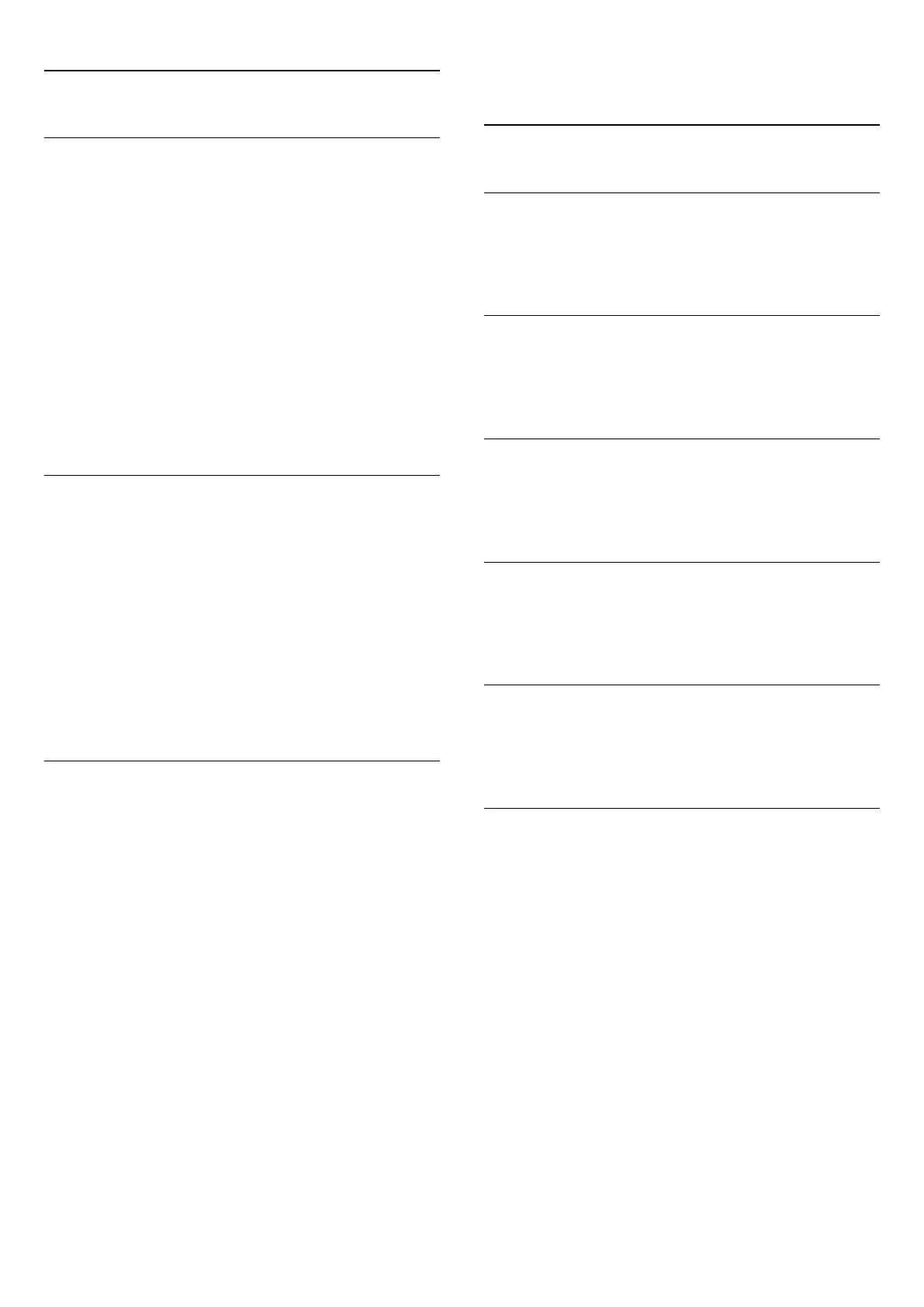18.4
Eco settings
Energy saving
Eco settings
adjusts the settings to help the environment.
Energy Saving
If you select Energy Saving, the TV switches to Picture Style -
Standard automatically, the most ideal energy conscious setting
for the picture.
To set the TV in Energy Saving…
1 - Press the
Settings
key, select
Eco settings
and
press
(right) to enter the menu.
2 - Select
Energy saving
, the
Picture style
is set to
Standard
automatically.
3 - Press
(left) repeatedly if necessary, to close the menu.
Screen off
If you only listen to music, you can switch off the TV screen to
save energy.
To only switch off the TV screen…
1 - Press the
Settings
key, select
Eco settings
and
press
(right) to enter the menu.
2 - Select
Screen off
.
3 - Press
(left) repeatedly if necessary, to close the menu.
To switch the screen back on, press any key on the remote
control.
Switch off timer
If the TV receives a TV signal, but you don't press a key on the
remote control during a 4 hour period, the TV switches off
automatically to save energy. Also, if the TV does not receive a
TV signal or a remote control command for 10 minutes, the TV
switches off automatically.
If you use the TV as a monitor or use a digital receiver to watch
TV (a Set-Top Box - STB) and you do not use the remote
control of the TV, you should deactivate this automatic switch
off.
To deactivate the Switch Off Timer …
1 - Press the
Settings
key, select
Eco settings
and press
(right)
to enter the menu.
2 - Select
Switch off timer
and press
OK
.
3 - Press the arrows
(up) or
(down) to adjust the
value. The value
0
deactivates the automatic switch off.
4 - Press
(left) repeatedly if necessary, to close the menu.
For more information on environmentally friendly TV settings,
in
Help
, press the color key
Keywords
and look up
Eco
settings
.
18.5
General settings
Languages
For more information, in
Help
, press
Keywords
and look
up
Language settings
.
Clock
For more information, in
Help
, press
Keywords
and look up
Clock settings
.
Sleep timer
For more information, in
Help
, press the color
key
Keywords
and look up
Sleep timer
.
Switch off timer
For more information, in
Help
, press the color
key
Keywords
and look up
Switch off timer
.
E-Link
For more information, in
Help
, press the color
key
Keywords
and look up
E-Link
.
HDMI Ultra HD
This TV can display Ultra HD signals. Some devices, connected
via HDMI, do not recognize a TV with Ultra HD and might not
work correctly or might show distorted picture or sound. To
keep such devices from malfunctioning, you can set the signal
quality to a level that the device can handle. If the device is not
using Ultra HD signals, you can switch off Ultra HD for this
HDMI connection.
The setting
UHD 4:4:4/4:2:2
allows UHD YCbCr 4:4:4 / 4:2:2
signals. The setting
UHD 4:2:0
allows UHD YCbCr 4:2:0 signals.
To set the signal quality…
1 - Press the
Settings
key, select
General settings
and
press
(right) to enter the menu.
2 - Select
HDMI Ultra HD
and press
OK
.
3 - Select
UHD 4:4:4/4:2:2
,
UHD 4:2:0
or
UHD Off
and
press
OK
.
4 - Press
(left) repeatedly if necessary, to close the menu.
48
