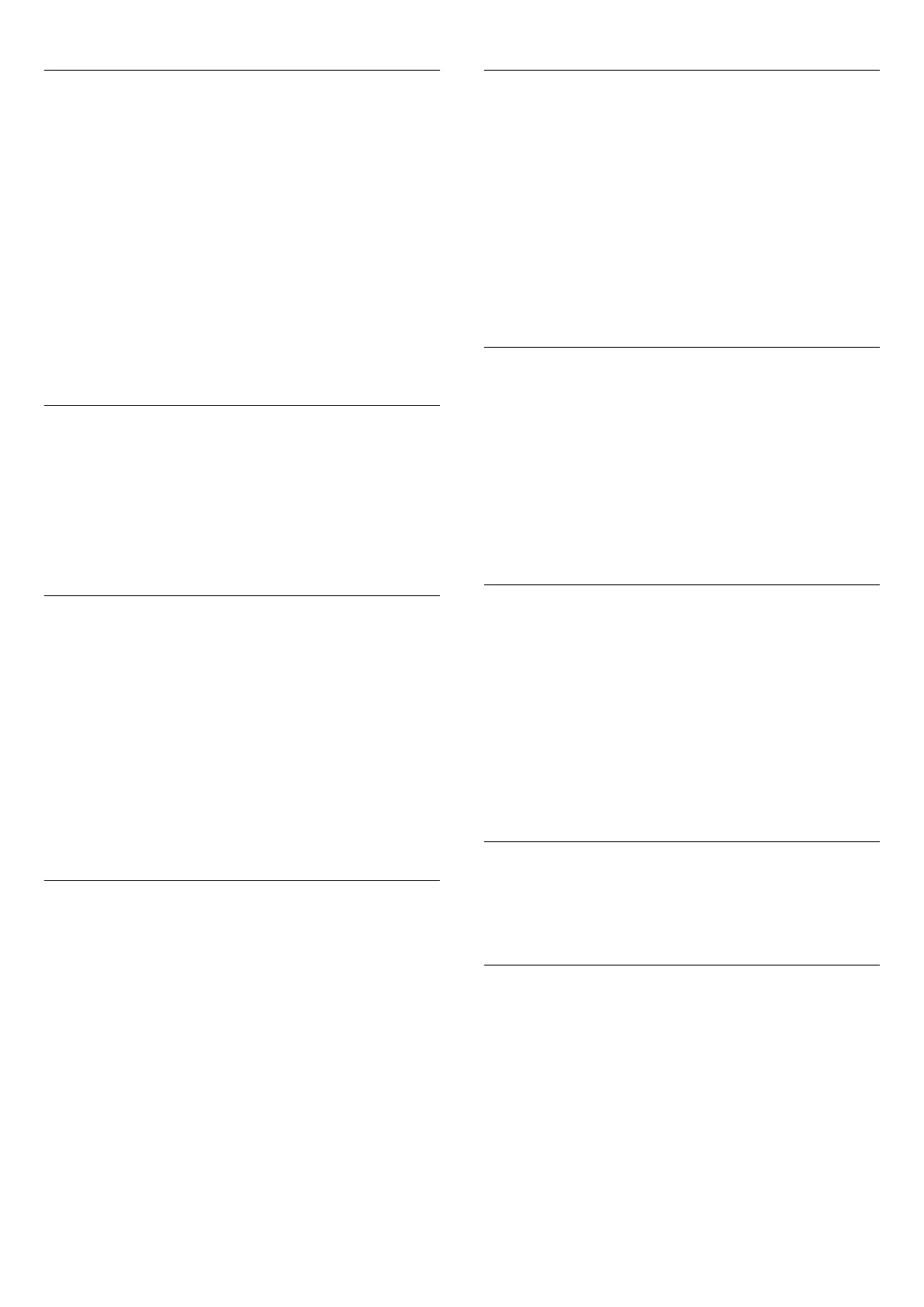USB keyboard settings
To install the USB keyboard, switch on the TV and connect the
USB keyboard to one of the
USB
connections on the TV. When
the TV detects the keyboard for the first time, you can select
your keyboard lay-out and test your selection. If you select a
Cyrillic or Greek keyboard layout first, you can select a
secondary Latin keyboard layout.
To change the keyboard layout setting when a layout was
selected…
1 - Press the
Settings
key, select
General settings
and
press
(right) to enter the menu.
2 - Select
USB keyboard settings
, and press
OK
to start the
keyboard setup.
Mouse settings
To adjust the motion speed of the USB mouse.…
1 - Press the
Settings
key, select
General settings
and
press
(right) to enter the menu.
2 - Select
Mouse settings
, and press
OK
to start the mouse
speed setup.
Home or Store
If the TV is installed in a shop, you can set the TV to display an
in store promotion banner.
Picture style
is set
to
Vivid
automatically.
Switch off timer
is switched off.
To set the TV to Store location…
1 - Press the
Settings
key, select
General settings
and
press
(right) to enter the menu.
2 - Select
Location
>
Store
, and press
OK
.
3 - Press
(left) repeatedly if necessary, to close the menu.
If you use the TV at home, set the TV in Home location.
Shop setup
If the TV is set to
Store
, you can set the availability of a specific
demo for in store use.
1 - Press the
Settings
key, select
General settings
and
press
(right) to enter the menu.
2 - Select
Shop setup
and press
(right) to enter the menu.
3 - Select
banner
, and select
Commercial banner
or
Promotional banner
as in store demo.
4 - Press
(left) repeatedly if necessary, to close the menu.
Channel logos
In some countries, the TV can show the channel logos.
If you do not want these logos to appear, you can switch them
off.
To switch off the logos…
1 - Press the
Settings
key, select
General settings
and
press
(right) to enter the menu.
2 - Select
Channel logos
and press
(right) to enter the menu.
3 - Select
Off
and press
OK
.
4 - Press
(left) repeatedly if necessary, to close the menu.
Factory settings
You can set the TV back to the original TV settings (factory
settings).
To switch back to the original settings…
1 - Press the
Settings
key, select
General settings
and
press
(right) to enter the menu.
2 - Select
Factory settings
and press
OK.
3 - Press
(left) repeatedly if necessary, to close the menu.
Reinstall TV
You can redo the full TV installation. The TV is completely
reinstalled.
To redo the full TV installation…
1 - Press the
Settings
key, select
General settings
and
press
(right) to enter the menu.
2 - Select
Reinstall TV
and press
OK
.
3 - Follow the instructions on screen. The installation may take a
few minutes.
Channel list copy
For more information, in
Help
, press the color
key
Keywords
and look up
Channel List Copy, copy
.
Universal Access
For more information, in
Help
, press the color
key
Keywords
and look up
Universal access
.
49
