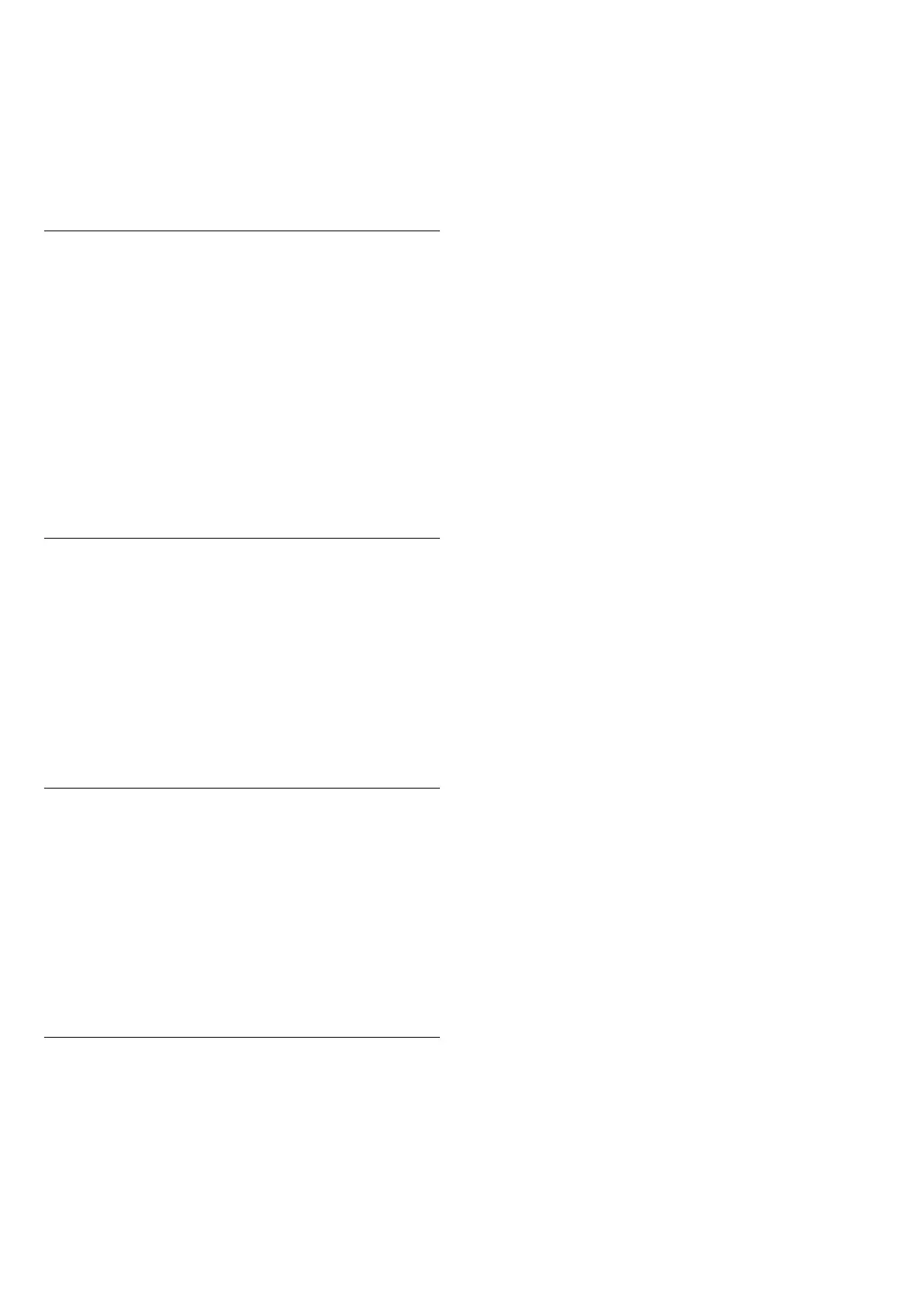1
- While watching a TV channel, press
OPTIONS
,
select
Universal access
and press
OK
.
2
- Select
Audio description
, and select
On
.
You can check if an audio commentary is available.
In the Options menu, select
Audio language
and look for an
audio language marked with a
AD
.
Speakers/headphones
With
Speakers/Headphones
, you can select where you want to
hear the audio commentary.
On the TV speakers only, on the headphones only or on both.
To set Speakers/Headphones…
1 - Press the
Settings
key, select
Universal access
and
press
(right) to enter the menu.
2 - Select
Audio Description
>
Speakers/Headphones
and
press
OK
.
3 - Select
Speakers
,
Headphones
or
Speakers +
Headphones
and press
OK
.
4 - Press
(left) repeatedly if necessary, to close the menu.
Mixed volume
You can mix the volume of the normal audio with the audio
commentary.
To mix the volume…
1 - Press the
Settings
key, select
Universal access
and
press
(right) to enter the menu.
2 - Select
Audio Description
>
Mixed volume
and press
OK
.
3 - Press the arrows
(up) or
(down) to adjust the value.
4 - Press
(left) repeatedly if necessary, to close the menu.
Audio effect
Some audio commentary can hold extra audio effects, like
stereo or fading sound.
To switch on
Audio effects
(if available)…
1 - Press the
Settings
key, select
Universal access
and
press
(right) to enter the menu.
2 - Select
Audio description
>
Audio effects
>
On
and
press
OK
.
3 - Press
(left) repeatedly if necessary, to close the menu.
Speech
The audio commentary can also hold subtitles for the words
which are spoken.
To switch on these subtitles (if available) . . .
1 - Press the
Settings
key, select
Universal access
and
press
(right) to enter the menu.
2 - Select
Audio description
>
Speech
and press
OK
.
3 - Select
Descriptive
or
Subtitles
and press
OK
.
4 - Press
(left) repeatedly if necessary, to close the menu.
51
