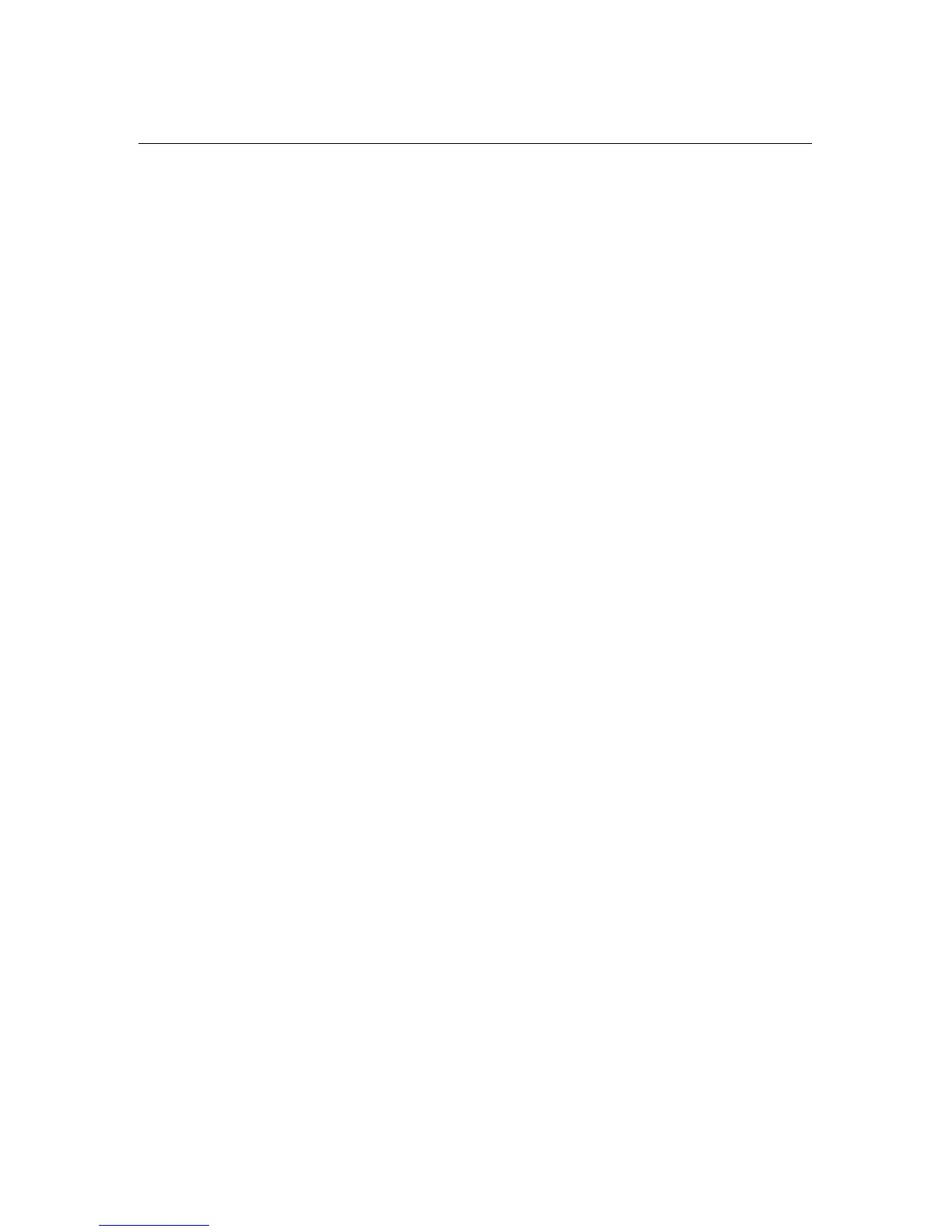Installation and Quick Start 17
How to Recover from a Lost Password
You can use a local computer that connects to the Management
Card through the serial port to access the control console.
1. Select a serial port at the local computer, and disable any
service that uses that port.
2. Connect the serial cable to the selected port on the
computer and to the configuration port at the UPS. Use
940-0024, the 6-ft cable that came with your UPS, or
AP9804, the 15 ft cable available from APC.
3. Run a terminal program (such as HyperTerminal
®
) and
configure the selected port as follows:
– 2400 bps
– 8 data bits
– no parity
–1 stop bit
– no flow control
4. Press
ENTER, repeatedly if necessary, to display the User
Name prompt. If you are unable to display the User
Name prompt, verify the following:
– The serial port is not in use by another application.
– The terminal settings are correct as specified in step 3.
– The correct cable is being used as specified in step 2.
5. Press the Reset button. The Status LED will flash
alternately orange and green. Press the Reset button a
second time immediately while the LED is flashing to
reset the user name and password to their defaults
temporarily.
6. Press
ENTER as many times as necessary to redisplay the
User Name prompt, then use the default, apc, for the
user name and password. (If you take longer than 30
seconds to log on after the User Name prompt is
redisplayed, you must repeat step 5 and log on again.)
7. From the Control Console menu, select System, then
User Manager.
8. Select Administrator, and change the User Name and
Password settings, both of which are now apc.
9. Press
CTRL+C, log off, reconnect any serial cable you
disconnected, and restart any service you disabled.
