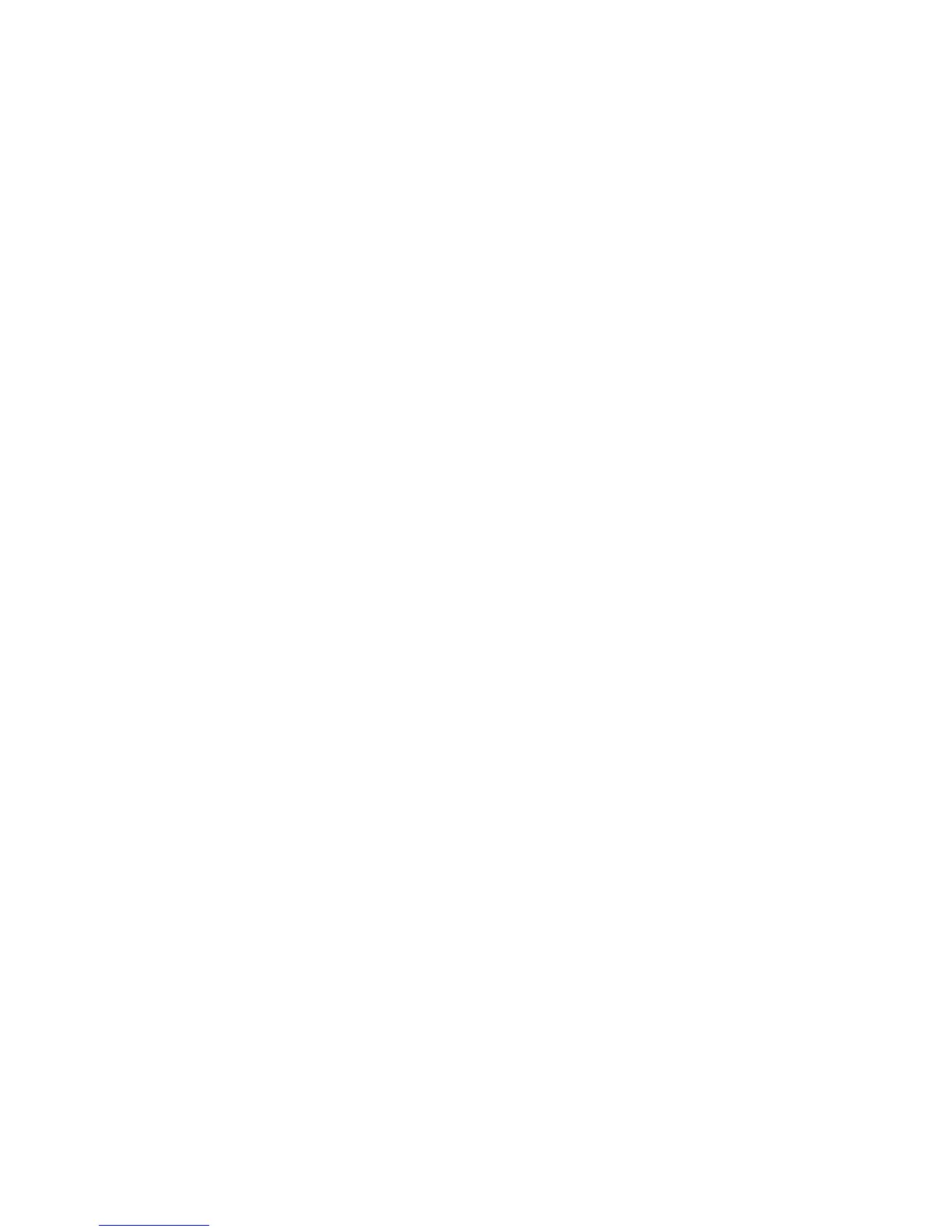Automatic Transfer Switch Installation and Quick Start12
FTP/SCP
You can use FTP (enabled by default) or Secure CoPy (SCP) to transfer new firmware to the Automatic
Transfer Switch, or to access a copy of the Automatic Transfer Switches event logs. SCP provides the
higher security of encrypted data transmission and is enabled automatically when you enable SSH.
Note: If you enable SSL and SSH for their high-security authentication and encryption, disable FTP.
Allowing file transfer to the Automatic Transfer Switch through FTP compromises the high security you
implement by choosing SSL and SSH. To disable FTP, you must be an Administrator; use the FTP
Server option of the Network menu.
To access the Automatic Transfer Switch through FTP or SCP, the default user name and password are
apc and apc for an Administrator, or device and apc for a Device Manager. In the command line, use the
IP address of the unit. See the User Guide to use FTP or SCP to transfer firmware files to the Network
Management Card or to retrieve log files from the Network Management Card.
Local access to the control console
1. Select a serial port at the local computer and disable any service that uses that port.
2. Connect APC serial cable 940-1000B to the Automatic Transfer Switch serial port and to the
serial port on the local computer. Run a terminal program (such as Windows HyperTerminal
®
)
and configure the selected port for 19200 bps, 8 data bits, no parity, 1 stop bit, and no flow
control, and save the changes.
3. Press
ENTER and log on as the Automatic Transfer Switch administrator. Select option 11, Web
config, from the main menu and then disconnect the terminal program.
4. Reconfigure the selected port for 2400 bps, 8 data bits, no parity, 1 stop bit, and no flow control,
and reconnect HyperTerminal.
5. Press
ENTER to display the User Name prompt.
Note: The Automatic Transfer Switch AP7701 and AP7722 is not configurable through a
terminal program. Use other options available for configuring the unit:
See “BOOTP & DHCP configuration” on page 7 for configuration using BOOTP and DHCP.
ARP can be used if an APC SmartSlot enabled UPS is available. Install the Network
Management Card to the UPS and configure the IP settings. Install the configured Network
Management Card in the Automatic Transfer Switch.
If an APC Expansion or Triple Chassis is available install the Network Management Card and
connect the chassis to a local computer or server. Configure the card using a terminal program.
Install the configured Network Management Card in the Automatic Transfer Switch.
