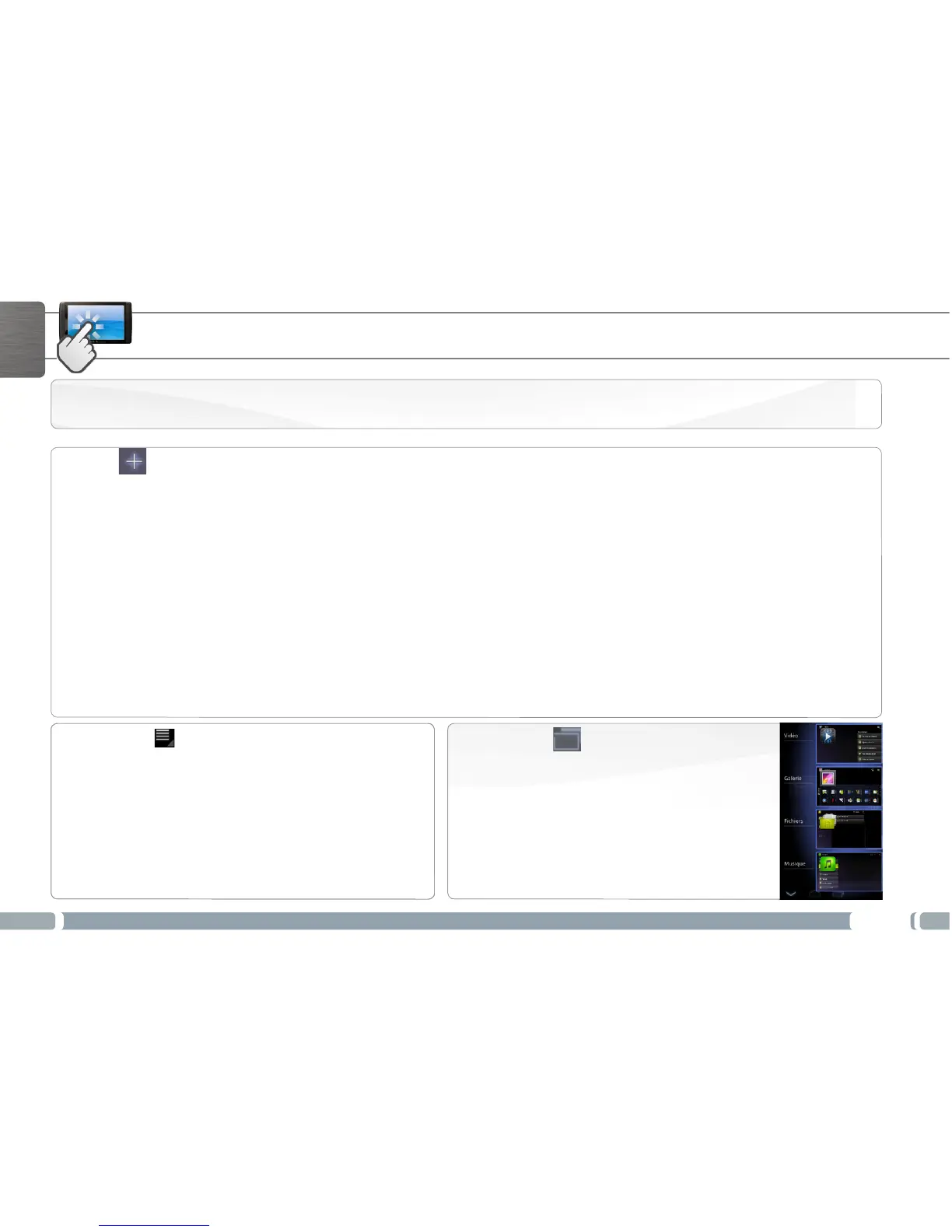8
ENGLISH
THE ARCHOS INTERFACE
The extended Home screen: Slide your finger horizontally on the screen to navigate between the 5 panels of the extended Home
screen.
Widgets are miniature apps that you can place on your Home screens. Some widgets are standalone applications, some open a related
application when you touch them, and others provide a subset of useful information or controls for their related applications.
Stock widgets include a clock, a picture frame, a calendar that shows upcoming appointments, and so on.
Remove an item from the Home screen
1. Touch & hold the item you want to remove, until the Home screen
gridappears.Don’tliftyournger.TheRemovebuttonappearsinthe
top-right of the screen.
2. Drag the item to the Remove button.
3. Whentheiconturnsred,liftyournger.
Add an item to a Home screen
1. Open the Home screen where you want to add the item.
2. Touch the Customize button at the top-right of the screen.
3. In the menu that opens, touch the tab for the category of
item you want to add.
Widgets, App shortcuts, Wallpapers, More ...
4. Touch the category of item you want to add.
If there are no empty spots on the Home screen, Add is
dimmed; you must delete or move an item before you can
add another item, or switch to another Home screen.
Widgets
Recent Apps
1. Press the Recent Apps button.
It displays a list of thumbnail images of applica-
tions you have opened recently.
2. Touch a thumbnail to open the corresponding
application.
Menu button
When you open Android applications ( Music, Files, Books,
etc.), a menu bar is displayed. Press the Menu button to
display options available for the current screen.
The other options of the menu bar differ from one application
to another.
