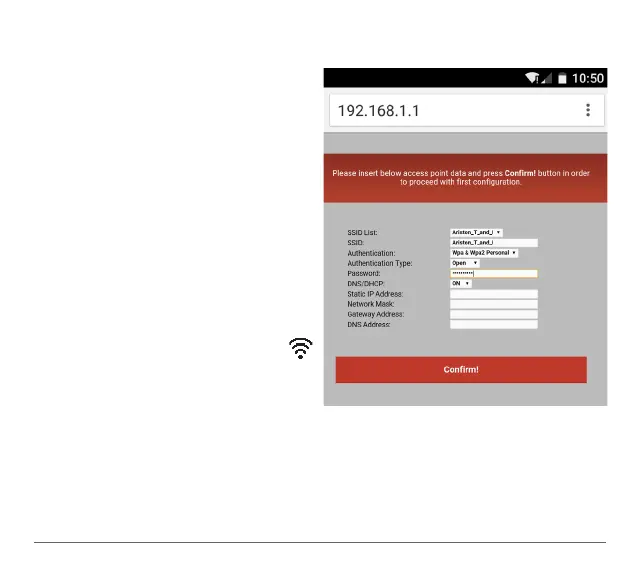46 /GB
5.2.2 Automatic connection with the browser (as alternative to par. 5.2.1)
1. Connect to the Remote Gw Thermo net-
work, launch the web browser (Internet
Explorer, Safari, Chrome, etc.) and enter
192.168.1.1 in the address bar.
2. Make sure that the following options are
selected:
Authentication = Wpa & Wpa2 Personal,
Authentication type = Open
3. Select your own Wi-Fi (SSID) network
and enter the password.
3. Leave the default setting DHCP = ON
4. Click “Confir ”
5. The gateway's WEB led will start flashing
green rapidly and then turn steady on
to confirm that the procedure was suc-
cessful. Sensys displays the icon “
”
steady on. The average waiting time is
2-3 minutes.
Warning!
After confirming the procedure, your device (smartphone, PC, tablet ...) will automatically
disconnect from the Remote Gw Thermo network and an error message may appear on
the display, after which you may need to configure the gateway on your Wi-Fi network
anew.
