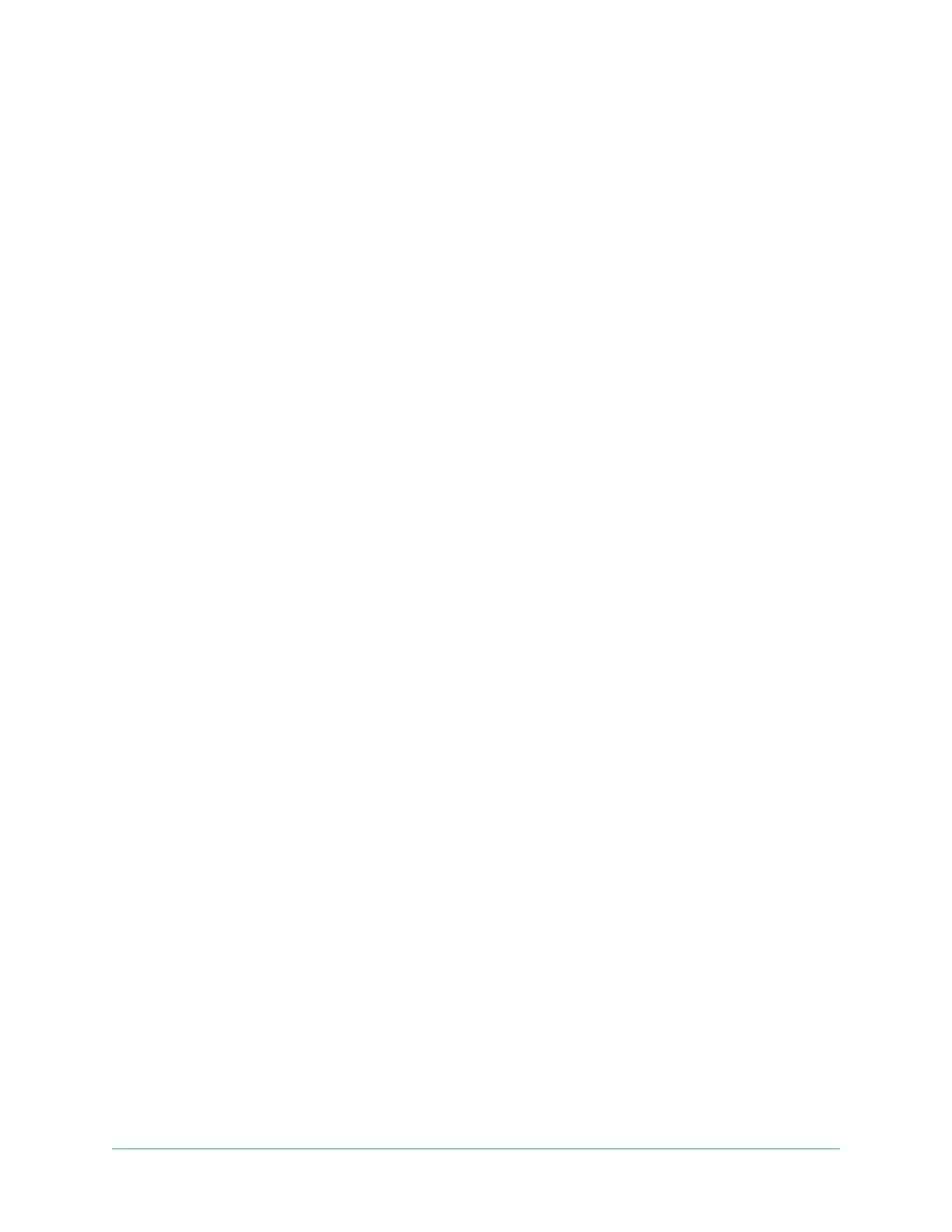30Change Your Settings
Video Doorbell
User Manual
Use face or ngerprint authentication
You can use Touch ID® or Face ID® with a compatible Apple device. With a
compatible Android device, you can use ngerprint authentication.
Your device must meet the following minimum requirements:
• Apple devices:
iOS version 10.3 or higher
A Touch ID compatible device (iPhone 5s, iPad Air 2, or newer)
A Face ID compatible device (iPhone X, iPad Pro 2018, or newer)
• Android devices:
Android OS version 6.0 or higher
A compatible Android device with ngerprint authentication
Turn ngerprint authentication on and off for the Arlo app
1. Enable ngerprint authentication on your iPhone or Android device.
2. Open the Arlo app.
3. Tap Settings.
4. In the ACCOUNT section, select Prole > Login Settings.
5. Slide the toggle for ngerprint or Touch ID to the right (on) or left (off).
Turn face authentication on and off for the Arlo app
1. Enable Face ID authentication on your iPhone.
2. Open the Arlo app.
3. Tap Settings.
4. In the ACCOUNT section, select Prole > Login Settings.
5. Slide the toggle Face ID to the right (on) or left (off).
