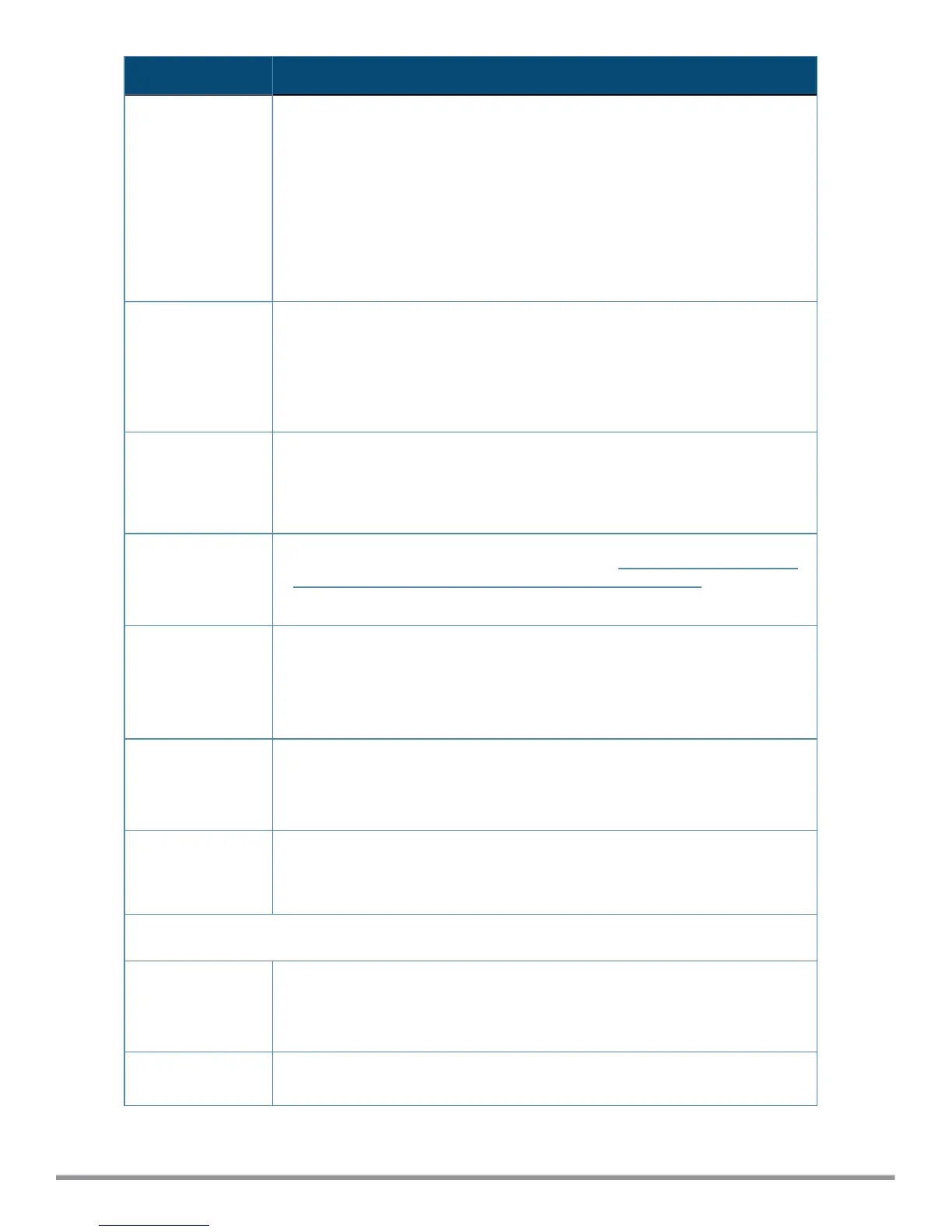Parameter Action/Description
These patch binaries will appear in the table and can be installed by clicking
the Install button. When logged in as appadmin, you can manually install the
Upgrade and Patch binaries imported via the CLI using the following
commands:
l system update (for patches)
l system upgrade (for upgrades)
If a patch requires a prerequisite patch, that patch's Install button will not be
enabled until the prerequisite patch is installed.
Install The Install button appears after the update has been downloaded.
Click Install.
When you click Install, the installation of the update starts and the Install
Update dialog box appears, showing the log messages that are generated.
Re-Install Click Re-Install to reinstall a patch in the event the previous attempt to install
fails.
Reinstalling a patch is available only for the last installed patch.
Uninstall To uninstall a skin, click Uninstall (for details, see Using the VMware vSphere
Hypervisor Web Client to Install ClearPass on a Virtual Machine).
NOTE: You cannot uninstall cumulative or point patch updates.
Needs Restart
The Needs Restart link appears when an update needs a reboot of the server
in order to complete the installation.
Clicking this link displays the Install Update dialog box, which shows the log
messages generated during the installation.
Installed The Installed link appears when an update has been successfully installed.
Clicking this link displays the Install Update dialog box, which shows the log
messages generated during the installation.
Install Error
This link appears when an update install encounters an error. Clicking this link
displays the Install Update dialog box, which shows the log messages
generated during the install.
Other
Check Status
Now
Click this button to perform an on-demand check for available updates. Check
Status Now applies to updates only on a Publisher node, as well as Firmware
& Patch Updates.
Delete Use this option to delete a downloaded update.
35 ClearPass 6.7 Getting Started Guide
