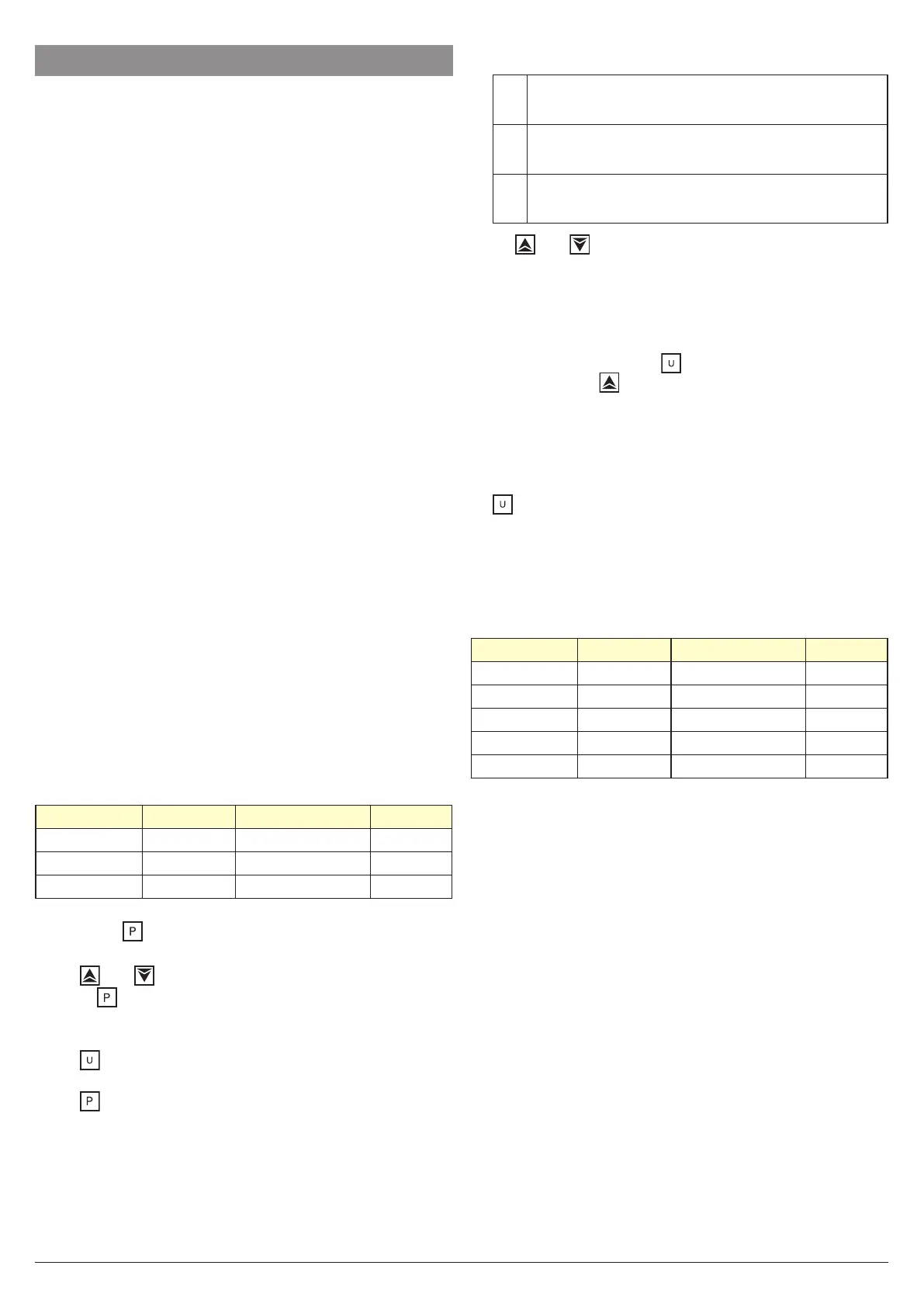Ascon Tecnologic - K__V - Indicators - ENGINEERING MANUAL - PAG. 16
7. PARAMETERS PROMOTION
Another important step of the instrument configuration is due
to the possibility to create a custom HMI (interface) in order
to make the instrument easy to use for the operator and
comfortable for the assistance.
By a special procedure, named promotion, the OEM can
create two parameter subsets.
The first one is the “limited access” level.
This subset is protected by the password programmed by
[60] PAS2 parameter.
The last subset is the “Operator” set (Level1).
This level si NOT password protected.
Notes: 1. The “limited access” parameter are collected in a list.
2. The sequence of the “limited access” parameters
is programmable and can be made according to
your needs.
3. The parameter sequence of the operator level is
the same programmed for “limited access” level
but only specified parameters can be displayed
and modified. This set must be create according
to your requirements.
7.1 Parameters Promotion Procedure
The limited access parameter set is a list, so that, before to
start promotion procedure, we suggest to operate as follows:
1. Prepare the exact parameter list you want to make acces-
sible for limited access.
2. Number the desired parameters in the same sequence
you want to have in the limited access.
3. Define which of the selected parameter will be available
in Operator level also.
Example: I would like to obtain the following limited access list:
– AL1 - Alarm 1 threshold;
– AL3 - Alarm 2 threshold;
– HAL4 -Histeresys of the alarm 4.
But I want that the operator to be able to change AL3 th-
reshold only. In this case the promotion will be the following:
Parameter Promotion Limited Access Operator
- AL1 - A 5 AL1
- AL3 - o 6 AL2 AL2
- Pb - A 7 HAL4
Now, proceed as follows:
1. Push the button for more than 3 seconds.
2. The display will show alternately “PASS” and “0”.
3. By and button set a password equal to -81.
4. Push button.
The instrument will show the acronym of the first configu-
ration parameter group “]inP”.
5. By button select the group of the first parameter of
your list.
6. By button select the first parameter of your list.
The instrument will show alternately the acronym of the
parameter and his current promotion level. The promo-
tion level is defined by a letter followed by a number.
The letter can be:
c
Shows that this parameter is NOT promoted and it is
present only in configuration. In this case the number is
forced to zero
A
Shows that this parameter has been promoted to the
limited access level.
The number will show the position in
the limited access list.
o
Shows that the parameter has been promoted to the
Operator level.
The number will show the position in the
limited access list
7. By and button assign to this parameter the desired
position.
Note: Setting a value different from 0 the letter “c” will chan-
ge automatically to “A” and the parameter is automati-
cally promoted to the limited access level.
8. In order to modify the level from limited access to opera-
tor and vice versa, push
button and, maintaining the
pressure, push button.
The letter will change from “A” to “o” and vice versa.
9. Select the second parameter that you want to add to the
“limited access” level and repeat step 6, 7 and 8.
10. Repeat step 6, 7, 8 until the list has been completed.
11. When you need to exit from promotion procedure, push
button and maintain the pressure for more than 10 s.
The instrument will show the “standard display”.
Note: When you set the some number to two parameter, the
instrument will use only the last programmed parameter.
Example: In the previous example we assigned the A3 promo-
tion level to parameter SP2. Assigning the promotion level 03 to
parameter SP3 the “Limited acces” and the “Operator” list will be:
Parameter Promotion Limited Access Operator
- OPEr - o 1 OPEr OPEr
- SP1 - o 2 SP1 SP1
- SP3 - o 3 SP3 SP3
- SPAt - A 4 SPAt
- AL1 - o 5 AL1 AL1
