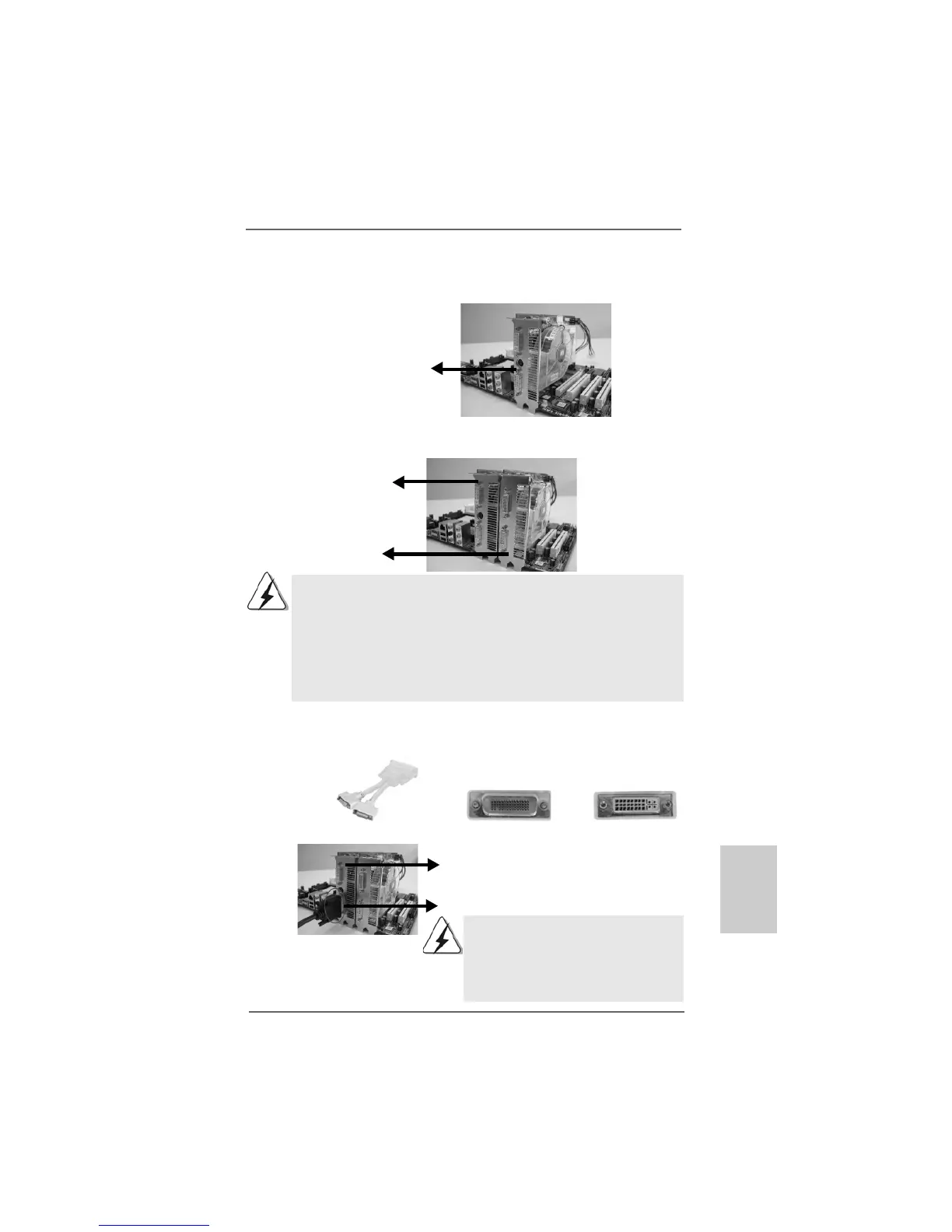1717
1717
17
ASRock ALiveXFire-eSATA2 Motherboard
EnglishEnglish
EnglishEnglish
English
r
r
r
e
e
o
DVI-DMS cable DMS connector
DVI connector
1. You are allowed to install two CrossFire
TM
Edition graphics cards to both slots, or you
may use one CrossFire
TM
Edition graphics cards and a compatible standard Radeon
(CrossFire
TM
Ready) graphics card from the same series.
2. For ATI
TM
Radeon X1300 and X1600 series, there are no CrossFire
TM
Edition graphics
cards. You can still install two regular graphics cards from the same series (two
Radeon X1300 series cards or two Radeon X1600 series cards) on PCIE2/PCIE
SWITCH slot and PCIE3 slot to support CrossFire
TM
. Besides, please connect the
monitor cable to the graphics card on PCIE3 slot.
Step 3. Install the standard Radeon (CrossFire
TM
Ready) graphics card to PCIE2/
PCIE SWITCH slot. For the proper installation procedures, please refer to
section “Expansion Slots”.
Connect the DVI-DMS
cable to DVI connector of
the compatible standard
Radeon (CrossFire
TM
Ready) graphics card.
Standard Radeon
(CrossFire
TM
Ready)
graphics card
Standard Radeon
(CrossFire
TM
Ready)
graphics card
Radeon CrossFire
TM
Edition graphics card
DVI connector
Standard Radeon (CrossFire
TM
Ready)
graphics card
There are two DVI connectors on the
standard Radeon (CrossFire
TM
Ready)
graphics card. Please connect the DVI-DMS
cable to the correct DVI connector; otherwise
, the graphics card will not work.
Step 4. Install the Radeon CrossFire
TM
Edition graphics card to PCIE3 slot. For the
proper installation procedures, please refer to section “Expansion Slots”.
Step 5. Correctly connect the DVI-DMS cable to the monitor connector and two
graphics cards that you install. (If you install two standard Radeon
(CrossFire
TM
Ready) graphics cards to this motherboard, please skip this
step.)
