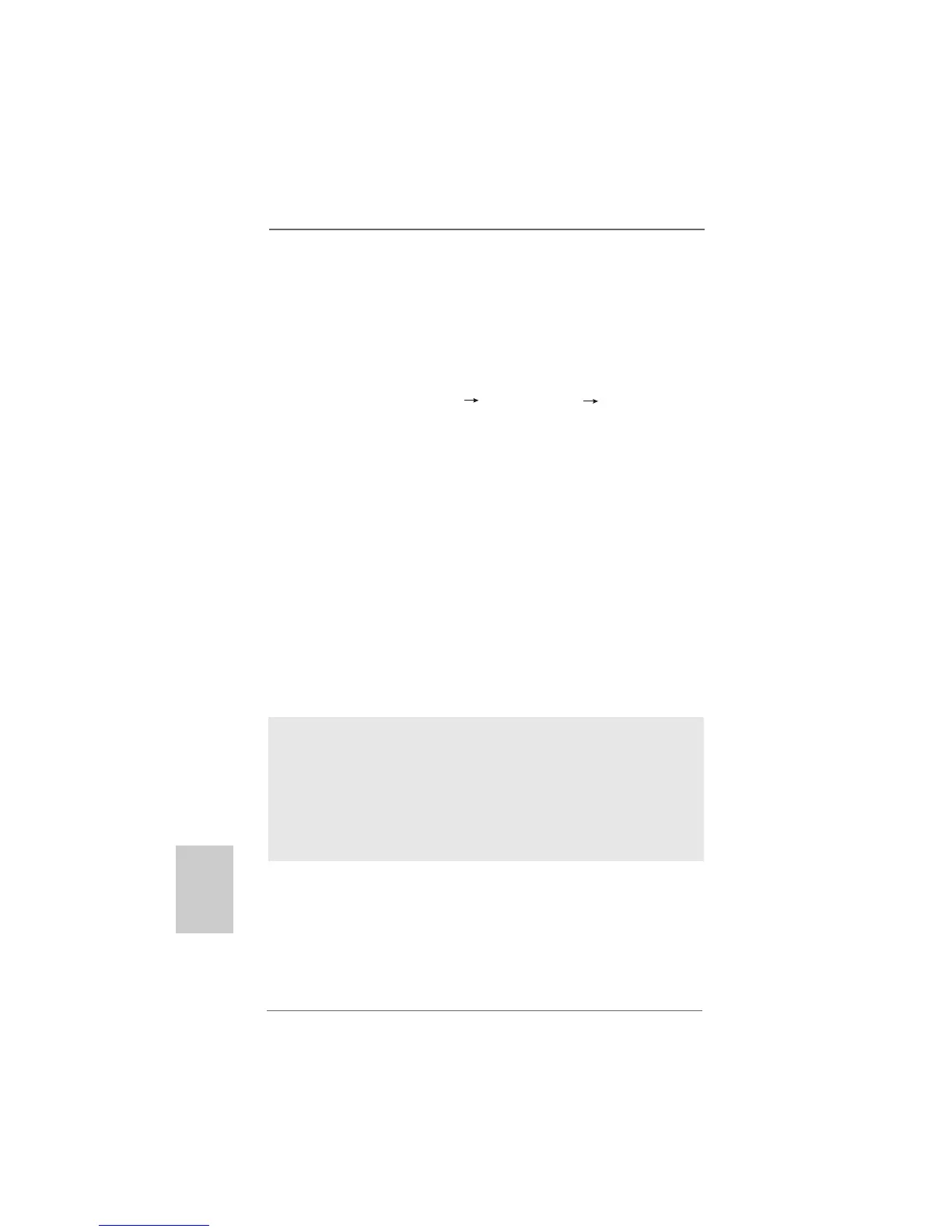3434
3434
34
ASRock ALiveXFire-eSATA2 Motherboard
EnglishEnglish
EnglishEnglish
English
2.16.2 Installing Windows2.16.2 Installing Windows
2.16.2 Installing Windows2.16.2 Installing Windows
2.16.2 Installing Windows
®
Vista Vista
Vista Vista
Vista
TMTM
TMTM
TM
/ Vista / Vista
/ Vista / Vista
/ Vista
TMTM
TMTM
TM
64-bit With 64-bit With
64-bit With 64-bit With
64-bit With
RAID F RAID F
RAID F RAID F
RAID F
unctionsunctions
unctionsunctions
unctions
If you want to install Windows
®
Vista
TM
or Windows
®
Vista
TM
64-bit on a RAID disk
composed of 2 or more SATA / SATAII HDDs with RAID functions, please follow below
steps.
STEP 1: Set up BIOS.
A. Enter BIOS SETUP UTILITY Advanced screen IDE Configuration.
B. Set the “SATA Operation Mode” option to [RAID].
STEP 2: Use “RAID Installation Guide” to set RAID configuration.
Before you start to configure RAID function, you need to check the RAID installation
guide in the Support CD for proper configuration. Please refer to the BIOS RAID installation
guide part of the document in the following path in the Support CD:
.. \ RAID Installation Guide
STEP 3: Install Windows
®
Vista
TM
/ Vista
TM
64-bit OS on your system.
Insert the Windows
®
Vista
TM
/ Windows
®
Vista
TM
64-bit optical disk into the optical drive
to boot your system, and follow the instruction to install Windows
®
Vista
TM
/
Windows
®
Vista
TM
64-bit OS on your system. When you see “Where do you want to
install Windows?” page, please insert the ASRock Support CD into your optical drive,
and click the “Load Driver” button on the left on the bottom to load the ATI
TM
RAID drivers.
ATI
TM
RAID drivers are in the following path in our Support CD:
.. \ I386 (For Windows
®
Vista
TM
OS)
.. \ AMD64 (For Windows
®
Vista
TM
64-bit OS)
After that, please insert Windows
®
Vista
TM
/ Windows
®
Vista
TM
64-bit optical disk into
the optical drive again to continue the installation.
2.172.17
2.172.17
2.17
Installing WindowsInstalling Windows
Installing WindowsInstalling Windows
Installing Windows
®
2000 / XP / XP 64-bit / Vista 2000 / XP / XP 64-bit / Vista
2000 / XP / XP 64-bit / Vista 2000 / XP / XP 64-bit / Vista
2000 / XP / XP 64-bit / Vista
TMTM
TMTM
TM
/ /
/ /
/
VistaVista
VistaVista
Vista
TMTM
TMTM
TM
64-bit W 64-bit W
64-bit W 64-bit W
64-bit W
ithout RAID Fithout RAID F
ithout RAID Fithout RAID F
ithout RAID F
unctionsunctions
unctionsunctions
unctions
If you want to install Windows
®
2000, Windows
®
XP, Windows
®
XP 64-bit, Windows
®
Vista
TM
or Windows
®
Vista
TM
64-bit OS on your SATA / SATAII HDDs and eSATAII devices
without RAID functions, please follow below procedures according to the OS you install.
NOTE1. If you install Windows
®
Vista
TM
/ Windows
®
Vista
TM
64-bit on IDE HDDs and want to
manage (create, convert, delete, or rebuild) RAID functions on SATA / SATAII HDDs,
you still need to set up “SATA Operation Mode” to [RAID] in BIOS first. Then, please
set the RAID configuration by using the Windows RAID installation guide in the
following path in the Support CD:
.. \ RAID Installation Guide
NOTE2. Currently, if you install Windows
®
Vista
TM
/ Windows
®
Vista
TM
64-bit on IDE HDDs
and there are no SATA / SATAII device used, please set up “SATA Operation Mode”
to [non-RAID] in BIOS.
