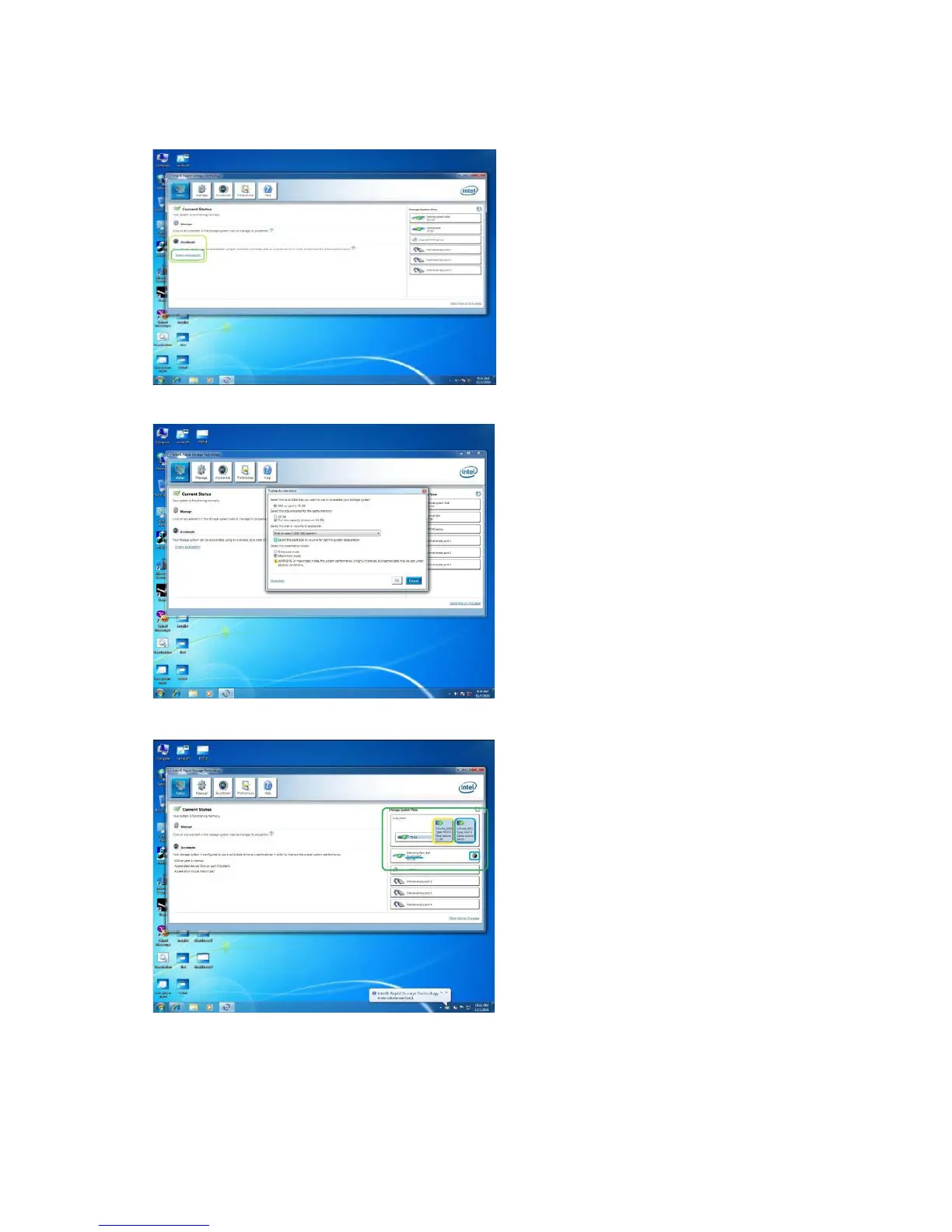Enabling Intel Smart Response Technology Setup through RST GUI:
1.
Open RST GUI, either double-click on
tray icon or open through Start menu.
Click on “Enable Acceleration” button on
front panel.
2.
Select options for your personal
preferences:
20GB or Full Disk Capacity for Cache
Volume.
Select which disk/volume you want to
Accelerate.
Enhanced or Maximized Mode.
Click “OK” button.
3.
Your GUI window will now change to
look like this.
The “System View” area (Green) now
shows the SSD broken up as a Cache
Volume and the spare capacity volume
(Yellow) if applicable.
Also, the Accelerated disk now has an
“Accelerated” label and icon (Blue).
Reboot the system and cache setup is
complete.
