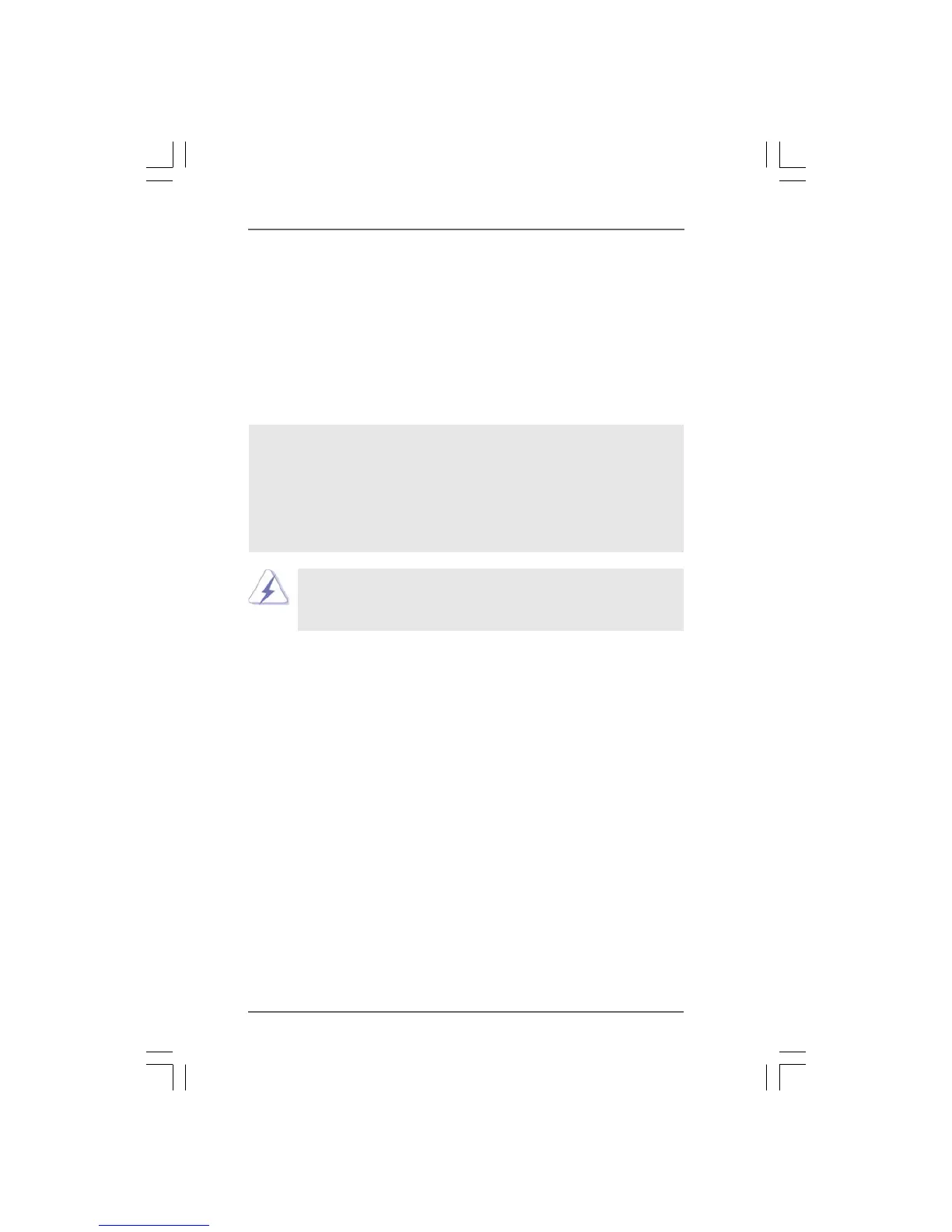7
If you want to use “Intel Rapid Storage” in Windows
®
environment, please
install SATA / SATAII drivers from the Support CD again so that “Intel Rapid
Storage” will be installed to your system as well.
After the installation of Windows
®
XP / XP-64bit OS, if you want to manage RAID functions,
you are allowed to use both “RAID Installation Guide” and “Intel Rapid Storage Information”
for RAID configuration. Please refer to the document in the Support CD, “Guide to SATA
Hard Disks Installation and RAID Configuration”, which is located in the folder at the
following path: .. \ RAID Installation Guide and the document in the support CD, “Guide to
Intel Rapid Storage”, which is located in the folder at the following path: .. \ Intel Rapid
Storage Information
2.3.2 Setting Up a “RAID Ready” System
You can also set up a “RAID Ready” system with a single SATA / SATAII
hard disk. A “RAID Ready” system can be seamlessly upgraded to RAID 0,
RAID 1 or RAID 5 at a later date by using RAID migration feature of Intel
Matrix Storage. The following steps outline how to build an Intel “RAID
Ready” system.
1. Assemble the system and attach a single SATA / SATAII hard drive.
2. Set up system BIOS as step 1 of page 6. When done, exit Setup.
3. Make a SATA / SATAII driver diskette as step 2 of page 6. Begin
Windows
®
setup by booting from the installation CD.
4. At the beginning of Windows
®
setup, press F6 to install a third-party
RAID driver. When prompted, insert the SATA / SATAII driver diskette
containing the Intel
®
RAID driver. After reading the floppy disk, the driver
will be presented. Select the driver to install according to the mode you
choose and the OS you install.
5. Finish the Windows
®
installation and install all necessary drivers.
STEP 4: Install Windows
®
XP / XP 64-bit OS on your system.
After making a SATA / SATAII driver diskette and using “RAID
Installation Guide” to set RAID configuration, you can start to install
Windows
®
XP / XP 64-bit on your system. At the beginning of Windows
setup, press F6 to install a third-party RAID driver. When prompted,
insert the SATA / SATAII driver diskette containing the Intel
®
RAID driver.
After reading the floppy disk, the driver will be presented. Select the
driver to install according to the mode you choose and the OS you
install.
