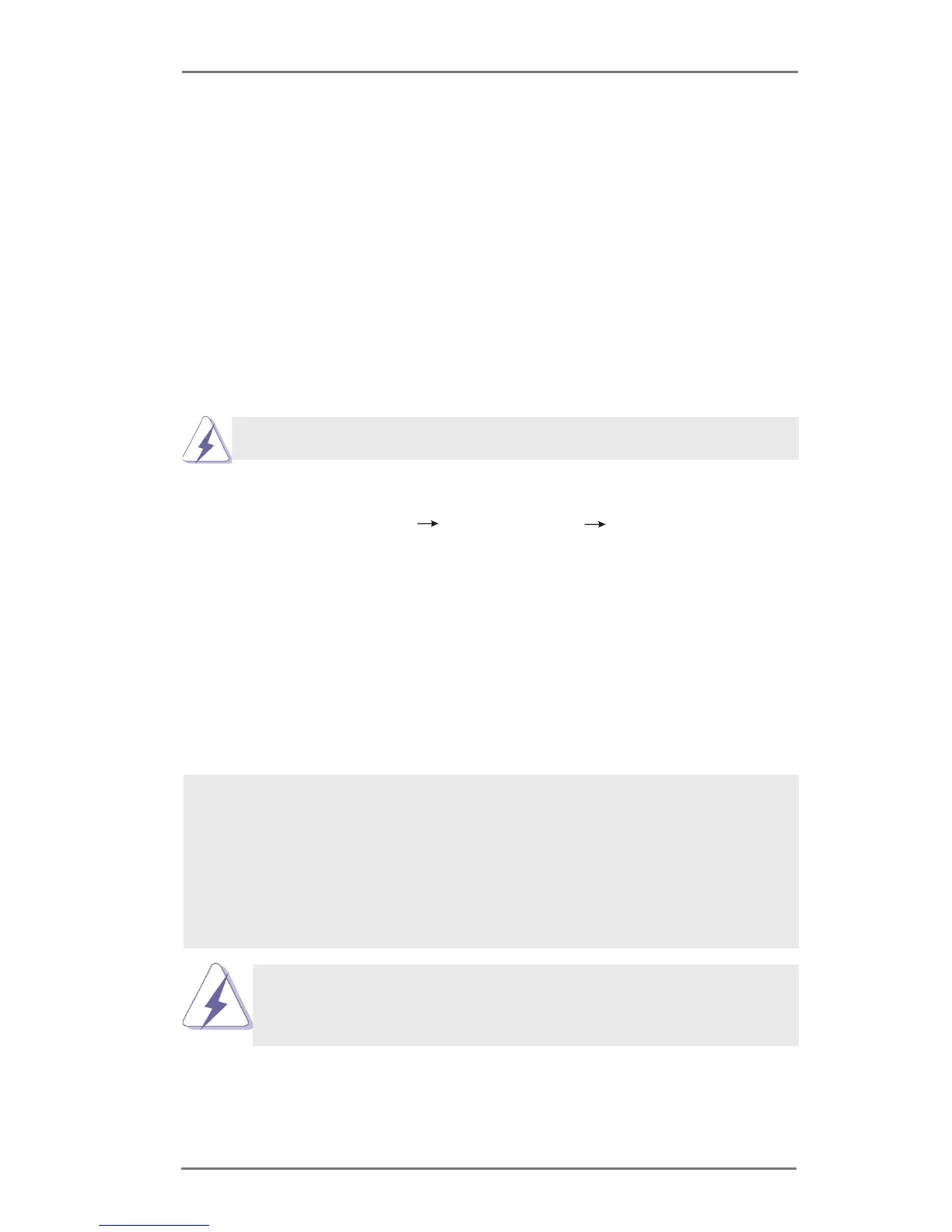34
2.14 Driver Installation Guide
To install the drivers to your system, please insert the support CD to your optical
drive rst. Then, the drivers compatible to your system can be auto-detected and
listed on the support CD driver page. Please follow the order from up to bottom side
to install those required drivers. Therefore, the drivers you install can work properly.
2.15 Installing Windows
®
7 / 7 64-bit / Vista
TM
/ Vista
TM
64-bit With
RAID Functions
If you want to install Windows
®
7 / 7 64-bit / Vista
TM
/ Vista
TM
64-bit OS on your SATA
/ SATA2 / SATA3 HDDs with RAID functions, please follow the steps below.
RAID mode is not supported under Windows
®
XP / XP 64-bit.
STEP 1: Set up UEFI.
A. Enter UEFI SETUP UTILITY Advanced screen Storage Conguration.
B. Set the option “SATA Mode Selection” to [RAID].
STEP 2: Use “RAID Installation Guide” to set RAID conguration.
Before you start to congure the RAID function, you need to check the installation
guide in the Support CD for proper conguration. Please refer to the document in
the Support CD, “Guide to SATA Hard Disks Installation and RAID Conguration”,
which is located in the folder at the following path:
.. \ RAID Installation Guide
STEP 3: Install Windows
®
7 / 7 64-bit / Vista
TM
/ Vista
TM
64-bit OS on your
system.
After the installation of Windows
®
7 / 7 64-bit / Vista
TM
/ Vista
TM
64-bit OS, if you want to
manage RAID functions, you are allowed to use both “RAID Installation Guide” and “Intel
Rapid Storage Information” for RAID conguration. Please refer to the document in the
Support CD, “Guide to SATA Hard Disks Installation and RAID Conguration”, which is lo-
cated in the folder at the following path: .. \ RAID Installation Guide and the document in
the support CD, “Guide to Intel Rapid Storage”, which is located in the folder at the follow-
ing path: .. \ Intel Rapid Storage Information
If you want to use “Intel Rapid Storage” in Windows
®
environment, install
“SATAII driver” from the Support CD again so that “Intel Rapid Storage”
will be installed to your system as well.
