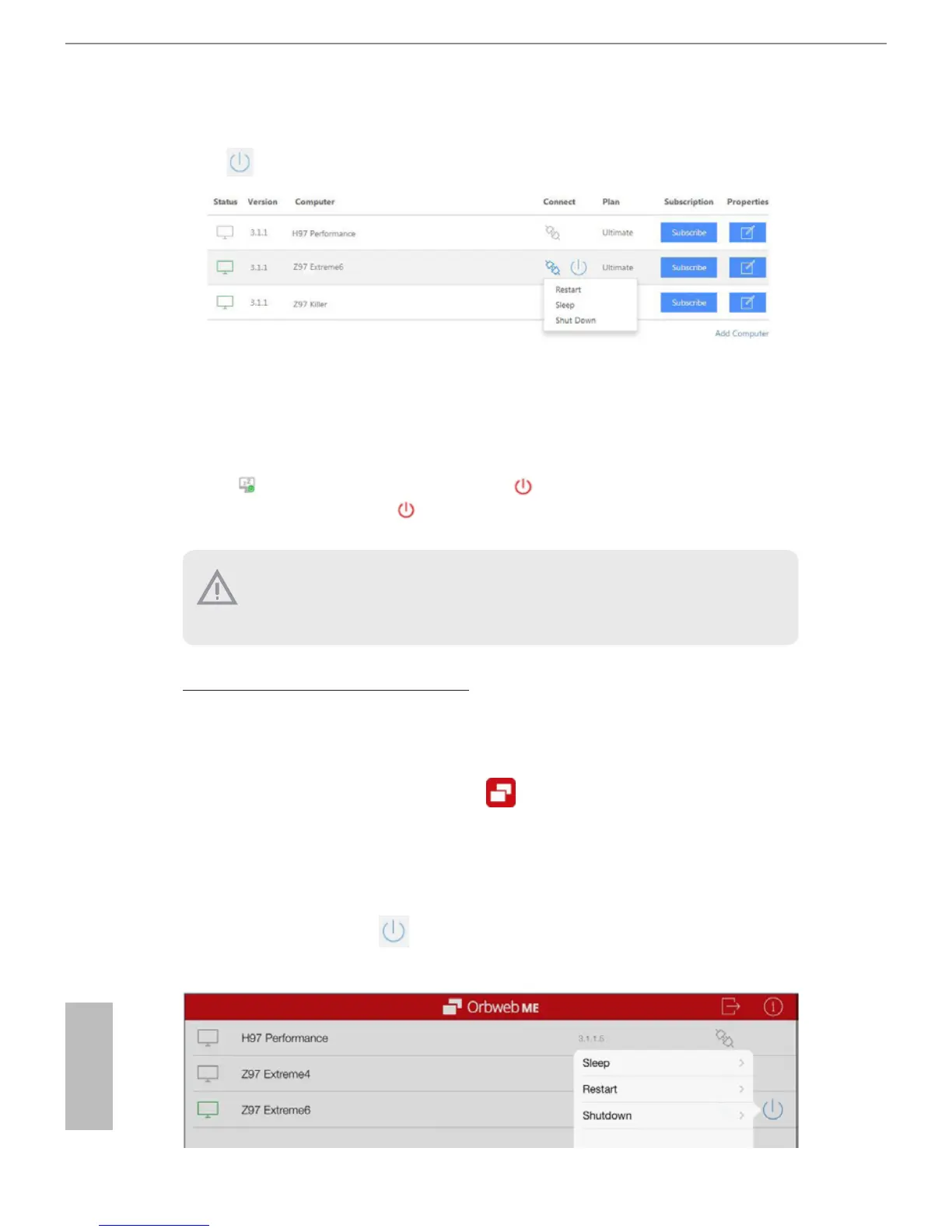44
English
Step 4
Click and power options appear. Click to select Restart, Sleep or Shut Down.
Select Restart from the options to restart your host computer remotely.
When you select Sleep or Shut Down, if the host device is WOW(Wake-On-Wan)
compatible, you can put your host computer to sleep (S3/S4) or shut down your host
computer (S5) remotely. e host status in the Status column shows oine and ready to be
awaked and the power option shows wakable .
To wake up the computer, click .
For iOS or Android Mobile Devices users:
Download and install “Orbweb.ME Professional” app from the App Store (iOS) or Play
Store (Android).
Step 1
Tap the “Orbweb.ME Professional” app icon to launch it.
Step 2
Log in with your Orbweb.ME account and password.
Step 3
Tap the Power Options icon and power options appear.
Tap to select Restart, Sleep or Shutdown.
Please be noted that if the host device is not WOW compatible, the host status icon
will turn oine and the power option icon will disappear. You have to physically
wake up computer in order to bring power option icon back to online.
