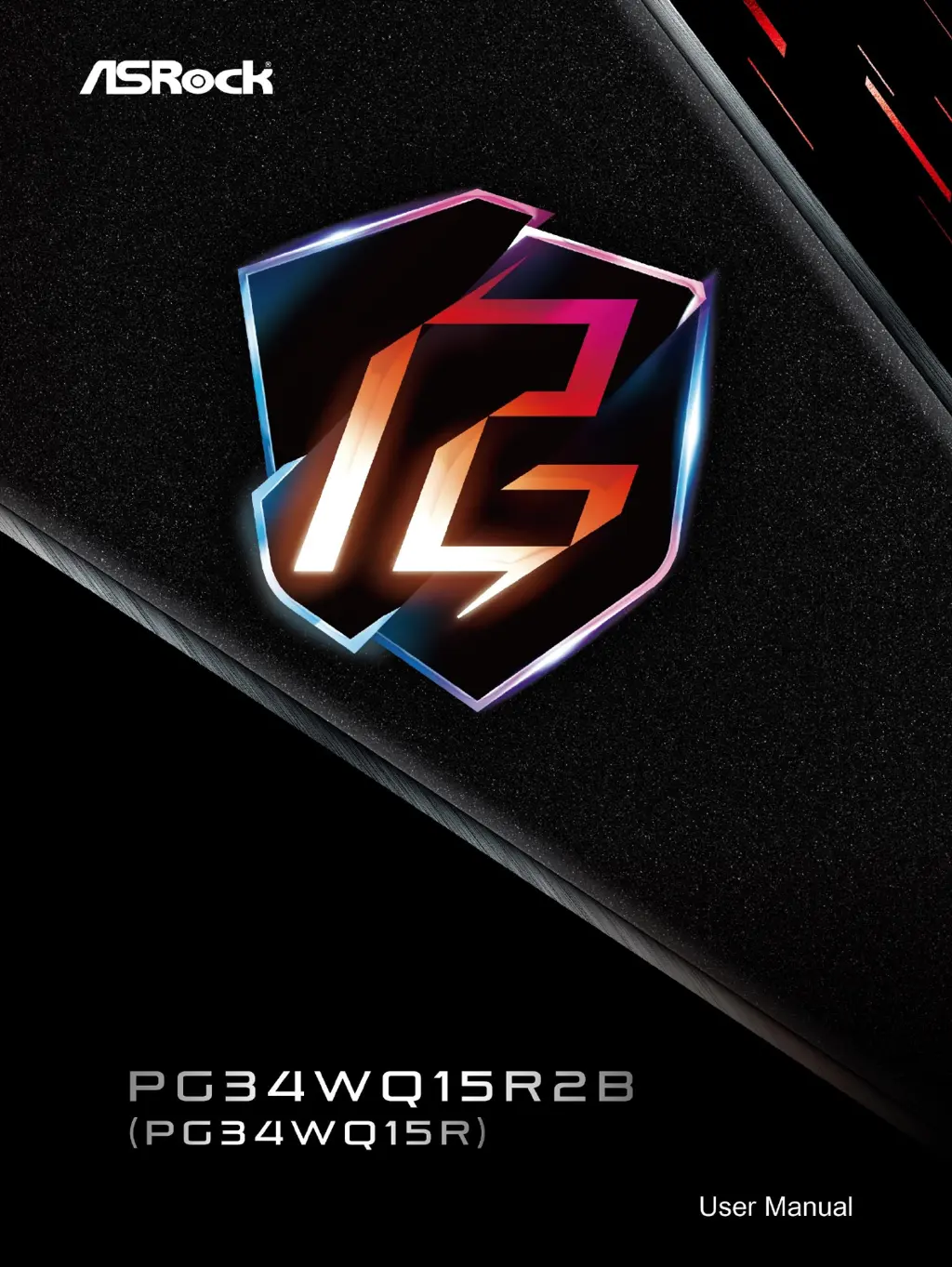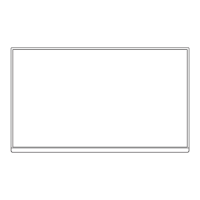How to fix color defects on ASROCK PG34WQ15R2B (white does not look white)?
- Llisa88Jul 29, 2025
To correct color defects on your ASROCK Monitor where white does not appear white, adjust the RGB color settings or select a different color temperature in the monitor's settings.