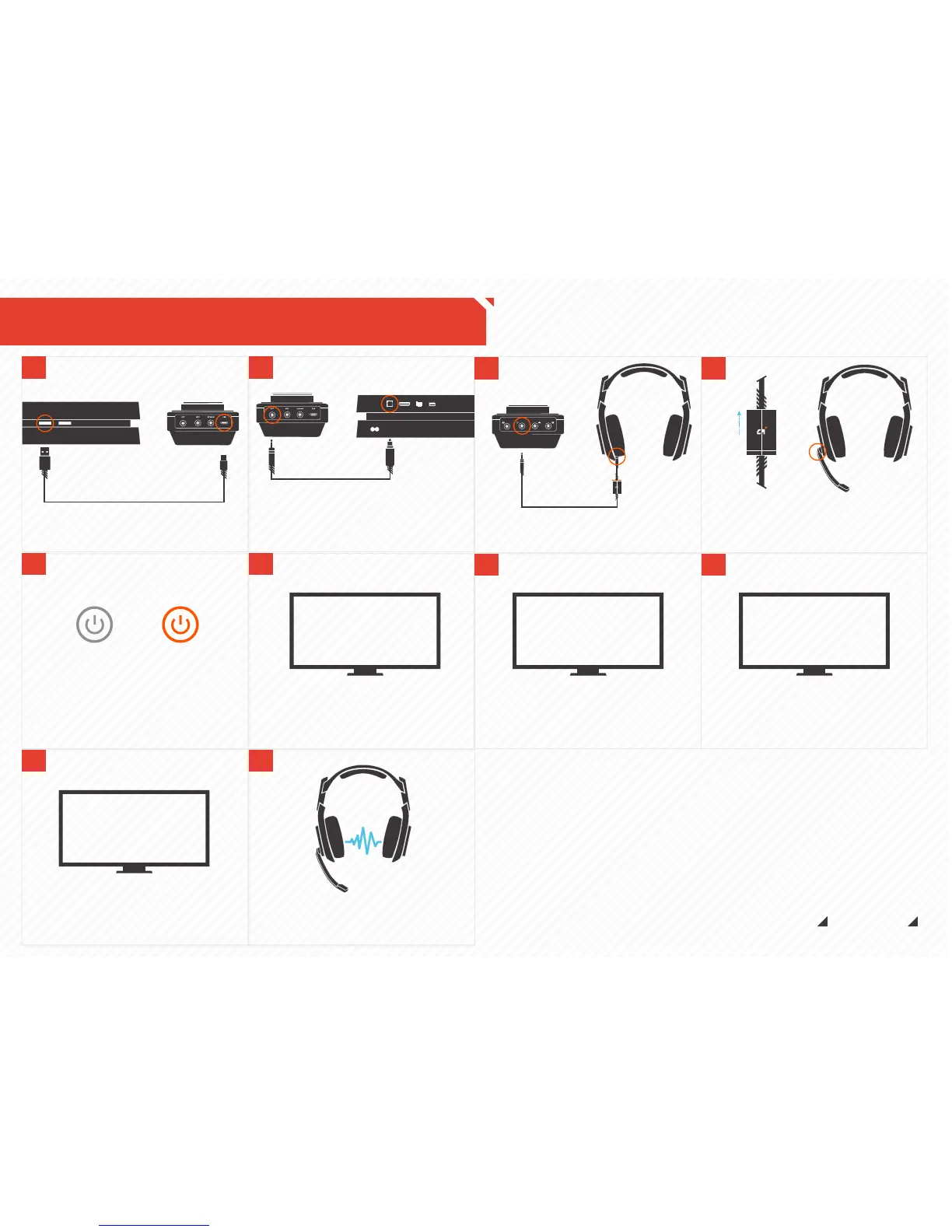ASTRO GAMING
CONFIDENTIAL 2013
EYES ONLY
010185
ASTRO AUDIO
SUPERIOR
TOURNAMENT
COMPETITIVE
System Configuration // PS4
2
3
8
5
6
9
10
4
7
1
Plug Micro-USB Cable into MixAmp
TM
Pro
and PS4 for power.
Front of PS4 Back of MixAmp
TM
Pro
Plug the mini-optical cable into the
MixAmp™ Pro and back optical port of
the PS4 for Dolby® Digital 7.1 Surround
Sound (Be sure to remove the caps on
the cable tips).
Back of MixAmp
TM
Pro Back of PS4
Plug the Inline Mute Cable into the
headset and the front of the MixAmp™
Pro.
Front of MixAmp
TM
Pro
Power on the PS4, then the MixAmp™
Pro. The PS4 will automatically detect it.
MixAmp
TM
Pro Power Button
*STAND BY *POWER ON
That’s it! Your A40 + MixAmp
TM
Pro and PS4
are set up and ready to game.
Go to settings and select “Sound and Screen,”
then select “Primary Output Port” and choose
“Digital Out (Optical).”
PS4 SOUND SETTINGS
Go back to “Audio Output Settings” and select
“Audio Format (Priority),” then select “Bit
Stream (Dolby).”
PS4 SOUND SETTINGS
Under the "Audio Output Settings" menu select
"Output to Headphones" and make sure "Chat
Audio" is selected and not "All Audio.”
PS4 SOUND SETTINGS
Sign into a user profile when prompted.
SIGN IN
Ensure that the mute switch is in the off
position (no orange should be showing).
Plug the microphone into either side of
the headset.
Push Up
Mute: Off
