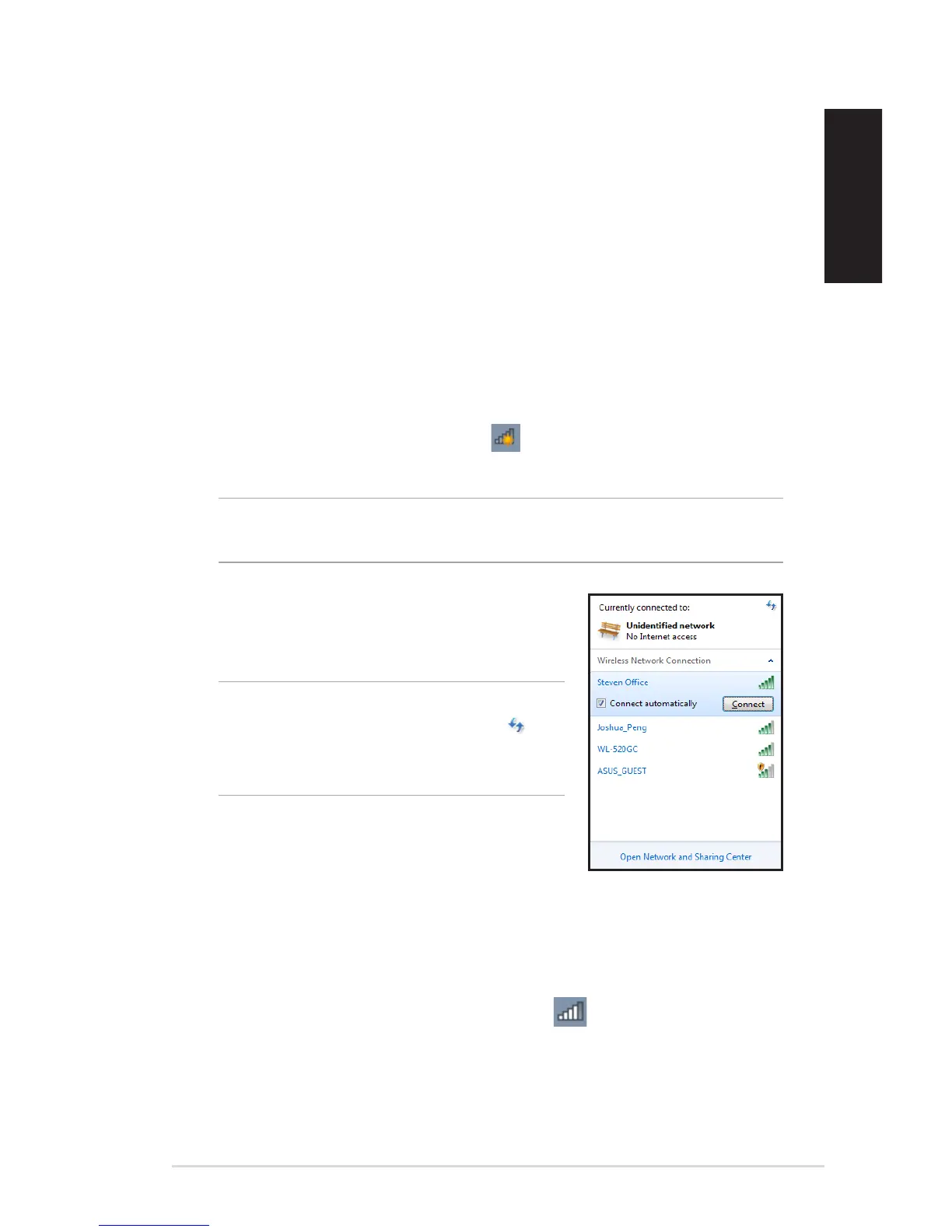EB1036 PC
43
English
Chapter 4: Connecting to the
Internet
Access emails, surf the Internet, and share applications via social
networking sites on or from your PC using wireless/Wi-Fi or wired
connection.
Connecting on Windows
®
7
Wireless connection
1. Click the wireless network icon in the Windows® notication
area.
WARNING! For security concerns, DO NOT connect to an unsecured
network.
2. Select the wireless access point you
want to connect to from the list and click
Connect to build the connection.
3. When connecting, you may have to enter a password.
4. After a connection has been established, the connection is
shown on the list.
5. You can see the wireless network icon in the Notication
area.
NOTES: If you cannot nd the desired
access point, click the Refresh icon
on the upper right corner to refresh and
search in the list again.
