
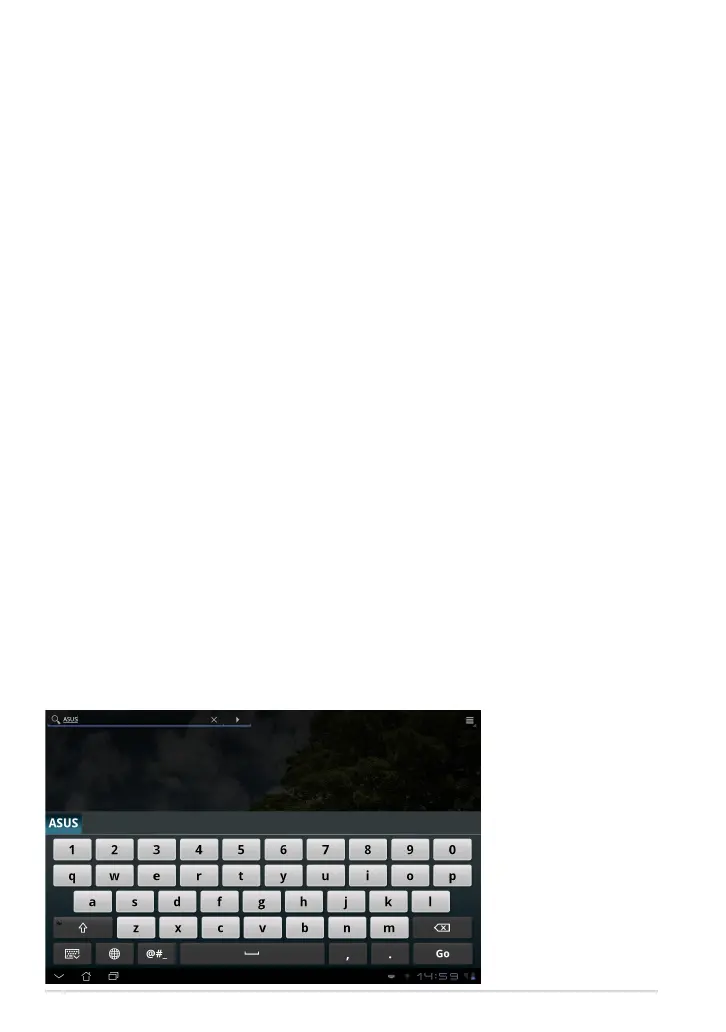 Loading...
Loading...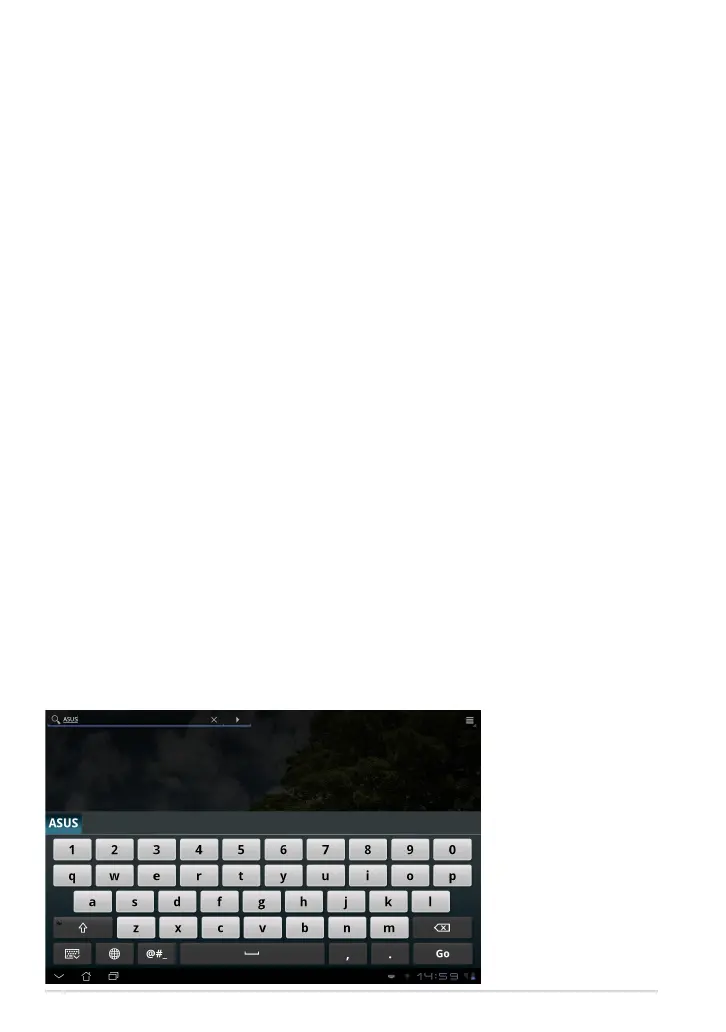
Do you have a question about the Asus Eee Pad Transformer TF101G and is the answer not in the manual?
| GPU | NVIDIA ULP GeForce |
|---|---|
| RAM | 1 GB |
| Expandable Storage | microSD, up to 32 GB |
| Rear Camera | 5 MP |
| Front Camera | 1.2 MP |
| Wi-Fi | 802.11 b/g/n |
| GPS | Yes |
| Display | 10.1 inches, 1280 x 800 pixels |
| Operating System | Android 3.0 Honeycomb, upgradable to 4.0 Ice Cream Sandwich |
| Processor | Nvidia Tegra 2 T20 |
| Internal Storage | 16/32 GB |
| Bluetooth | 2.1 |
| 3G | Yes |
| Battery | 24.4 Wh |
| Weight | 680 g |
| Dimensions | 271 x 171 x 12.98 mm |
| Ports | 1 x audio jack |











