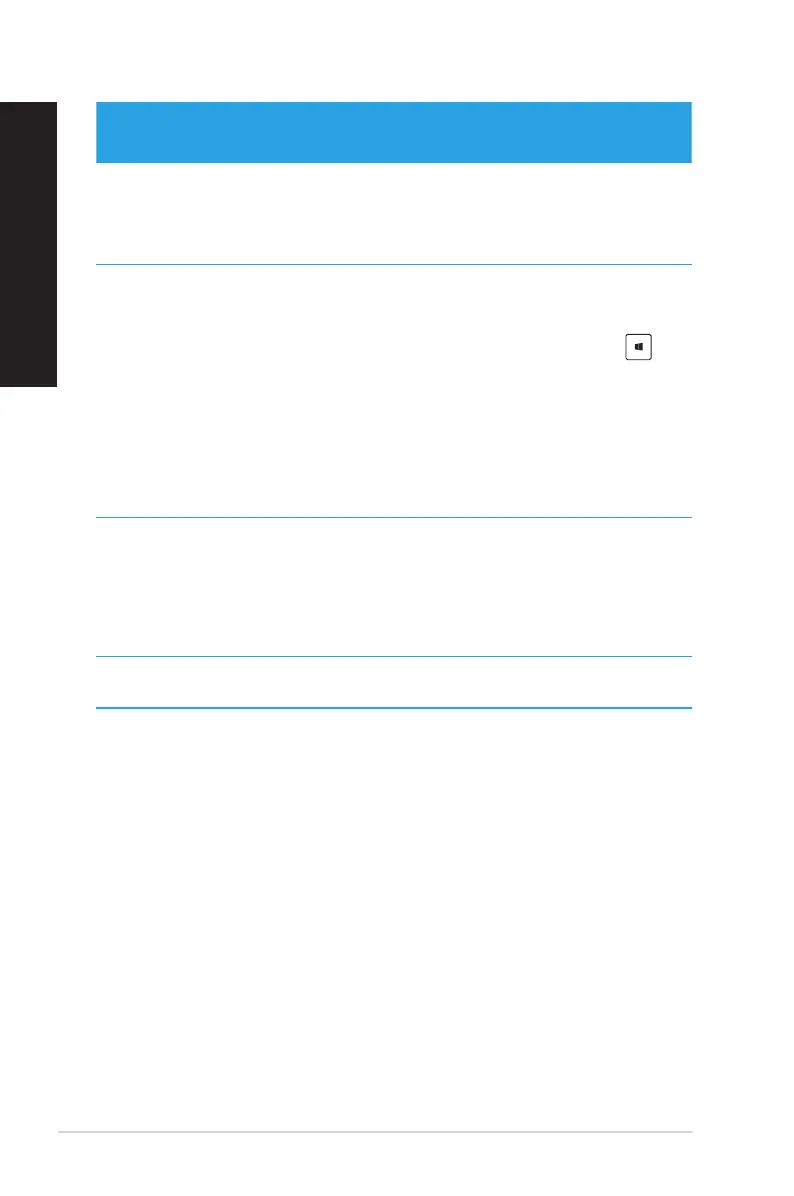32 Chapter 2: Using Windows
®
8
ENGLISH
ENGLISH
Hotspot Action
upper left corner Hover your mouse pointer then click on the recent
app’s thumbnail to go back to that app.
Move your mouse pointer down to display all the
running apps.
lower left corner From a running app screen:
Hover your mouse pointer then click on the Start
screen’s thumbnail to go back to the Start screen.
NOTE: You can also press the Windows key on
your keyboard to go back to the Start screen.
From the Start screen:
Hover your mouse pointer then click on the recent
app’s thumbnail to go back to that app.
top Hover your mouse pointer until it changes to a hand
icon. Drag then drop the app to a new location.
NOTE: This hotspot function only works on a running
app or when you want to use the Snap feature. For
more details, refer to Snap feature under Working
with Windows
®
apps.
upper and lower right
corner
Hover your mouse pointer to launch the Charms bar.
