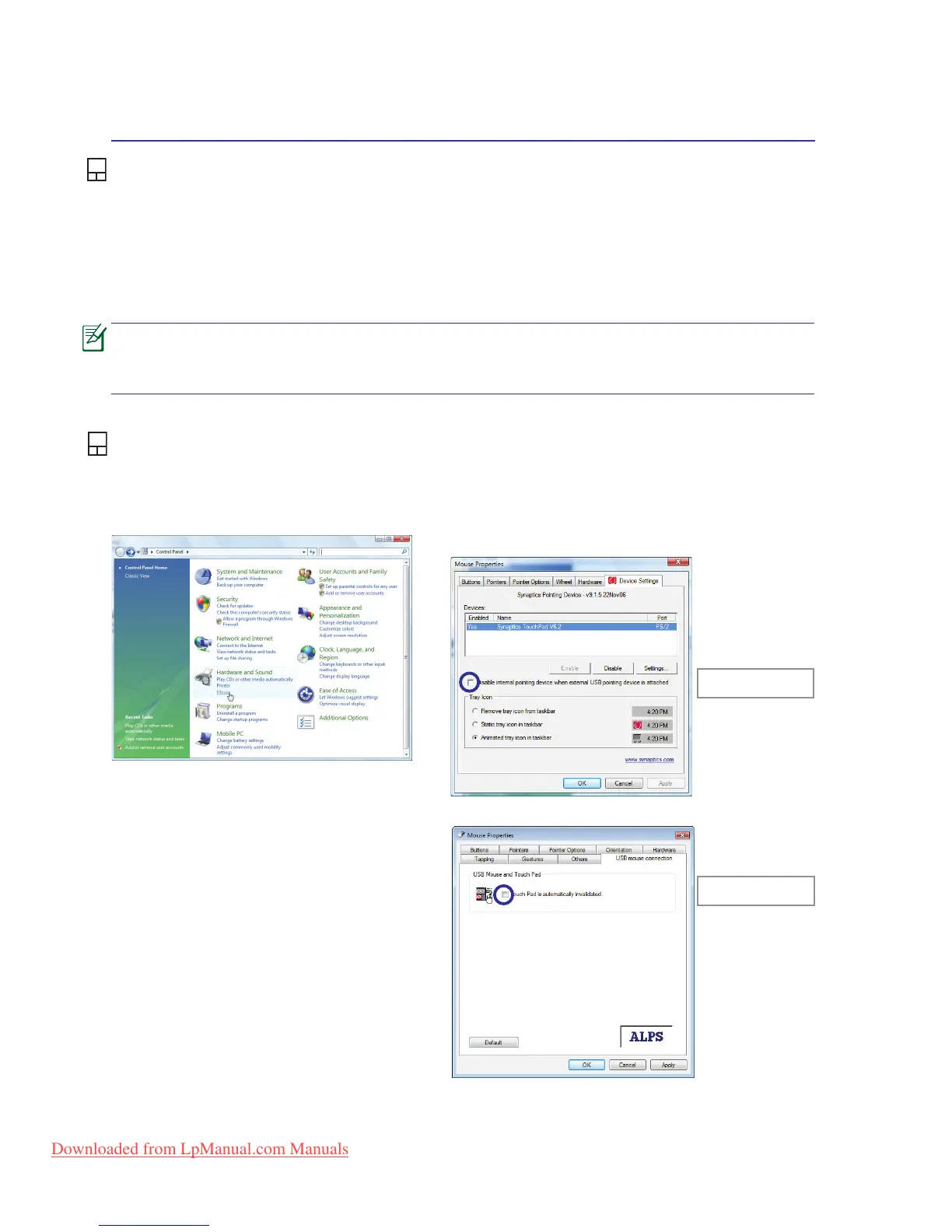<000>
The touchpad responds to movement not to force. There is no need to tap the surface
too hard. Tapping too hard does not increase the responsiveness of the touchpad.
The touchpad responds best to light pressure.
Caring for the Touchpad
The touchpad is pressure sensitive. If not properly cared for, it can be easily damaged. Take note of the
following precautions.
• Make sure the touchpad does not come into contact with dirt, liquids or grease.
• Do not touch the touchpad if your ngers are dirty or wet.
• Do not rest heavy objects on the touchpad or the touchpad buttons.
• Do not scratch the touchpad with your nger nails or any hard objects.
Automatic Touchpad Disabling
Windows can automatically disable the Notebook PC’s touchpad when an external USB mouse is at-
tached. This feature is normally OFF, to turn ON this feature, select the option in Windows Control
Panel > Mouse Properties > Device Settings.
Select this option to
enable this feature�
Find Mouse properties in the “Control Panel”�
Models with Synaptics touchpad.
Models with ALPS touchpad.
Select this option to
enable this feature�
