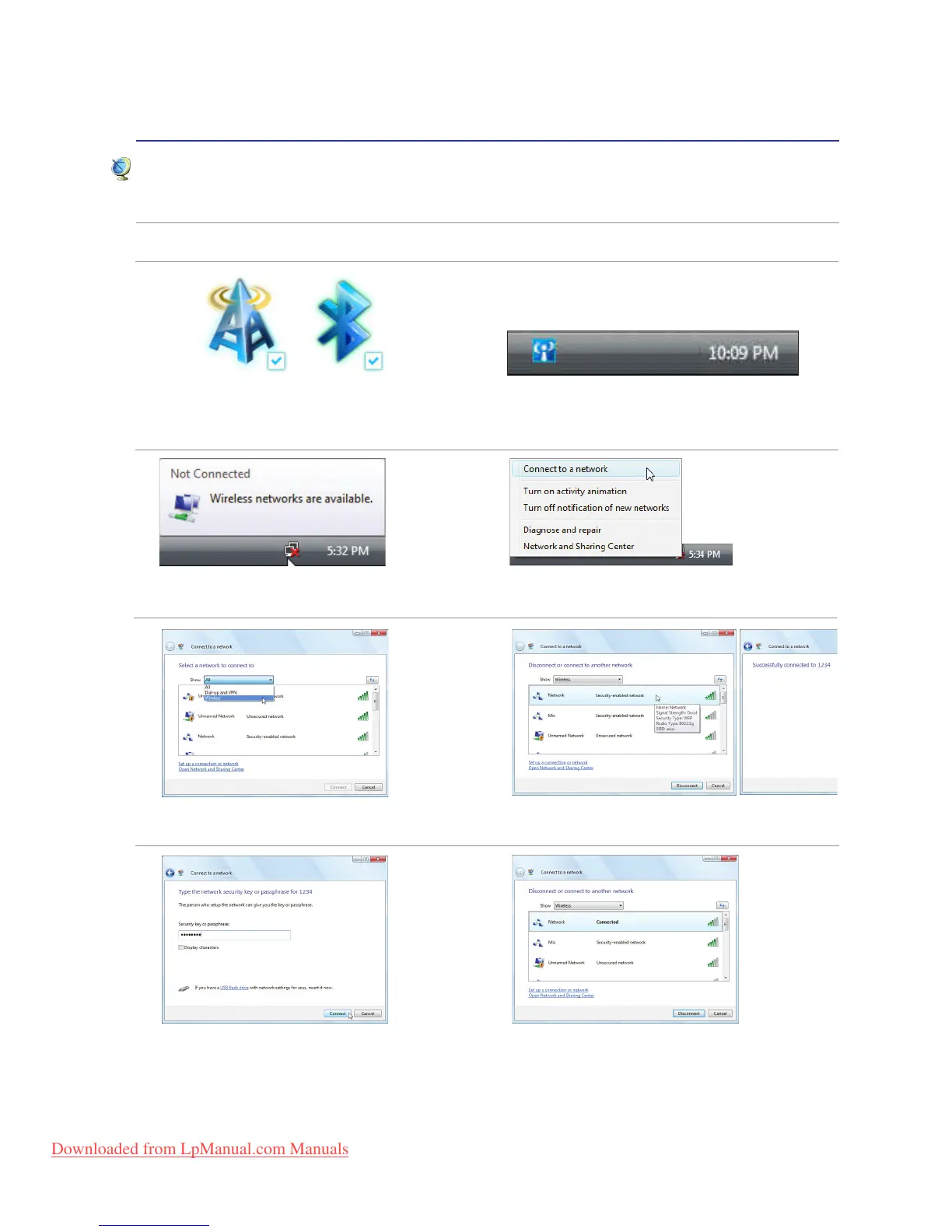2. Press [FN+F2] repeatedly until wireless
LAN icon and bluetooth icon are shown.
Windows Wireless Network Connection
Connecting to a network
4. Right click on the network icon and
select Connect to a network.
3. You should see the “Not Connected”
network icon.
5. Select “Show Wireless” if you have
many networks in your area.
6. Select the wireless network you want to
connect to.
7. When connecting, you may have to enter
a password.
8. After connection has been established,
“Connected” will be shown.
2b. Or double click the Wireless Console icon
on Windows notication area and select the
wireless LAN icon.
1. Switch ON the Wireless function if necessary for your model (see switches in Section 3).
